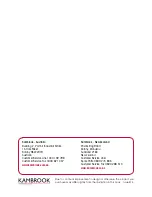3
Table of Contents
Chapter 1
Overview
Unpack Your Extender . . . . . . . . . . . . . . . . . . . . . . . . . . . . . . . . . . . . . . . . . . . . . . . . 6
Front Panel LEDs and Right Panel WPS Button . . . . . . . . . . . . . . . . . . . . . . . . . . . . 6
Rear Panel Ports, Buttons, and Connector. . . . . . . . . . . . . . . . . . . . . . . . . . . . . . . . 8
Attach the Feet . . . . . . . . . . . . . . . . . . . . . . . . . . . . . . . . . . . . . . . . . . . . . . . . . . . . . . 8
When to Use Your Extender . . . . . . . . . . . . . . . . . . . . . . . . . . . . . . . . . . . . . . . . . . . . 9
How the Extender Works . . . . . . . . . . . . . . . . . . . . . . . . . . . . . . . . . . . . . . . . . . . . . . 9
Chapter 2
Get Started
How to Position the Extender . . . . . . . . . . . . . . . . . . . . . . . . . . . . . . . . . . . . . . . . . 12
Connect the Extender to Your WiFi Router . . . . . . . . . . . . . . . . . . . . . . . . . . . . . . 12
Connect the Extender with WPS to a WiFi Network . . . . . . . . . . . . . . . . . . . . . . 13
Access the Extender over WiFi and Use Smart Setup . . . . . . . . . . . . . . . . . . . . . 15
Access the Extender over Ethernet and Use Smart Setup . . . . . . . . . . . . . . . . . 22
Chapter 3
Manage the Extender Network and Security Settings
Log In to the Extender After Initial Setup . . . . . . . . . . . . . . . . . . . . . . . . . . . . . . . 31
Change the Password . . . . . . . . . . . . . . . . . . . . . . . . . . . . . . . . . . . . . . . . . . . . . . . . 33
Connect the Extender to a WiFi Network Without Using Smart Setup. . . . . . . 33
Connect the Extender to a Hidden WiFi Network . . . . . . . . . . . . . . . . . . . . . . . . 37
Use WPS to Add a Device to the Extender’s WiFi Network. . . . . . . . . . . . . . . . . 40
Use WPS with the Push Button Method . . . . . . . . . . . . . . . . . . . . . . . . . . . . . . 41
Use WPS with the PIN Method . . . . . . . . . . . . . . . . . . . . . . . . . . . . . . . . . . . . . . 42
Manage the Extender WiFi Settings . . . . . . . . . . . . . . . . . . . . . . . . . . . . . . . . . . . . 43
Configure WPA, WPA2, or WPA + WPA2 . . . . . . . . . . . . . . . . . . . . . . . . . . . . . 49
Configure WEP . . . . . . . . . . . . . . . . . . . . . . . . . . . . . . . . . . . . . . . . . . . . . . . . . . . 50
Change the Extender IP Address. . . . . . . . . . . . . . . . . . . . . . . . . . . . . . . . . . . . . . . 52
Manage Advanced WiFi and WPS Settings . . . . . . . . . . . . . . . . . . . . . . . . . . . . . . 53
Manage a WiFi Access List . . . . . . . . . . . . . . . . . . . . . . . . . . . . . . . . . . . . . . . . . . . . 55
Set Up and Enable the Access List . . . . . . . . . . . . . . . . . . . . . . . . . . . . . . . . . . . 55
Disable the Access List . . . . . . . . . . . . . . . . . . . . . . . . . . . . . . . . . . . . . . . . . . . . . 57
Change a Device on the Access List . . . . . . . . . . . . . . . . . . . . . . . . . . . . . . . . . . 58
Remove a Device from the Access List . . . . . . . . . . . . . . . . . . . . . . . . . . . . . . . 60
Set the Operating Mode to FastLane Technology . . . . . . . . . . . . . . . . . . . . . . . . 61
Run Smart Setup Again After Initial Setup. . . . . . . . . . . . . . . . . . . . . . . . . . . . . . . 63
Connect Ethernet-Enabled Devices . . . . . . . . . . . . . . . . . . . . . . . . . . . . . . . . . . . . 66