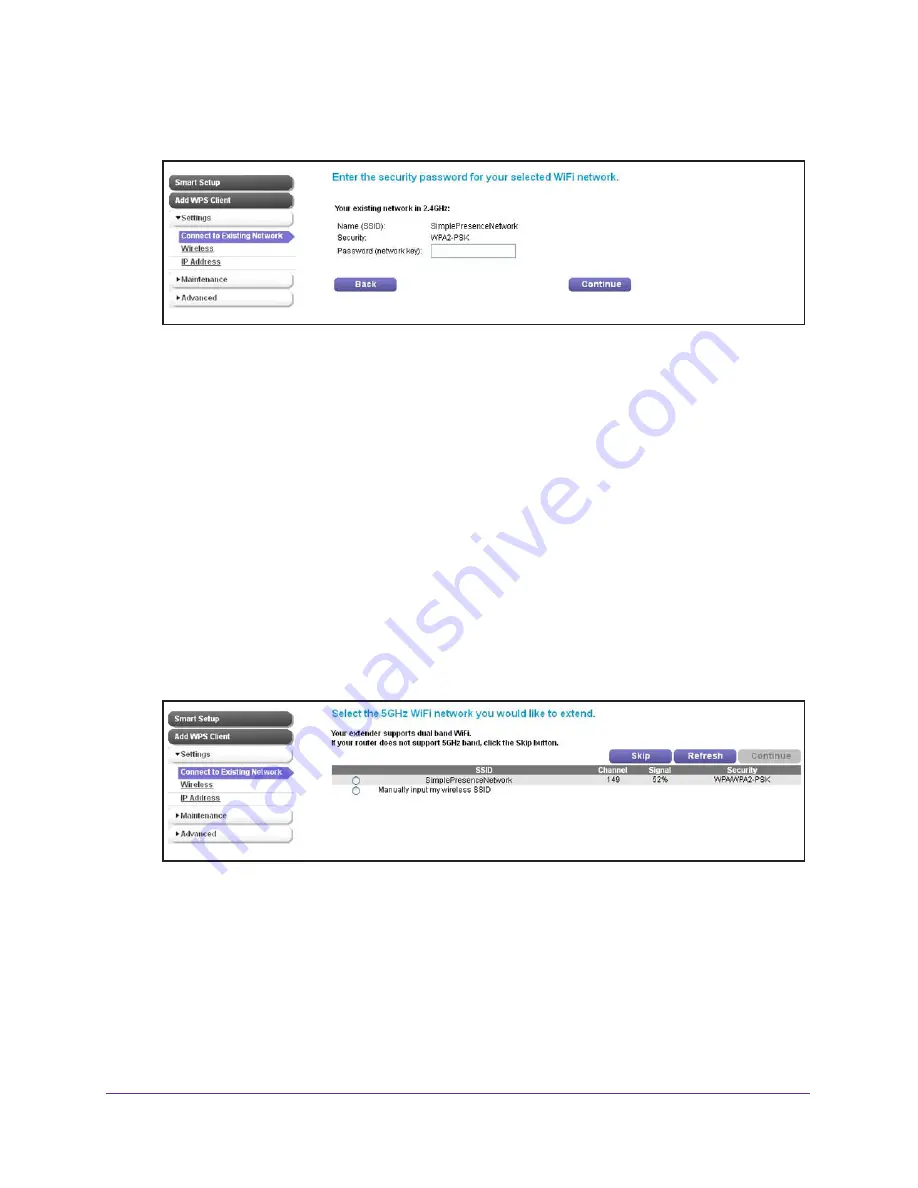
Manage the Extender Network and Security Settings
35
N600 WiFi Range Extender
5.
Select the radio button for the 2.4 GHz network to which you want to connect the extender,
and click the
Continue
button.
6.
Enter the security settings for the existing 2.4 GHz network:
•
If the network uses WPA-PSK, WPA2-PSK, or a combination of these options, do the
following:
a.
In the
Password (network key)
field, type the network passphrase (also called
a password or network key).
b.
Click the
Continue
button.
•
If the network uses WEP, do the following:
a.
From the
Encryption Strength
menu, select the encryption strength (
64 bit
or
128
bit
).
b.
Specify the active key by selecting the
Key 1
,
Key
2
,
Key 3
, or
Key 4
radio
button (only one key can be the active key) and type the value for the key.
For 64-bit WEP, type 10 hexadecimal digits (any combination of 0–9, A–F). For
128-bit WEP, type 26 hexadecimal digits. The key values are not case-sensitive.
c.
Click the
Continue
button.
If the extender detects any networks in the 5 GHz band, it displays them.
If your WiFi network is functioning but not on the list, your WiFi network might be hidden,
or the connection between the WiFi router and the extender might be poor. For more
information, see the following sections:
•
Connect the Extender to a Hidden WiFi Network
on page
37
•
Improve the Connection Between the Extender and the WiFi Router
on page
83
7.
Select the radio button for the 5 GHz network to which you want to connect the extender,
and click the
Continue
button.






























