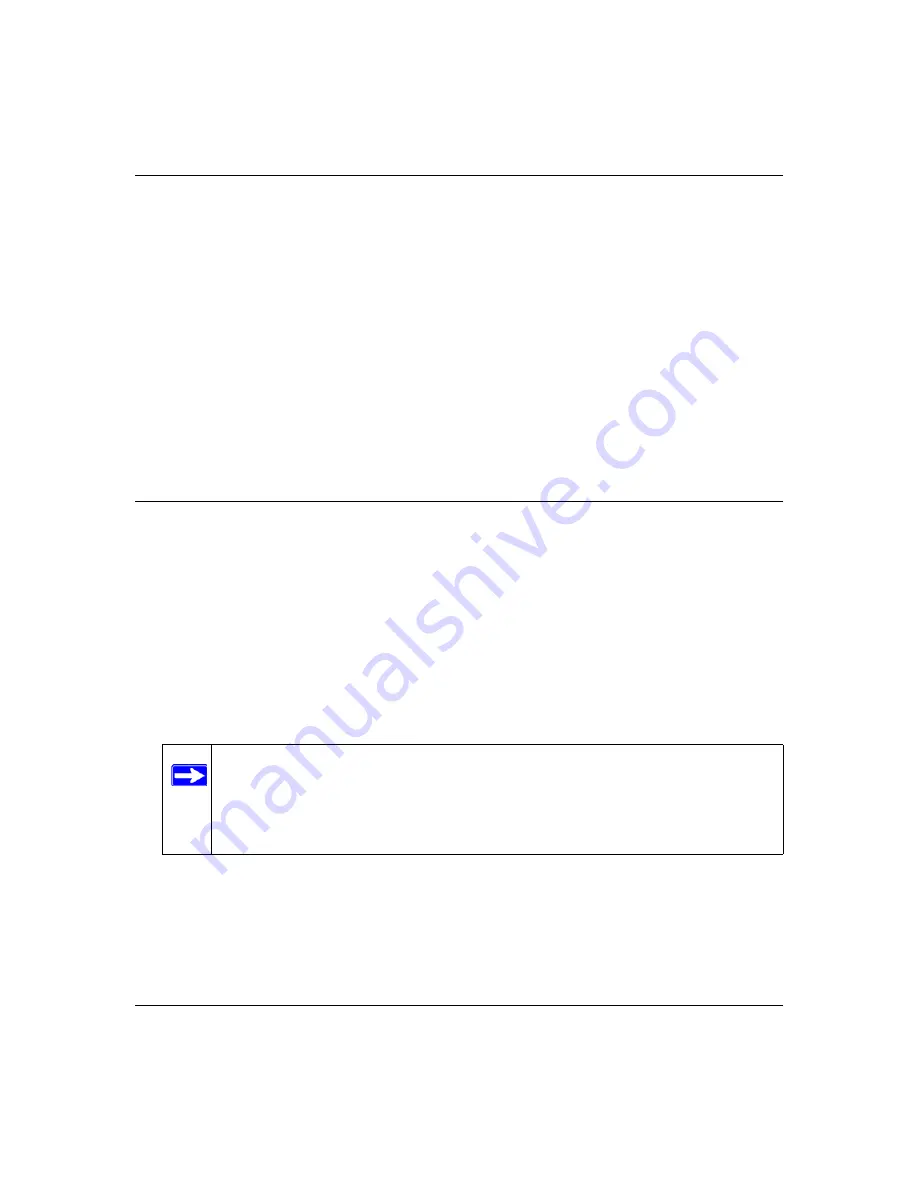
Super G Wireless Router WGT624 v4 User Manual
Troubleshooting
6-3
v1.0, July 2008
Local or Internet Port LEDs Not On
If either the LAN LEDs or WAN LED do not light when the Ethernet connection is made, check
the following:
•
Make sure that the Ethernet cable connections are secure at the router and at the hub or
workstation.
•
Make sure that power is turned on to the connected hub or workstation.
•
Be sure you are using the correct cable:
When connecting the router’s WAN port to a cable or DSL modem, use the cable that was
supplied with the cable or DSL modem. This cable could be a standard straight-through
Ethernet cable or an Ethernet crossover cable.
Accessing the Wireless Router’s Main Menu
If you are unable to access the wireless router’s main menu from a computer on your local
network, check the following:
•
Check the Ethernet connection between the computer and the router as described in the
“Testing the LAN Path to Your Router” on page 6-6
•
Make sure your computer’s IP address is on the same subnet as the router. If you are using the
recommended addressing scheme, your computer’s address should be in the range of
192.168.1.2 to 192.168.1.254. See
“Preparing a Computer for Network Access” in
for a link to a document that describes how to find your computer’s IP address.
Follow the instructions in that document to configure your computer.
•
If your router’s IP address has been changed and you do not know the current IP address, clear
the router’s configuration to factory defaults. This will set the router’s IP address to
192.168.1.1. This procedure is explained in
“Restoring the Default Configuration and
.
Note:
If your computer’s IP address is shown as 169.254.x.x: Recent versions of
Windows and MacOS will generate and assign an IP address if the computer
cannot reach a DHCP server. These autogenerated addresses have the subnet
address of 169.254.x.x. If your IP address is in this range, check the connection
from the computer to the router and reboot your computer.
Содержание WGT624 v4
Страница 6: ...v1 0 July 2008 vi...
Страница 10: ...Super G Wireless Router WGT624 v4 User Manual x Contents v1 0 July 2008...
Страница 14: ...Super G Wireless Router WGT624 v4 User Manual xiv About This Manual v1 0 July 2008...
Страница 26: ...Super G Wireless Router WGT624 v4 User Manual 1 12 Configuring Internet Connectivity v1 0 July 2008...
Страница 80: ...Super G Wireless Router WGT624 v4 User Manual 5 26 Advanced Configuration v1 0 July 2008...
Страница 94: ...Super G Wireless Router WGT624 v4 User Manual B 2 Related Documents BETA...
Страница 98: ...Super G Wireless Router WGT624 v4 User Manual Index 4 v1 0 July 2008...
















































