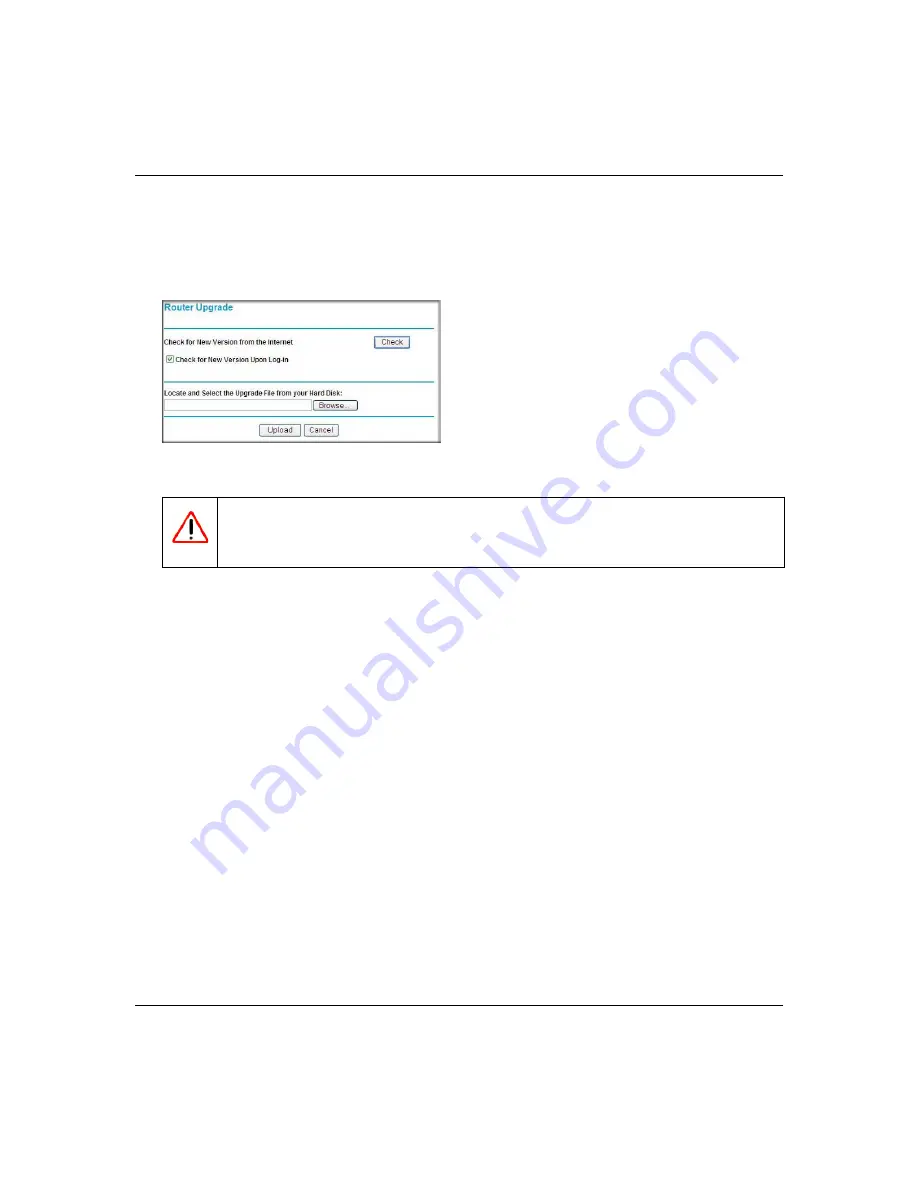
Super G Wireless Router WGT624 v4 User Manual
4-4
Maintenance
v1.0, July 2008
•
Saved your router configuration settings (see
“Configuration File Management” on
). After some firmware updates you will must reset the wireless router to its
factory default settings. If this is the case then you will need to configure the router.
2.
Connect to the router, and select
Router Upgrade
from the router’s main menu.
3.
To check for new firmware, click
Check
. If the wireless router finds new firmware is
available, follow the onscreen prompts to download the new firmware.
4.
To upload firmware from your computer onto the router, click
Browse
in the Router Upgrade
screen, and browse to the location of the binary (.chk) upgrade file.
5.
Click
Upload
.
When the upload is complete, your router will automatically restart.
Figure 4-3
Warning:
When uploading firmware to the wireless router, do not interrupt the Web
browser by closing the window, clicking a link, or loading a new page. If
the browser is interrupted, it might corrupt the software.
Содержание WGT624 v4
Страница 6: ...v1 0 July 2008 vi...
Страница 10: ...Super G Wireless Router WGT624 v4 User Manual x Contents v1 0 July 2008...
Страница 14: ...Super G Wireless Router WGT624 v4 User Manual xiv About This Manual v1 0 July 2008...
Страница 26: ...Super G Wireless Router WGT624 v4 User Manual 1 12 Configuring Internet Connectivity v1 0 July 2008...
Страница 80: ...Super G Wireless Router WGT624 v4 User Manual 5 26 Advanced Configuration v1 0 July 2008...
Страница 94: ...Super G Wireless Router WGT624 v4 User Manual B 2 Related Documents BETA...
Страница 98: ...Super G Wireless Router WGT624 v4 User Manual Index 4 v1 0 July 2008...






























