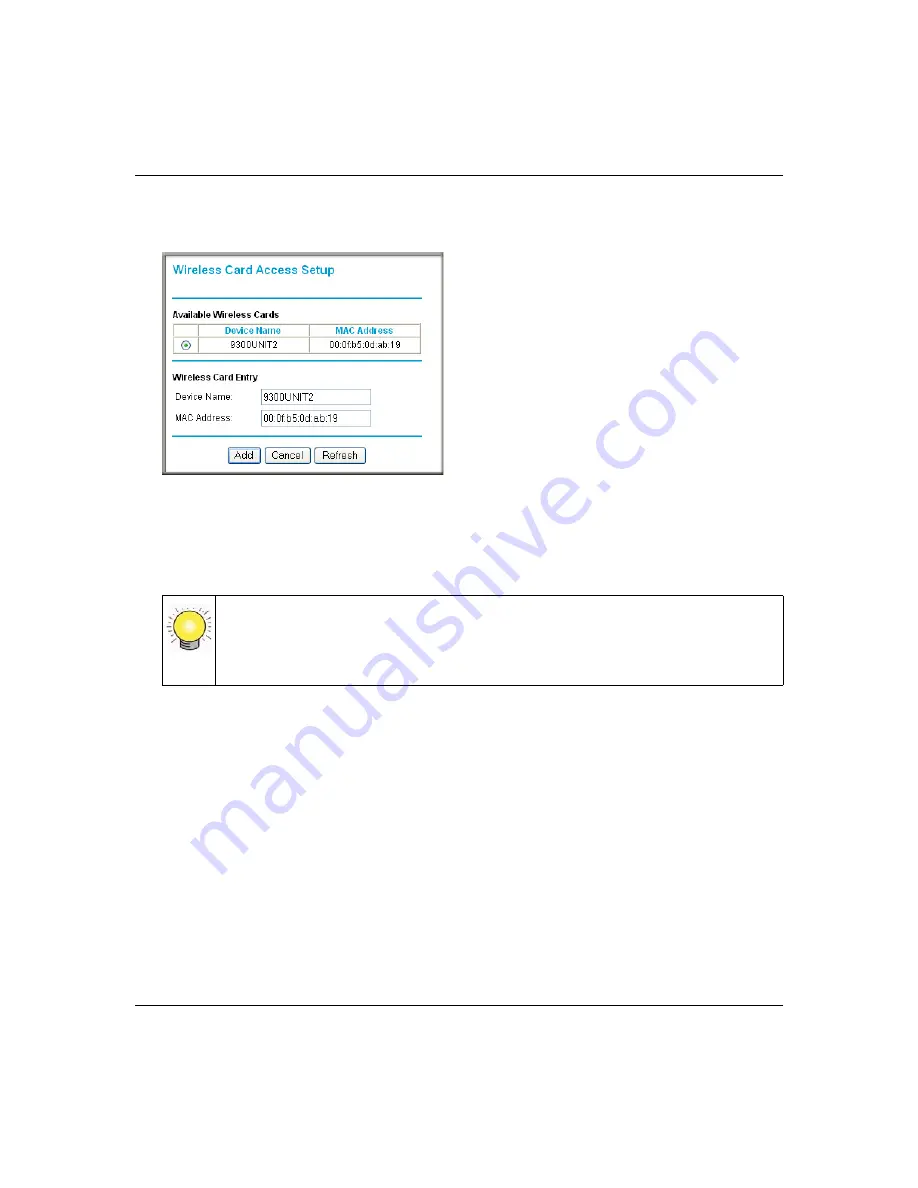
Super G Wireless Router WGT624 v4 User Manual
2-12
Wireless Security
v1.0, July 2008
5.
Click
Add
to add a wireless device to the wireless access control list. The Available Wireless
Cards list displays.
6.
In the Available Wireless Cards list, either select from the list of cards the WGT624 v4 has
found in your area, or enter the MAC address and device name for a device you plan to use.
You can usually find the MAC address printed on the wireless adapter.
7.
Click Add to add this wireless device to the Wireless Card Access list. The screen changes
back to the list screen. Repeat these steps for each additional device you wish to add to the list.
8.
Repeat steps 5-7 for each additional device you wish to add to the list.
9.
Be sure to click
Apply
to save your wireless card access list settings.
Now, only devices on this list will be allowed to wirelessly connect to the wireless router.
Figure 2-7
Tip:
You can copy MAC addresses from the Attached Devices screen, and then paste
them into the MAC Address field. To do this, configure each wireless computer
to obtain a wireless link to the wireless router. The computer should then appear
in the Attached Devices screen.
Содержание WGT624 v4
Страница 6: ...v1 0 July 2008 vi...
Страница 10: ...Super G Wireless Router WGT624 v4 User Manual x Contents v1 0 July 2008...
Страница 14: ...Super G Wireless Router WGT624 v4 User Manual xiv About This Manual v1 0 July 2008...
Страница 26: ...Super G Wireless Router WGT624 v4 User Manual 1 12 Configuring Internet Connectivity v1 0 July 2008...
Страница 80: ...Super G Wireless Router WGT624 v4 User Manual 5 26 Advanced Configuration v1 0 July 2008...
Страница 94: ...Super G Wireless Router WGT624 v4 User Manual B 2 Related Documents BETA...
Страница 98: ...Super G Wireless Router WGT624 v4 User Manual Index 4 v1 0 July 2008...






























