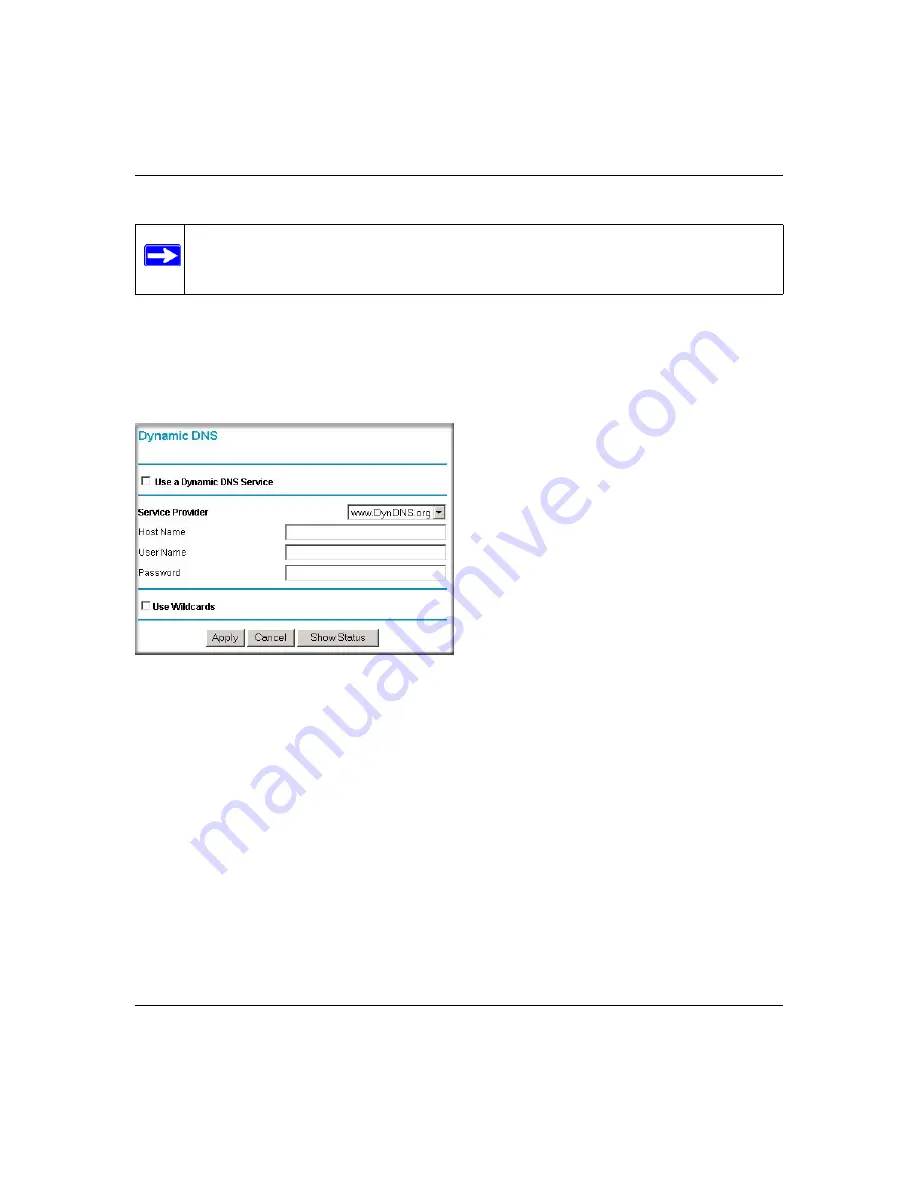
Super G Wireless Router WGT624 v4 User Manual
Advanced Configuration
5-9
v1.0, July 2008
The router contains a client that can connect to many popular dynamic DNS services. You can
select one of these services and obtain an account with them. Then, whenever your ISP-assigned
IP address changes, your router will automatically contact your dynamic DNS service provider,
log in to your account, and register your new IP address.
From the wireless router’s main menu, under Advanced, select
Dynamic DNS
.
To configure dynamic DNS:
1.
Register for an account with one of the dynamic DNS service providers whose names appear
in the
Select Service Provider
field. For example, for dyndns.org, enter www.dyndns.org.
2.
Select the
Use a Dynamic DNS Service
check box.
3.
Select the name of your dynamic DNS Service Provider.
4.
Type the Host Name (or domain name) that your dynamic DNS service provider gave you.
5.
Type the User Name for your dynamic DNS account.
6.
Type the Password (or key) for your dynamic DNS account.
7.
If your dynamic DNS provider allows the use of wildcards in resolving your URL, you may
select the
Use Wildcards
check box to activate this feature.
Note:
If your ISP assigns a private WAN IP address (such as 192.168.x.x or 10.x.x.x), the
dynamic DNS service will not work because private addresses will not be routed
on the Internet.
Figure 5-4
Содержание WGT624 v4
Страница 6: ...v1 0 July 2008 vi...
Страница 10: ...Super G Wireless Router WGT624 v4 User Manual x Contents v1 0 July 2008...
Страница 14: ...Super G Wireless Router WGT624 v4 User Manual xiv About This Manual v1 0 July 2008...
Страница 26: ...Super G Wireless Router WGT624 v4 User Manual 1 12 Configuring Internet Connectivity v1 0 July 2008...
Страница 80: ...Super G Wireless Router WGT624 v4 User Manual 5 26 Advanced Configuration v1 0 July 2008...
Страница 94: ...Super G Wireless Router WGT624 v4 User Manual B 2 Related Documents BETA...
Страница 98: ...Super G Wireless Router WGT624 v4 User Manual Index 4 v1 0 July 2008...






























