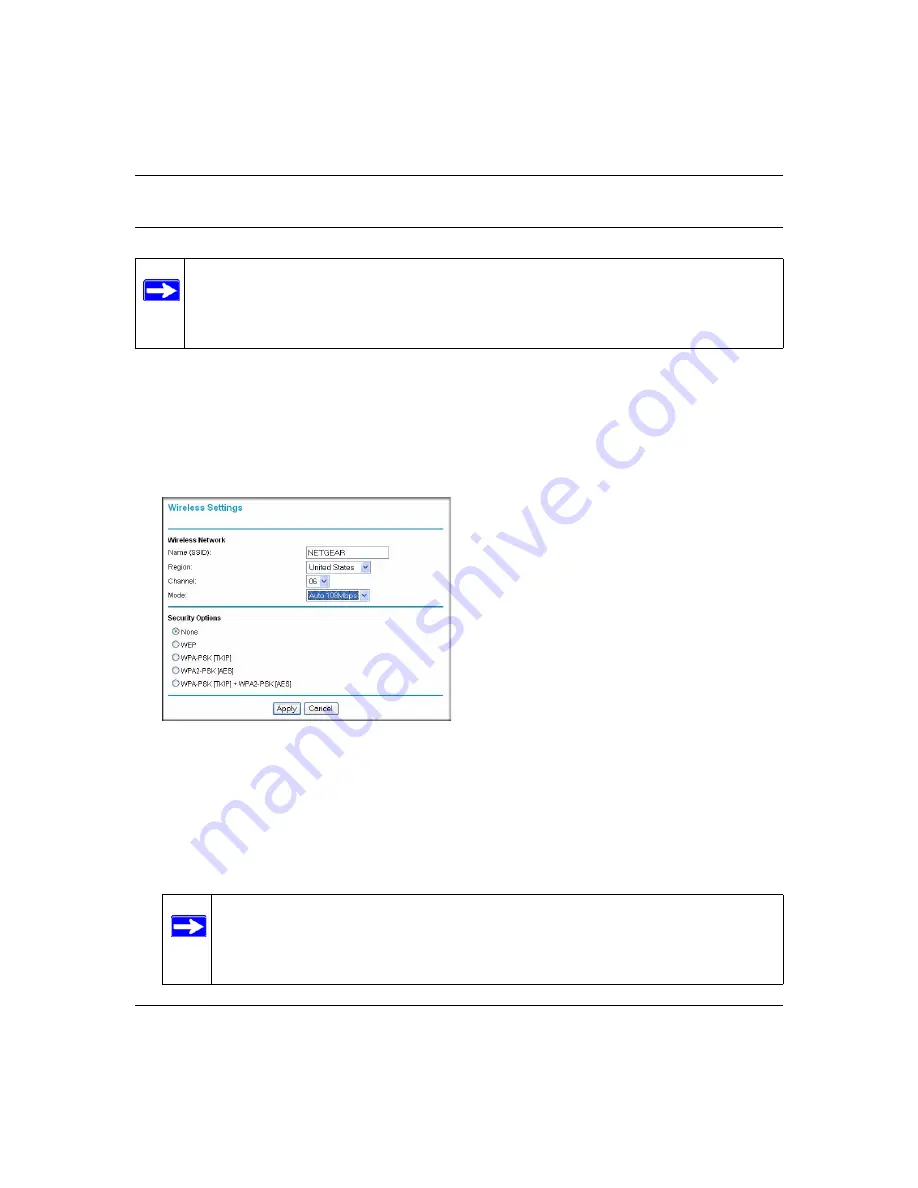
Super G Wireless Router WGT624 v4 User Manual
Configuring Internet Connectivity
1-9
v1.0, July 2008
Setting Up and Testing Basic Wireless Connectivity
Follow these instructions to set up and test basic wireless connectivity. Once you have established
basic wireless connectivity, you can enable security settings appropriate to your needs.
To view or manually configure the wireless settings:
1.
From the main menu, under the Setup heading, select
Wireless Settings
to display the
Wireless Settings screen:
The settings for this screen are explained in
“Viewing or Change Wireless Settings” on
.
2.
For the wireless network names, use the default name, or choose suitable descriptive names. In
the
Name (SSID)
field, you can enter a value of up to 32 alphanumeric characters. The default
SSID is NETGEAR.
Note:
If you use a wireless computer to change wireless settings, you might be
disconnected when you click
Apply
. Reconfigure your wireless adapter to match
the new settings, or access the router from a wired computer to make any further
changes.
Figure 1-6
Note:
The SSID is case-sensitive; NETGEAR is not the same as nETgear. Also, the
SSID of any wireless access adapters must match the SSID you specify in the
wireless router. If they do not match, you will not get a wireless connection to
the wireless router.
Содержание WGT624 v4
Страница 6: ...v1 0 July 2008 vi...
Страница 10: ...Super G Wireless Router WGT624 v4 User Manual x Contents v1 0 July 2008...
Страница 14: ...Super G Wireless Router WGT624 v4 User Manual xiv About This Manual v1 0 July 2008...
Страница 26: ...Super G Wireless Router WGT624 v4 User Manual 1 12 Configuring Internet Connectivity v1 0 July 2008...
Страница 80: ...Super G Wireless Router WGT624 v4 User Manual 5 26 Advanced Configuration v1 0 July 2008...
Страница 94: ...Super G Wireless Router WGT624 v4 User Manual B 2 Related Documents BETA...
Страница 98: ...Super G Wireless Router WGT624 v4 User Manual Index 4 v1 0 July 2008...






























