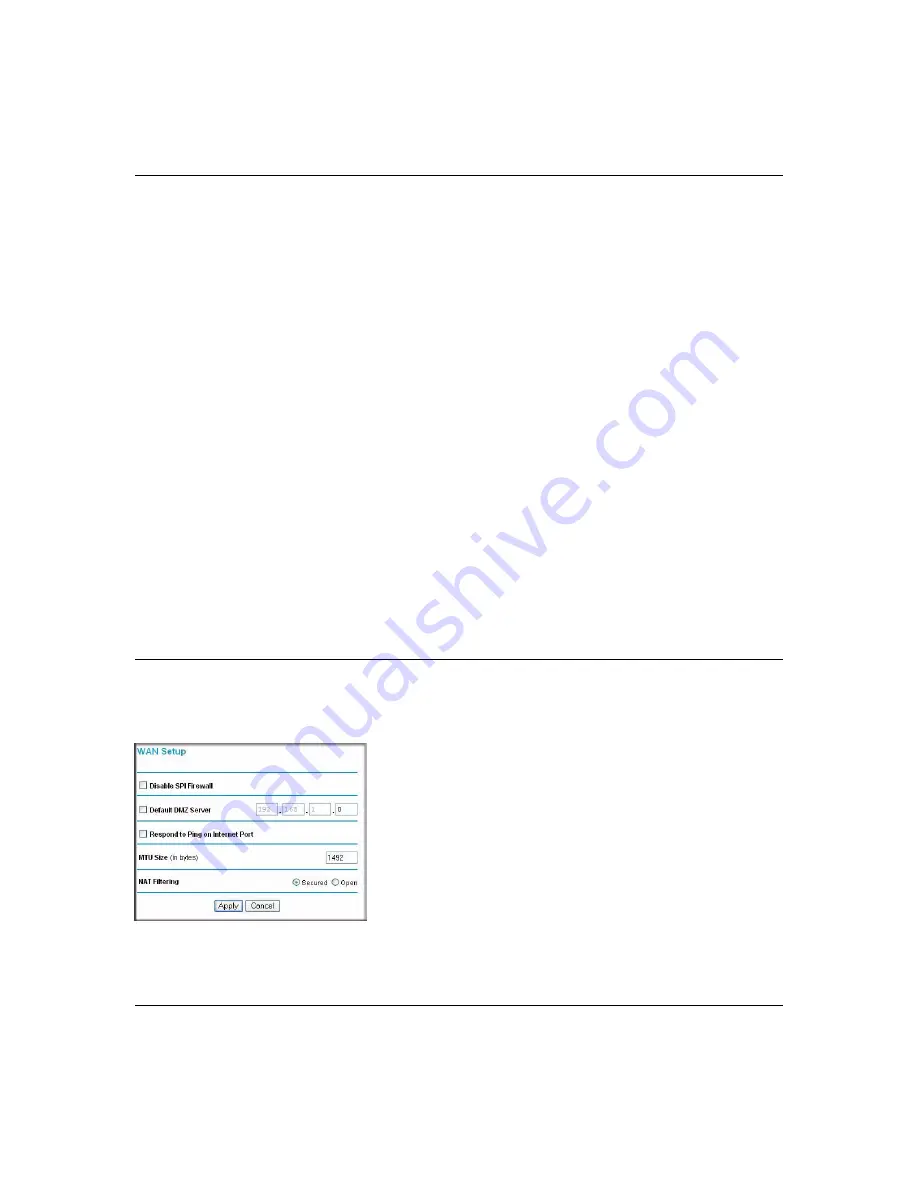
Super G Wireless Router WGT624 v4 User Manual
5-6
Advanced Configuration
v1.0, July 2008
3.
Select the service type (TCP or UDP) from the
Service Type
drop-down list.
4.
Enter the
outbound
port number in the
Triggering Port
field.
5.
Enter the inbound connection port information:
a.
Connection type (TCP/UDP, TCP, or UDP)
b.
Starting port
c.
Ending port
For inbound connection information, see the game or applications manual or the product’s
support website.
Editing or Deleting a Service
To edit an existing service:
1.
From the Port Triggering screen, select the service you want to edit from the list of services in
the
Port Triggering Portmap
Table.
2.
Click
Edit Service
or
Delete Service
, as required.
3.
If editing, change the service information on the Port Triggering - Services screen, as
described in
“Adding a New Service” on page 5-5
, and then click
Apply.
WAN Setup Options
The WAN Setup options let you configure a DMZ server, change the MTU size, and enable the
wireless router to respond to a ping on the WAN port.
Figure 5-3
Содержание WGT624 v4
Страница 6: ...v1 0 July 2008 vi...
Страница 10: ...Super G Wireless Router WGT624 v4 User Manual x Contents v1 0 July 2008...
Страница 14: ...Super G Wireless Router WGT624 v4 User Manual xiv About This Manual v1 0 July 2008...
Страница 26: ...Super G Wireless Router WGT624 v4 User Manual 1 12 Configuring Internet Connectivity v1 0 July 2008...
Страница 80: ...Super G Wireless Router WGT624 v4 User Manual 5 26 Advanced Configuration v1 0 July 2008...
Страница 94: ...Super G Wireless Router WGT624 v4 User Manual B 2 Related Documents BETA...
Страница 98: ...Super G Wireless Router WGT624 v4 User Manual Index 4 v1 0 July 2008...






























