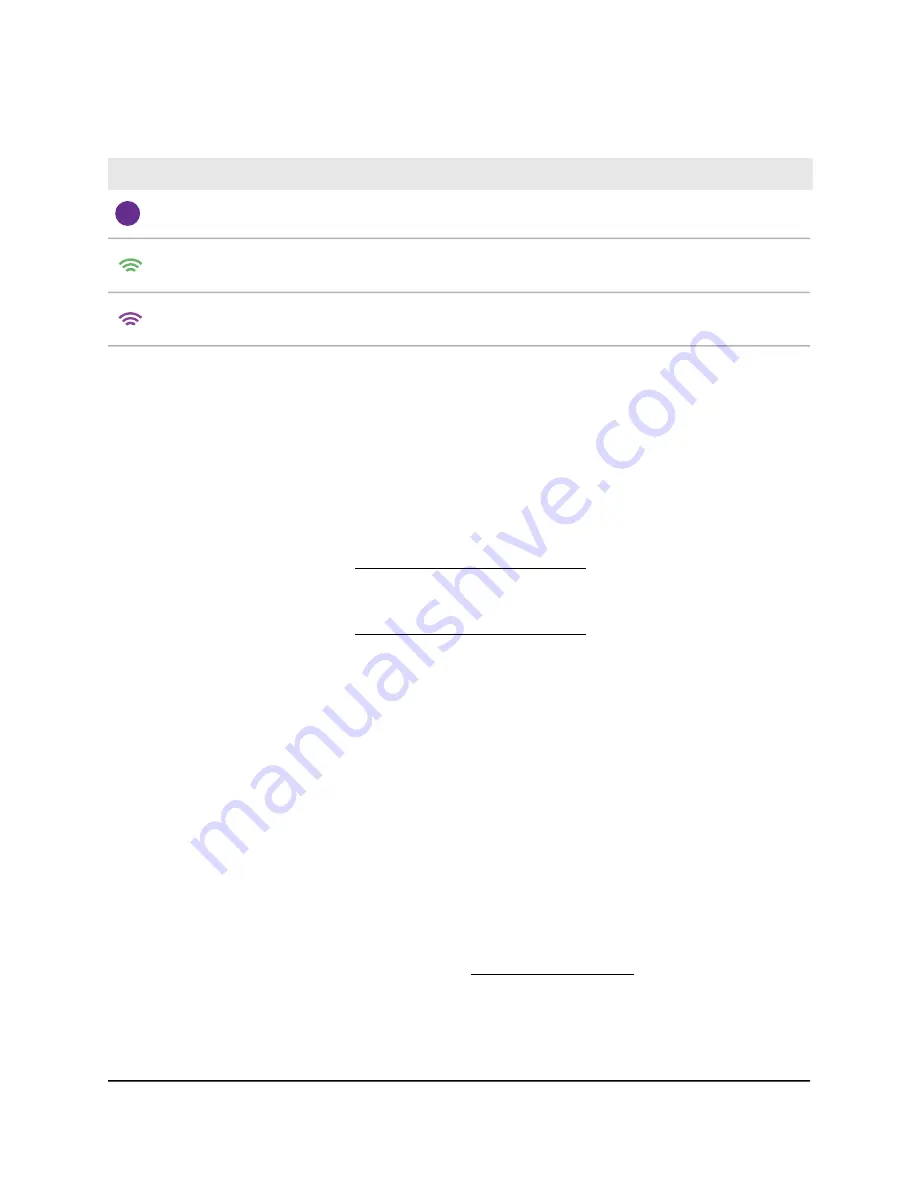
(Continued)
Number or Icon and Description
5
A network router that is connected to the Internet.
Broadcast in the 2.4 GHz radio band.
Broadcast in the 5 GHz radio band.
The node can use any band to establish the backhaul connection to the root and the
fronthaul connection to WiFi clients. However, after the backhaul connection is
established, if both the root and the node can support the 5 GHz band, the node
automatically switches to the 5 GHz band as the preferred band for its backhaul
connection. Using the Insight Cloud Portal, you can change the backhaul settings.
To use the Insight Cloud Portal to connect the node to a root in an existing WiFi
network:
1. Make sure that the mesh mode for the Insight network location is set to Auto.
For more information, visit kb.netgear.com/000064932.
2. Make sure that the mesh mode for the root is set to Auto.
For more information, visit kb.netgear.com/000064931.
3. Make sure that node is in factory default state.
If you previously used the access point in your network, reset the access point to
factory default settings.
4. For a reliable WiFi connection, place the node less than 25 feet (7.5 m), in a line of
sight with minimal obstacles from the closest root.
5. Connect the node to a power source.
The Power/Cloud LED of the node lights amber and then lights green.
Note: To prevent a network loop, connect the node to a PoE+ switch that is
not
connected to the same network as the root or to the Internet. You can also use an
optional power adapter.
6. Access the Insight Cloud Portal by visiting insight.netgear.com, enter your NETGEAR
email address and password, and click the NETGEAR Sign In button.
7. Only if you are an Insight Pro user, select the organization to which you want to add
the node.
User Manual
50
Install the Access Point in an
Insight Instant Mesh WiFi
Network
Insight Managed WiFi 6 AX3000 Access Point Model WAX618






























