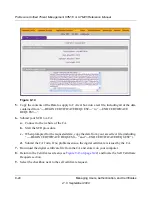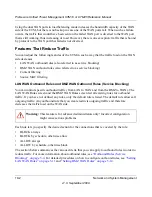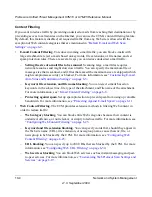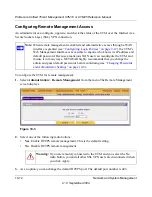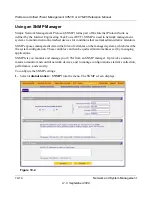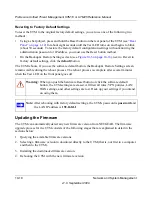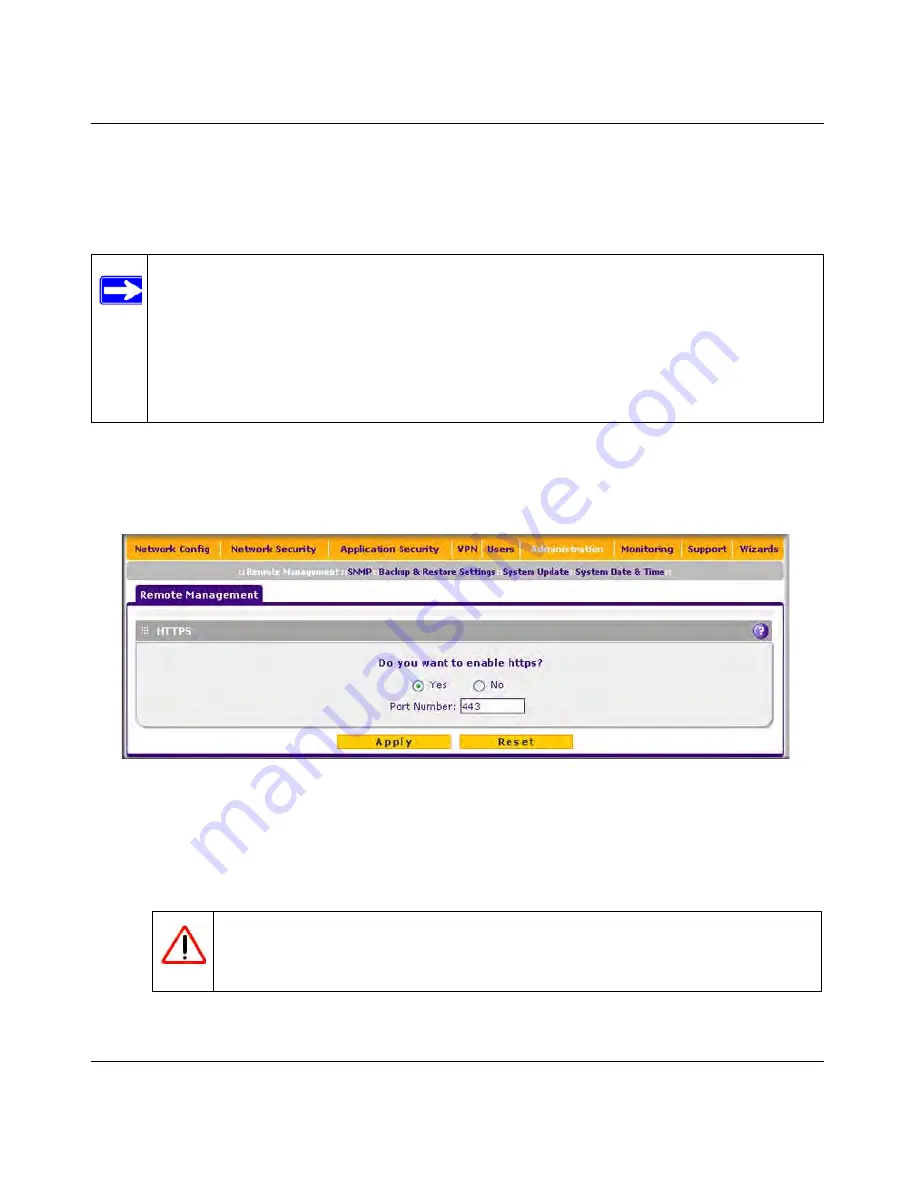
ProSecure Unified Threat Management UTM10 or UTM25 Reference Manual
10-12
Network and System Management
v1.0, September 2009
Configuring Remote Management Access
An administrator can configure, upgrade, and check the status of the UTM over the Internet via a
Secure Sockets Layer (SSL) VPN connection.
To configure the UTM for remote management:
1.
Select
Administration
>
Remote Management
from the menu The Remote Management
screen displays.
2.
Select one of the following radio buttons:
•
Yes
. Enable HTTPS remote management. This is the default setting.
•
No
. Disable HTTPS remote management.
3.
As an option, you can change the default HTTPS port. The default port number is 443.
Note:
When remote management is enabled and administrative access through a WAN
interface is granted (see
“Configuring Login Policies” on page 9-12
), the UTM’s
Web Management Interface is accessible to anyone who knows its IP address and
default password. Because a malicious WAN user can reconfigure the UTM and
misuse it in many ways, NETGEAR highly recommends that you change the
admin and guest default passwords before continuing (see
“Changing Passwords
and Administrator Settings” on page 10-9
).
Figure 10-3
Warning:
If you are remotely connected to the UTM and you select the No
radio button, you and all other SSL VPN users are disconnected when
you click Apply.
Содержание UTM10 - ProSecure Unified Threat Management Appliance
Страница 6: ...v1 0 September 2009 vi...
Страница 16: ...ProSecure Unified Threat Management UTM10 or UTM25 Reference Manual xvi v1 0 September 2009...
Страница 114: ...ProSecure Unified Threat Management UTM10 or UTM25 Reference Manual 4 28 LAN Configuration v1 0 September 2009...
Страница 464: ...ProSecure Unified Threat Management UTM10 or UTM25 Reference Manual E 2 Related Documents v1 0 September 2009...