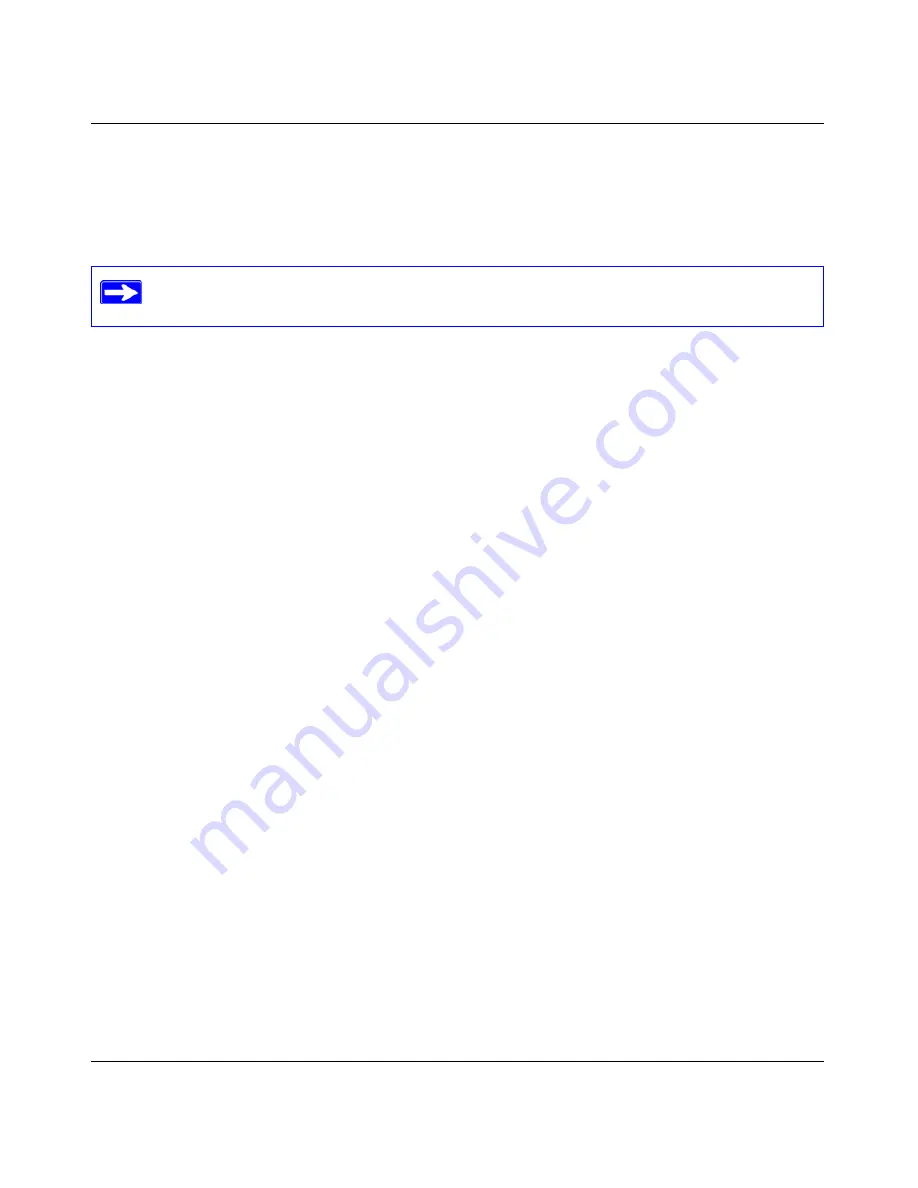
RangeMax WiFi Range Extender Setup Manual
Help with Troubleshooting
31
v1.0, March 2008
Troubleshooting Connectivity Using the Ping Utility
Most computers and extenders have a diagnostic utility called
ping
that sends a request to a target
device. The device then replies. The ping utility makes it easy to troubleshoot a network.
Testing the Path from a PC to Your Extender
You can ping the WiFi range extender to verify that the LAN path from your computer to your
extender is set up correctly.
1. From the Windows toolbar, click
Start,
and select
Run
.
2. In the field provided, type
ping
followed by the address of the extender, as in this example:
ping www.mywifiext.net
or
ping 192.168.1.250
3. Click
OK
.
You should see a message like this one:
Pinging 192.168.1.250 with 32 bytes of data
If the path is working, you see this message:
Reply from 192.168.1.250: bytes=32 time=NN ms TTL=xxx
If the path is not working, you see this message:
Request timed out
If the path is not functioning correctly, you could have one of the following problems:
•
Wrong physical connections
–
Make sure that the LAN port light is on. If the light is off, follow the instructions in
“Verify if the LAN or Internet port lights are not on when the Ethernet connection is
made:” on page 27
.
–
Check that the corresponding lights are on for your computer’s network interface card.
•
Wrong network configuration
This section includes advanced troubleshooting techniques.
Содержание RangeMax WPN824EXT
Страница 4: ...iv Contents...
Страница 10: ...RangeMax WiFi Range Extender Setup Manual 6 Getting to Know Your WiFi Range Extender v1 0 March 2008...
Страница 28: ...24 Accessing Your RangeMax WiFi Range Extender after Installation...
Страница 42: ...RangeMax WiFi Range Extender Setup Manual 38 Related Documents v1 0 March 2008...
Страница 44: ...40...
























