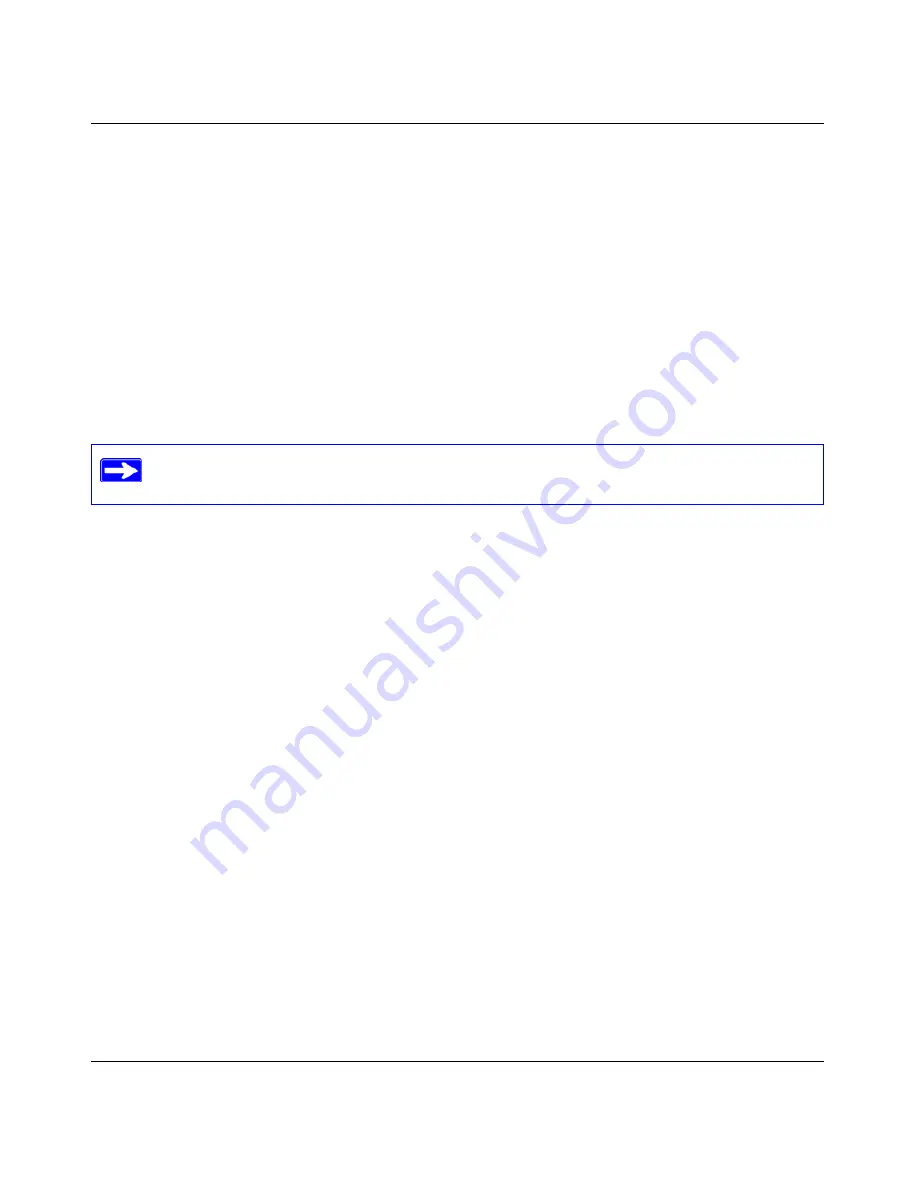
RangeMax WiFi Range Extender Setup Manual
Help with Troubleshooting
27
v1.0, March 2008
If the Test light does not turn off but instead blinks continuously, and there is no wireless
client associated to the extender, this is normal. However, it should not blink continuously
if at least one wireless device (such as a computer) is supposed to be associated with the
extender. You should check your wireless device to make sure that it is connected to the
extender’s service set identifier (SSID) that you set up (see
“Setting Up Wireless
Connectivity and Enabling Wireless Security” on page 18
).
b. The LAN port lights are lit for any local ports that are connected.
c.
The Internet port is connected and its light is lit.
If a port’s light is lit, a link has been established to the connected device. If a LAN port is
connected to a 100 Mbps device, verify that the port’s light is green. If the port is 10 Mbps,
the light is amber.
Verify whether the Test light never turns on or stays on:
1.
Verify that when the extender is turned on, the Test light turns on for about 20 seconds and
then turns off. If the Test light does not turn on or stays on, the extender has a problem.
2.
Turn the power off and then on to see if the extender recovers. If all lights including the Test
light are still on 1 minute after powering up:
a.
Turn the power off and back on to see if the extender recovers.
b. Clear the extender’s configuration to factory defaults. This sets the extender’s IP address
to 192.168.1.250. This procedure is explained in
“I Need to Restore the Default Password
and Configuration Settings” on page 30
.
If the error persists, you might have a hardware problem and should contact Technical
Support.
Verify if the LAN or Internet port lights are not on when the Ethernet connection is made:
1.
Make sure that the Ethernet cable connections are correct between the extender and the
gateway/router.
2.
Make sure that the Ethernet cable connections are secure at the extender and at the computer.
3.
Make sure that power is turned on to the connected computer.
4.
Make sure that you are using Ethernet cables like the cable that was supplied with the WiFi
range extender.
For more information about the status lights, see
“Extender Front Panel” on page 3
.
Содержание RangeMax WPN824EXT
Страница 4: ...iv Contents...
Страница 10: ...RangeMax WiFi Range Extender Setup Manual 6 Getting to Know Your WiFi Range Extender v1 0 March 2008...
Страница 28: ...24 Accessing Your RangeMax WiFi Range Extender after Installation...
Страница 42: ...RangeMax WiFi Range Extender Setup Manual 38 Related Documents v1 0 March 2008...
Страница 44: ...40...




























