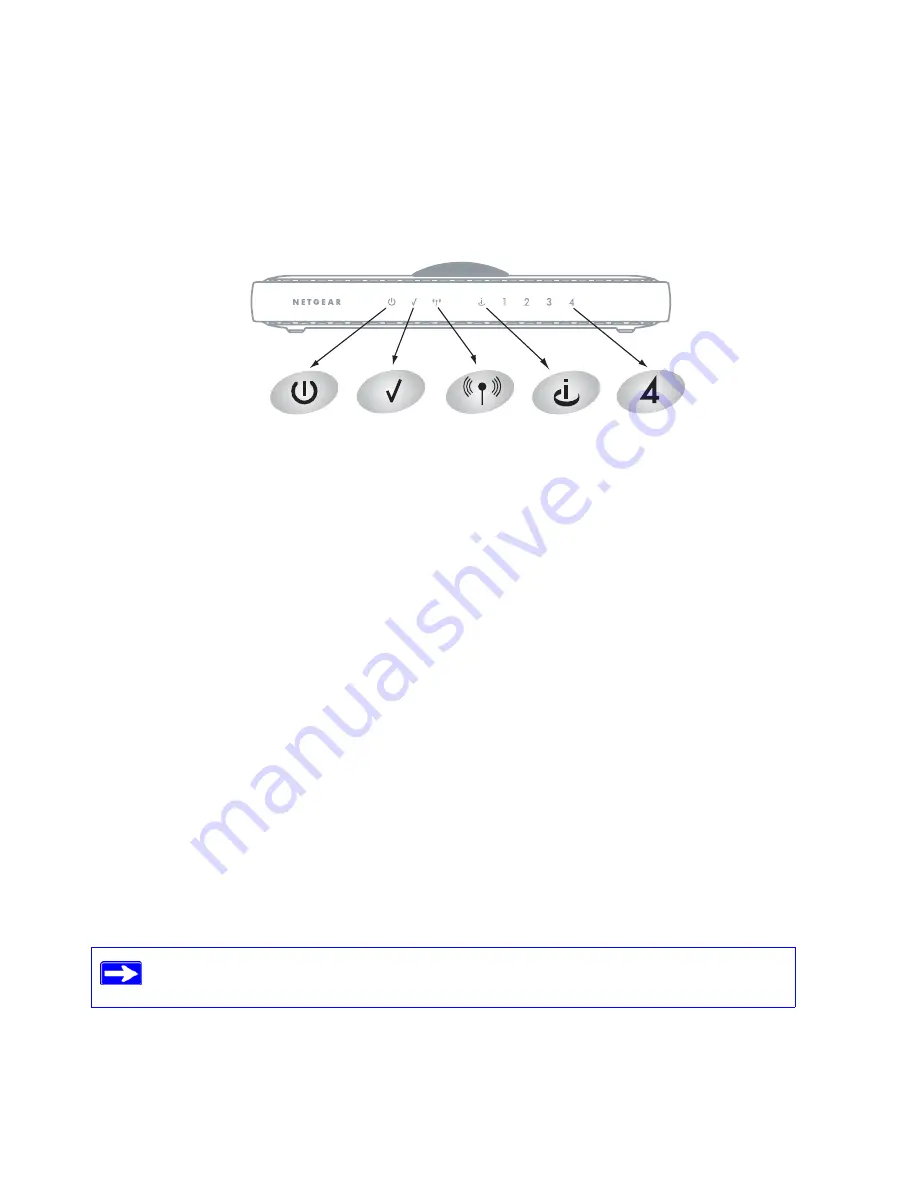
16
Installing Your WiFi Range Extender Manually
Verifying Your Connection
Verify that your extender is connected correctly by checking the WiFi range extender status lights,
as described in
Figure 10
and the following steps.
To verify that your extender is connected correctly, check the following:
1.
Power
. The Power light should be lit.
2.
Test
. The Test light should be blinking (this indicates that there is no wireless device
connected yet).
3.
Wireless
. The Wireless light should be blinking (wireless capability is enabled).
4.
Internet
. The Internet light should be lit (green).
5.
LAN
. A LAN port light should be lit for the connected computer. Green indicates that your
computer is communicating at 100 Mbps; amber indicates communication at 10 Mbps.
For general information about the status lights, see
“Extender Front Panel” on page 3
. For help if
the status lights are not as described, see
“Basic Functions Are Not Working” on page 26
.
Completing Manual Setup
Since you are configuring your WiFi range extender manually, you must log in to your extender to
set up your wireless security. You can also configure other settings there. See
“Accessing Your
RangeMax WiFi Range Extender after Installation” on page 17
.
Figure 10
For information about how to ensure the best performance from your WiFi range
extender, see
“Optimizing Performance after Installation” on page 9
.
Содержание RangeMax WPN824EXT
Страница 4: ...iv Contents...
Страница 10: ...RangeMax WiFi Range Extender Setup Manual 6 Getting to Know Your WiFi Range Extender v1 0 March 2008...
Страница 28: ...24 Accessing Your RangeMax WiFi Range Extender after Installation...
Страница 42: ...RangeMax WiFi Range Extender Setup Manual 38 Related Documents v1 0 March 2008...
Страница 44: ...40...
















































