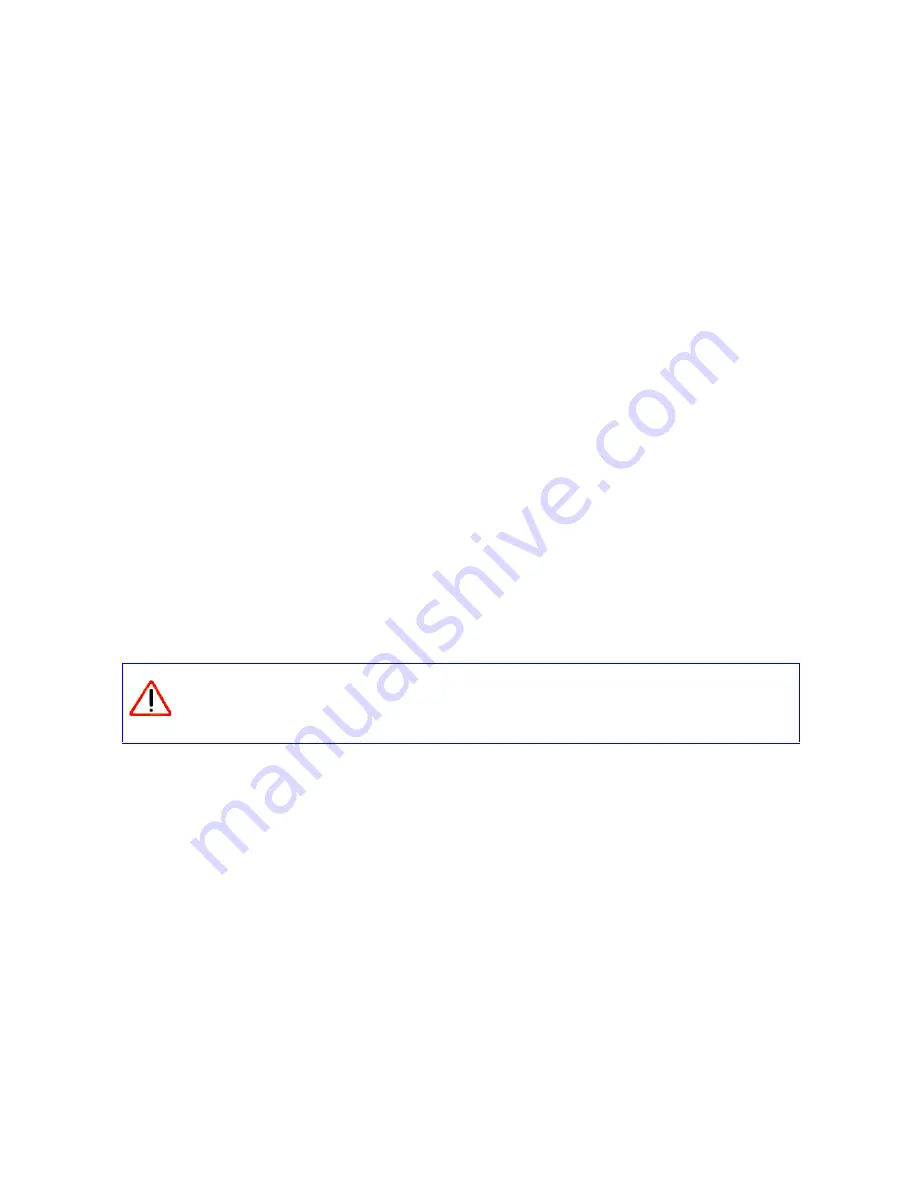
Accessing Your RangeMax WiFi Range Extender after Installation
21
2.
The extender automatically checks the NETGEAR database for a new firmware image file. If
no new firmware version is available, the message “No New Firmware Version Available”
displays. If you select
Cancel
, you can check for new firmware later; see
“To manually check
for new extender firmware:” on page 21
.
3.
If new firmware is available, you are directed to the new firmware version on the NETGEAR
website. Click
Right-click and Save to Download
,
and save the file to a location on your hard
disk.
Usually the firmware image is an .img (or .chk) file and does not need to be decompressed
before you can use it to update your extender. If, however, the file is a .zip file, then the image
is compressed and must be “unzipped” before you can use the file. On Windows machines,
you can use the WinZip utility to unzip the file.
To install the updated firmware to your extender:
1.
If the Firmware Update screen does not display automatically, select
Firmware Update
under
Management on the main menu. The Firmware Update screen then displays.
2.
Click
Browse
and locate the unzipped firmware image that you downloaded to your PC (the
file ends in .img or .chk).
3.
Once you have selected the file, click
Upload
to send the software to the extender. The upload
process takes several minutes. When the software upload process is complete, the extender
restarts.
4.
After the extender has restarted, select
WiFi Range Extender Status
under Management on
the main menu. Check the firmware version to verify that your extender now has the new
software installed.
If you selected the
No
radio button during installation, and want to check for new firmware later,
follow the next procedure. NETGEAR recommends that you determine the firmware version
currently running on your extender before you check for updates on the NETGEAR website. Then
go to the NETGEAR website, and select the model number for this extender. If a later version of
the firmware is available, download the firmware to your computer, and update your extender.
To manually check for new extender firmware:
1.
Log in to the WiFi range extender (see
“Logging In” on page 17
).
Do not try to go online, turn off the extender, shut down the computer, or do
anything else to the extender until the extender finishes restarting! When the
Test light stops blinking, wait a few seconds more before using the extender.
Содержание RangeMax WPN824EXT
Страница 4: ...iv Contents...
Страница 10: ...RangeMax WiFi Range Extender Setup Manual 6 Getting to Know Your WiFi Range Extender v1 0 March 2008...
Страница 28: ...24 Accessing Your RangeMax WiFi Range Extender after Installation...
Страница 42: ...RangeMax WiFi Range Extender Setup Manual 38 Related Documents v1 0 March 2008...
Страница 44: ...40...






























