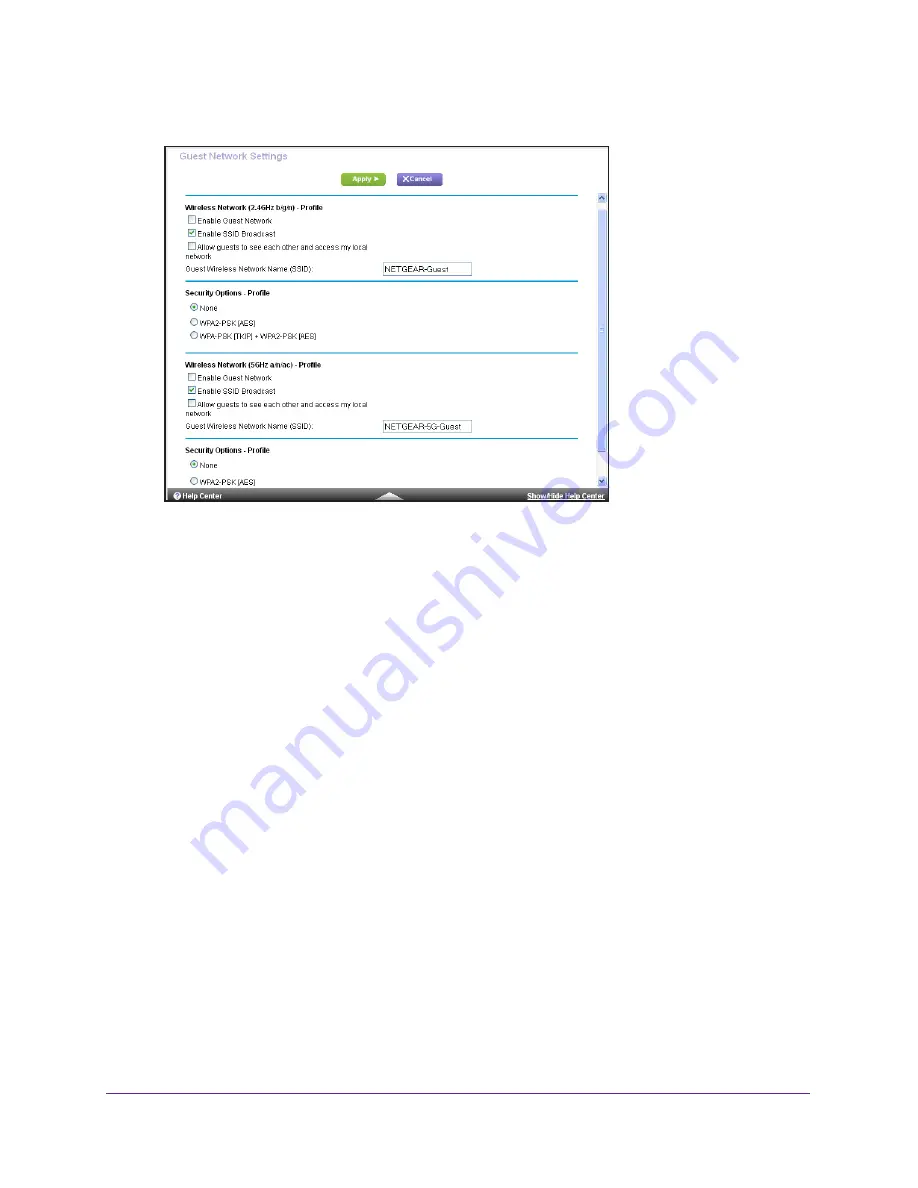
Specify Network Settings
119
AC1750
Smart WiFi Router
4.
Select
Guest Network
.
5.
Select any of the following wireless settings:
•
Enable Guest Network
. When this check box is selected, the guest network is
enabled, and guests can connect to your network using the SSID of this profile.
•
Enable SSID Broadcast
. If this check box is selected, the wireless access point
broadcasts its name (SSID) to all wireless stations. Stations with no SSID can adopt
the correct SSID for connections to this access point.
•
Allow guest to see each other and access my local network
. If this check box is
selected, anyone who connects to this SSID can access your local network, not just
the Internet.
6.
Give the guest network a name.
The guest network name is case-sensitive and can be up to 32 characters. You then
manually configure the wireless devices in your network to use the guest network name
in addition to the main SSID.
7.
Select a radio button for a security option.
The WPA2 options use the newest standard for the strongest security, but some older
computers and wireless devices cannot use it. NETGEAR recommends that you select
the
WPA-PSK [TKIP] + WPA2-PSK [AES]
radio button. This setting protects your WiFi
network and lets computers and wireless devices connect to the WiFi network by using
either WPA2 or WPA security.
8.
Click the
Apply
button.
Your settings are saved.
















































