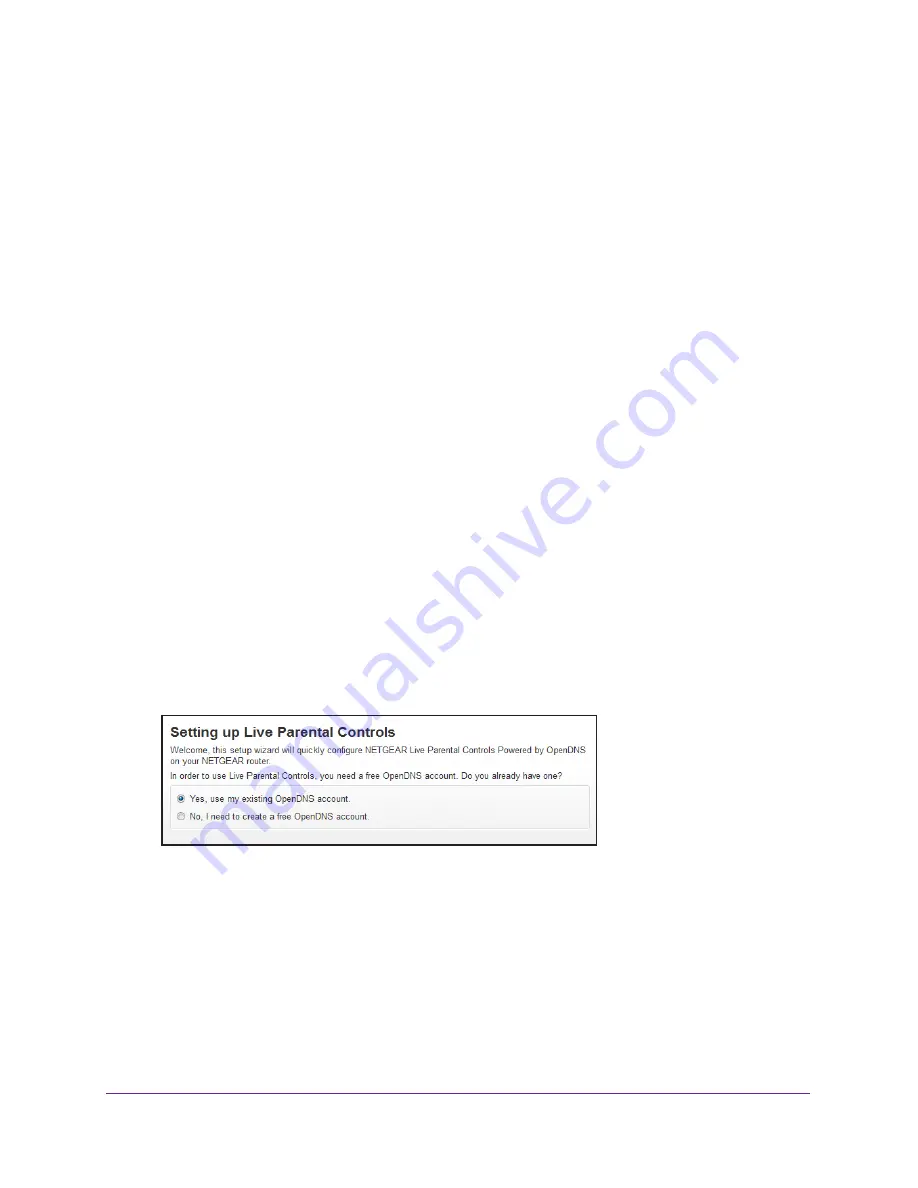
Control Access to the Internet
57
AC1750
Smart WiFi Router
Set Up Parental Controls
The first time that you select
Parental Controls
from the BASIC Home page, your browser
website, where you can learn more about Parental Controls. To
set up Parental Controls, you must download the genie app.
To set up Parental Controls:
1.
Launch an Internet browser from a computer or WiFi device that is connected to the
network.
2.
Type
http://www.routerlogin.net
.
A login window opens.
3.
Enter the user name and password for the router.
The user name is
admin
. The user name and password are case-sensitive.
The BASIC Home page displays.
4.
Select
Parental Controls
.
The
5.
Click the button for the genie app or version that you want to download and use.
6.
Follow the onscreen instructions to download and install the genie app.
7.
Open the genie app and select
Parental Controls
.
Live Parental Controls automatically starts.
8.
Click the
Next
button, read the note, and click the
Next
button again.
Because Live Parental Controls uses free OpenDNS accounts, you are prompted to log
in or create a free account.
9.
Select a radio button as follows:
•
If you already own an OpenDNS account, leave the
Yes
radio button selected.
•
If you did not yet create an OpenDNS account, select the
No
radio button.
If you are creating an account, the Create a free OpenDNS account page displays.
Do the following:
a.
Complete the fields.
b.
Click the
Next
button.






























