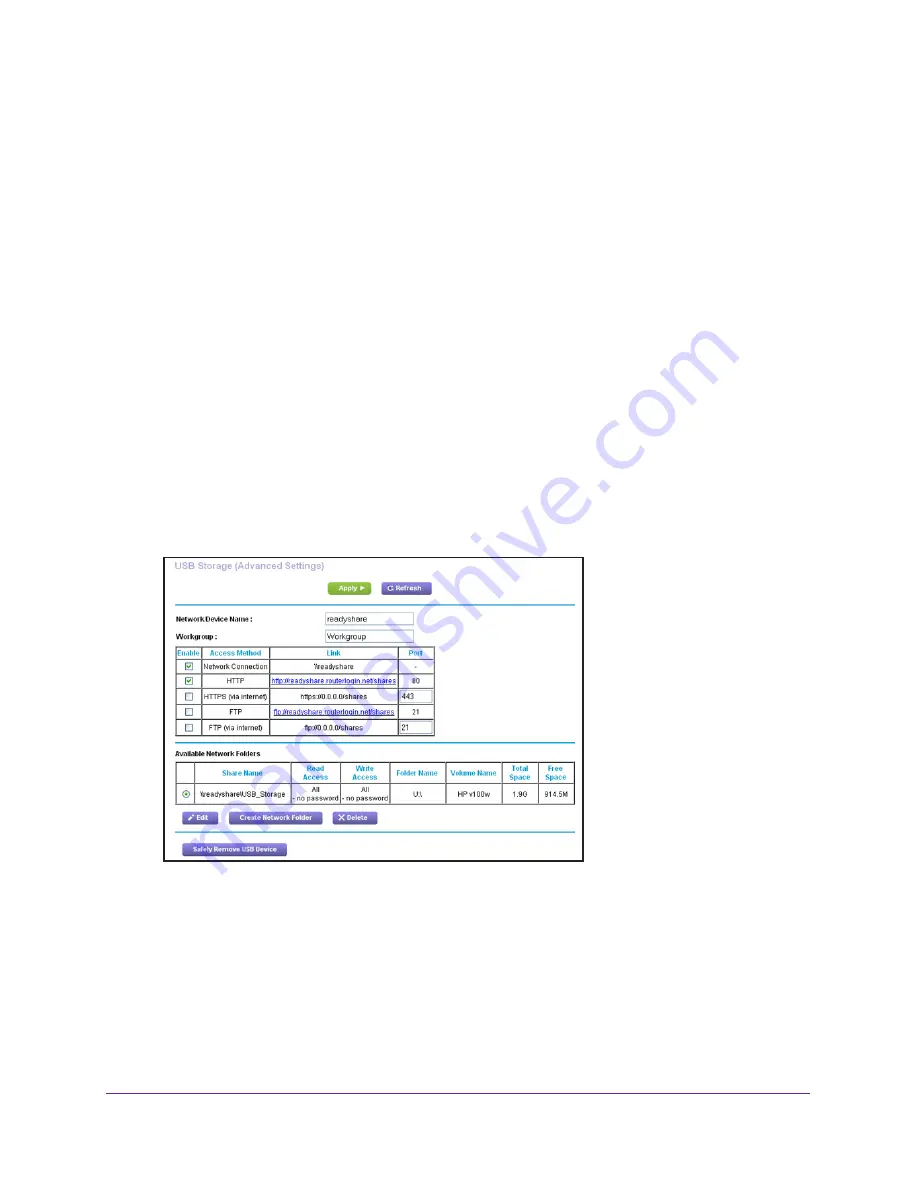
Share USB Storage Devices Attached to the Router
75
AC1750
Smart WiFi Router
5.
Select the
FTP
check box.
6.
Click the
Apply
button.
Your changes are saved.
View or Change Network Folders on a USB Drive
You can view or change the network folders on the USB storage device.
To view or change network folders:
1.
Launch an Internet browser from a computer or mobile device that is connected to the
network.
2.
Type
http://www.routerlogin.net
or
http://www.routerlogin.com
.
A login window opens.
3.
Enter the router user name and password.
The user name is
admin
. The user name and password are case-sensitive.
The BASIC Home page displays.
4.
Select
ADVANCED > USB Functions > ReadySHARE Storage
.
5.
Scroll down to the Available Networks Folder section of the page, and adjust the following
settings:
•
Share Name
. If only one device is connected, the default share name is
USB_Storage. (Some router models include more than one USB port.)
You can click the name, or you can type it in the address field of your web browser. If
Not Shared is shown, the default share was deleted, and no other share for the root
folder exists. Click the link to change this setting.






























