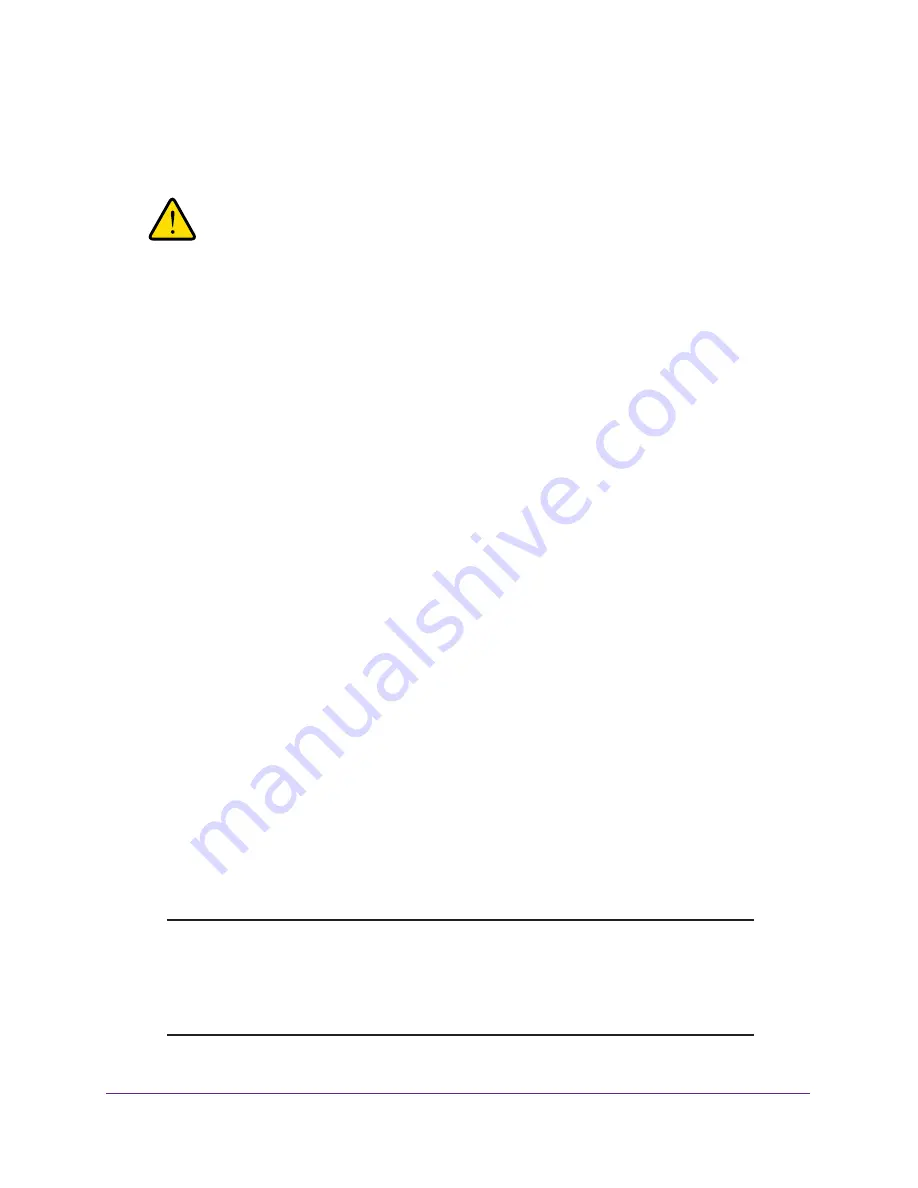
Manage Your Network
144
AC1750
Smart WiFi Router
6.
Click the
Restore
button.
The file is uploaded to the router and the router reboots.
WARNING:
Do not interrupt the reboot process.
Erase the Current Configuration Settings
You can erase the current configuration and restore the factory default settings. You might
want to do this if you move the router to a different network. (See
176).
To erase the configuration settings:
1.
Launch an Internet browser from a computer or mobile device that is connected to the
network.
2.
Type
http://www.routerlogin.net
or
http://www.routerlogin.com
.
A login window opens.
3.
Enter the router user name and password.
The user name is
admin
. The user name and password are case-sensitive.
The BASIC Home page displays.
4.
Select
ADVANCED > Administration >
Backup Settings
.
The Backup Settings page displays.
5.
Click the
Erase
button.
The factory default settings are restored. The user name is admin, the password is
password, and the LAN IP address is 192.168.1.1. DHCP is enabled.
Remote Management
You can access your router over the Internet to view or change its settings. You must know
the router’s WAN IP address to use this feature. For information about remote access using
Dynamic DNS, see
Chapter 7, Access the Router’s USB Drive Through the Internet
.
Note:
Be sure to change the password for the user name admin to a secure
password. The ideal password contains no dictionary words from any
language and contains uppercase and lowercase letters, numbers,
and symbols. It can be up to 30 characters. See






























