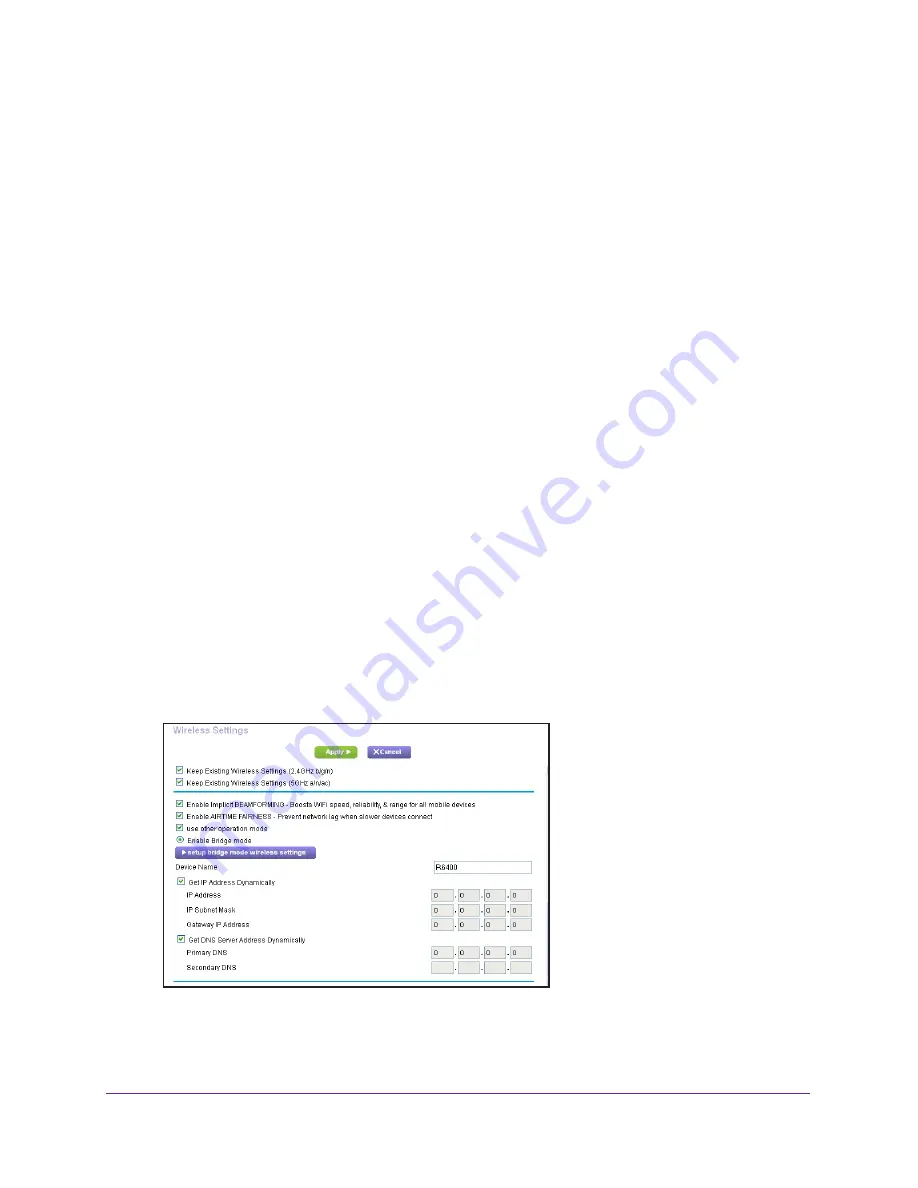
Specify Network Settings
128
AC1750
Smart WiFi Router
•
Connect multiple devices like NAS, Smart TV, NeoTV, Blu-ray player, and game consoles
at gigabit WiFi speeds using a WiFi link.
•
Avoid the need for separate WiFi adapters for each device.
For example, you can install the first router in a room like a home office where your Internet
connection is located, then set up the second router in bridge mode. Place the router in
bridge mode in a different room with your home entertainment center. Cable the router in
bridge mode to your Smart TV, DVR, game console or Blu-ray player, and use its 802.11ac
WiFi connection to the first router.
To set up bridge mode:
1.
Make a note of the WiFi settings of the other router to which this router will connect.
You must know the SSID, WiFi security mode, wireless password, and operating
frequency (either 2.4 GHz or 5 GHz).
2.
Launch an Internet browser from a computer or mobile device that is connected to the
network.
3.
Type
http://www.routerlogin.net
or
http://www.routerlogin.com
.
A login window opens.
4.
Enter the router user name and password.
The user name is
admin
. The user name and password are case-sensitive.
The BASIC Home page displays.
5.
Select
ADVANCED > Advanced Setup > Wireless Settings
.
The Advanced Wireless Settings page displays.
6.
Scroll down and select the
Use other operation mode
check box and the
Enable Bridge
mode
radio button.






























