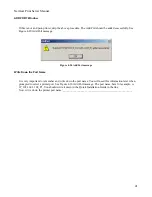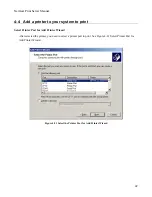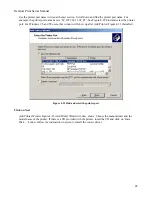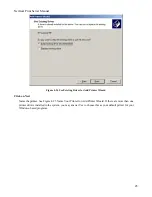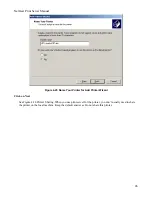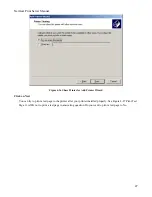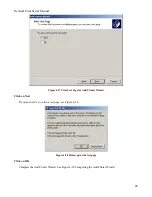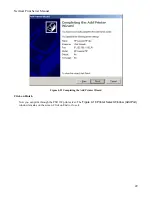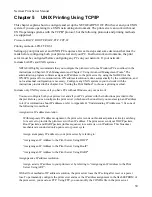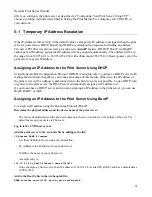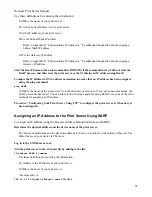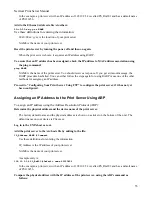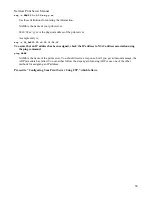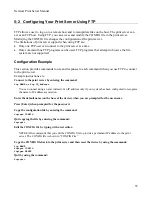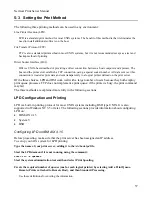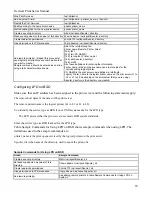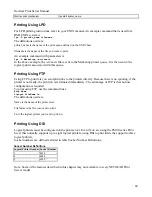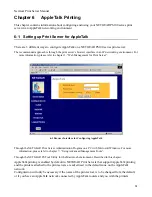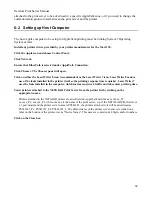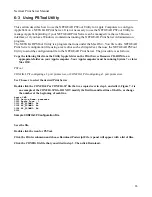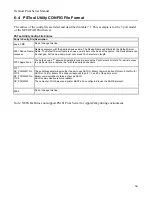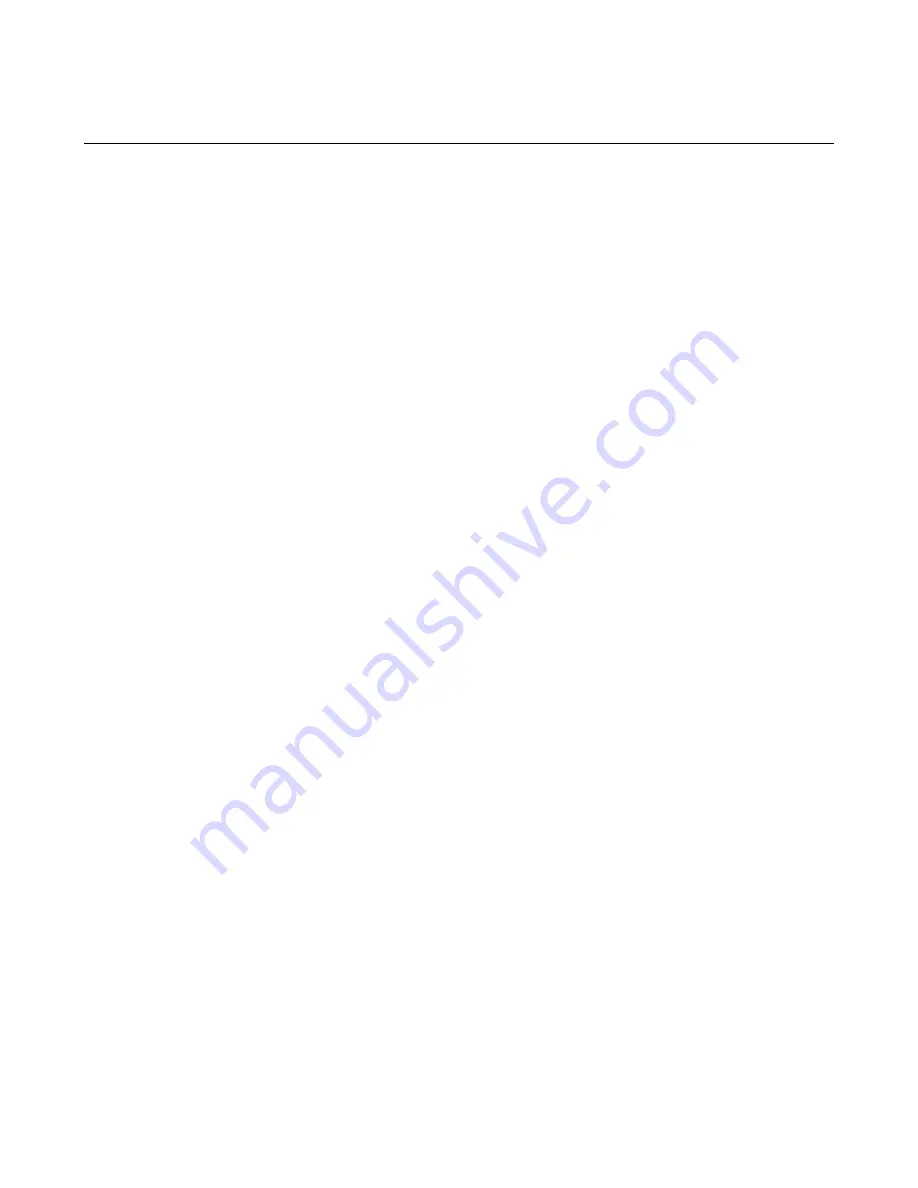
NetGear Print Server Manual
5-2 Configuring Your Print Server Using FTP
FTP allows a user to log on to a remote host and to manipulate files on the host. The print server can
act as an FTP host. Using FTP, you can access and modify the CONFIG file in the print server.
Modifying the CONFIG file changes the configuration of the print server.
The limitations of print server support when using FTP are:
•
Only one FTP user can connect to the print server at a time.
•
Only command line FTP programs can be used. FTP programs that attempt to browse the file
system are not supported.
Configuration Example
This section provides commands to use and responses to each command when you use FTP to connect
to the print server.
Example instructions are:
Connect to the print server by entering the command:
ftp NAME or ftp IP_Address
You can connect using a name instead of an IP address only if your system has been configured to recognize
the name to IP address association.
Enter the default name (on the base of the device) when you are prompted for the user name.
Press [Enter] when prompted for the password.
Copy the configuration file by entering the command:
ftp>get CONFIG
Quit copying the file by entering the command:
ftp>quit
Edit the CONFIG file by typing with a text editor.
NETGEAR recommends that you edit the CONFIG file to provide a permanent IP address to the print
server. The CONFIG file is shown in “CONFIG File.”
Copy the CONFIG file back to the print server and then reset the device by using the commands:
ftp NAME
ftp>put CONFIG
ftp>get RESET
Quit by using the command:
ftp>quit
55
Содержание PS111W - Print Server - Parallel
Страница 36: ...NetGear Print Server Manual The next screen shows you the progress of the installation Figure 4 6 27 ...
Страница 38: ...NetGear Print Server Manual You can open and access the group from your desktop as well See Figure 4 9 29 ...
Страница 44: ...NetGear Print Server Manual Figure 4 13 Set up TCP IP for Print Server to get an IP address 35 ...
Страница 46: ...NetGear Print Server Manual Figure 4 14 Wireless Configuration 37 ...