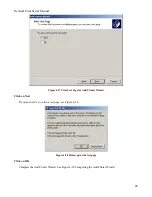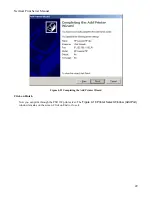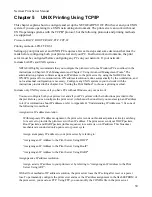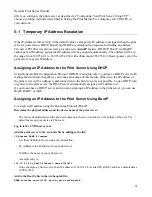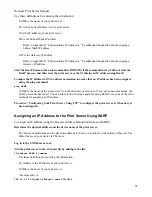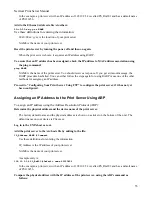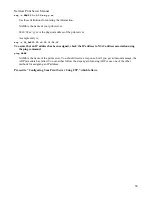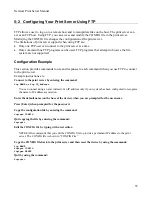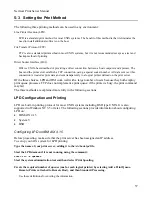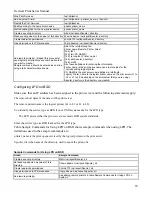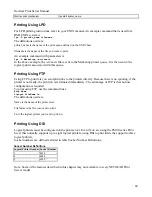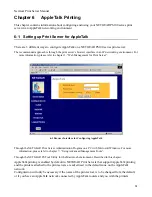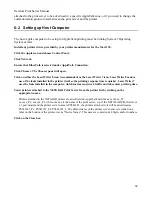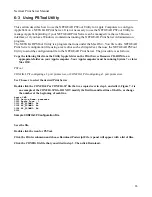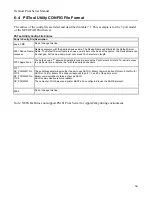NetGear Print Server Manual
attached to the print server to be advertised in a specific AppleTalk zone, or if you need to change the
communication protocol used between the print server and the printer.
6-2 Setting up Host Computer
The host Apple computer to be setup for AppleTalk printing must be running System 7 Operating
System or later.
Install any printer driver provided by your printer manufacturer for the Mac OS©.
Click the Apple icon and choose Control Panel.
Click Network.
Ensure that EtherTalk is selected under AppleTalk Connection.
Click Chooser. The Chooser panel will open.
Click on either the LaserWriter 8 icon (recommended) or the LaserWriter 7 icon. LaserWriter 8 makes
use of the fonts installed in the printer itself, so the printing response time is quicker. LaserWriter 7
uses the fonts installed in the computer, which increases network traffic and takes more printing time.
Select printers attached to the NETGEAR Print Server from the printer list by clicking on the
appropriate name.
Printers attached to the NETGEAR printer are advertised on AppleTalk networks as xxxxxx_P1,
xxxxxx_P2, xxxxxx_P3, where xxxxxx is the name of the print server. e.g. if the NETGEAR Print Server is
a 3 port model and the printer server name is PS543283, the printers attached to it will be advertised as
PS543283_P1, PS543283_P2, PS543283_3. The default name of the print server's name is recorded on a
label on the bottom of the print server as "Device Name". This name is consisted of 8 digits and/or numbers.
Click on the Close box.
62
Содержание PS111W - Print Server - Parallel
Страница 36: ...NetGear Print Server Manual The next screen shows you the progress of the installation Figure 4 6 27 ...
Страница 38: ...NetGear Print Server Manual You can open and access the group from your desktop as well See Figure 4 9 29 ...
Страница 44: ...NetGear Print Server Manual Figure 4 13 Set up TCP IP for Print Server to get an IP address 35 ...
Страница 46: ...NetGear Print Server Manual Figure 4 14 Wireless Configuration 37 ...