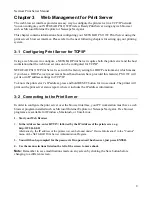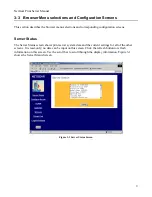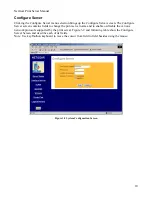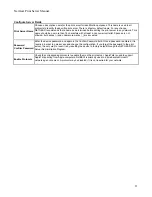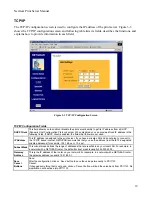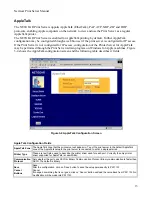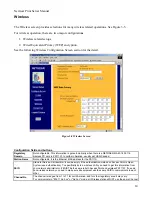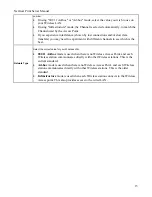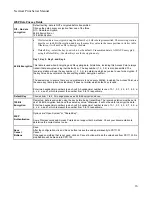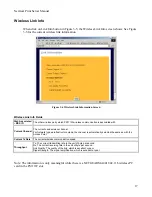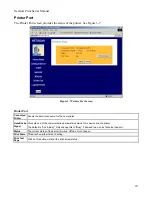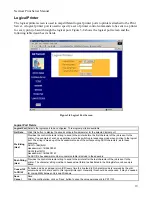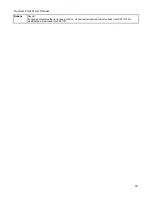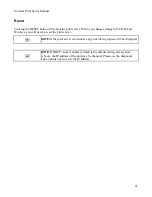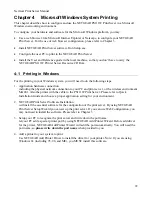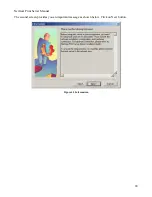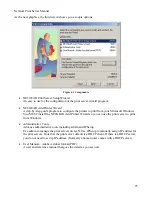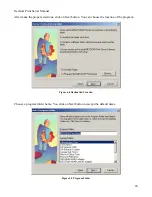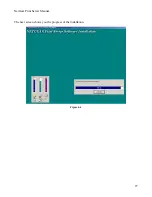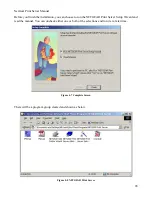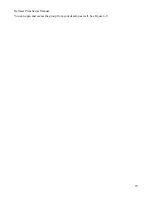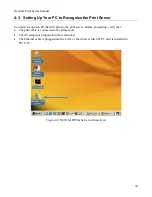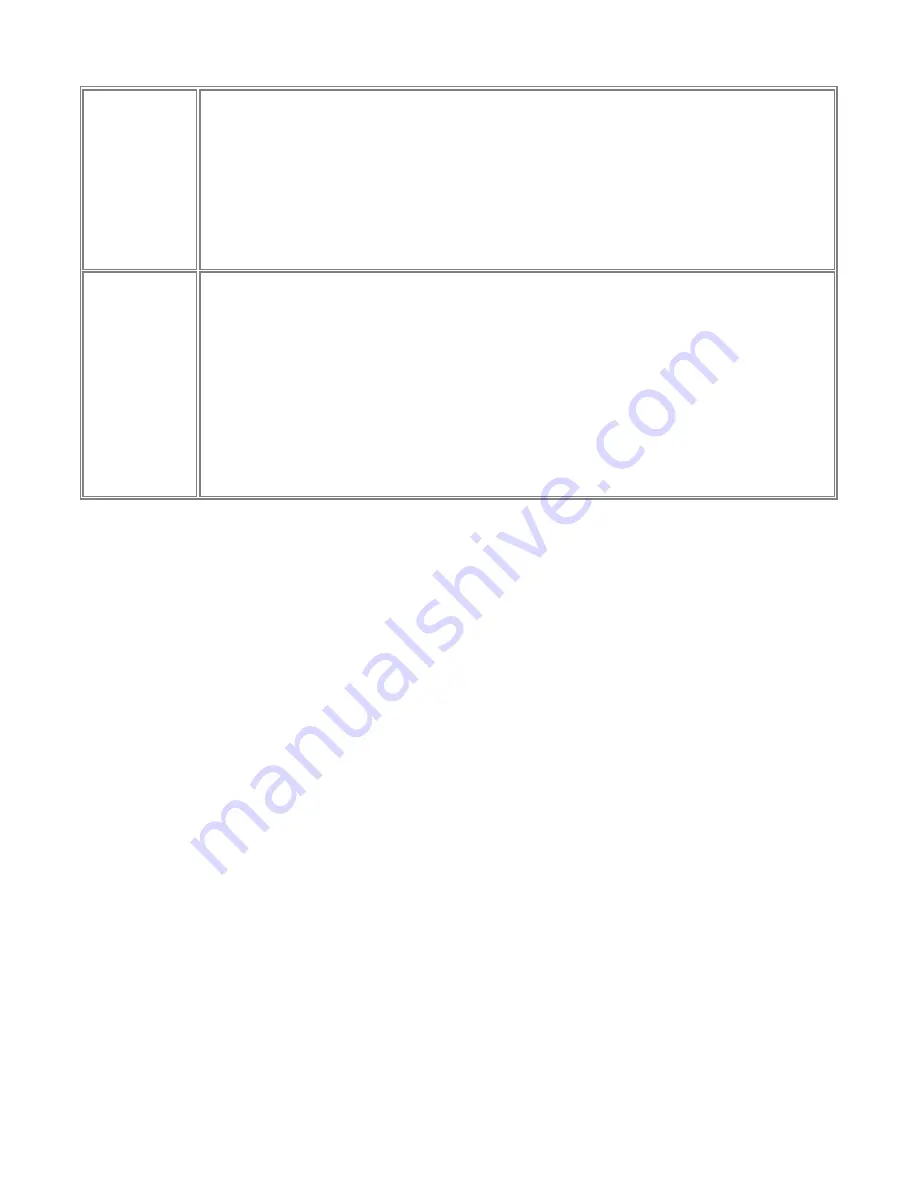
NetGear Print Server Manual
number.
•
If using "802.11 Ad-hoc" or "Ad-hoc" mode, select the value you wish to use on
your Wireless LAN.
•
If using "Infrastructure" mode, the Channel is selected automatically, to match the
Channel used by the Access Point.
•
If you experience interference (shown by lost connections and/or slow data
transfers) you may need to experiment with different channels to see which is the
best.
Network Type
Select the correct value for your Wireless LAN.
•
802.11 Ad-hoc
mode is used when there is no Wireless Access Point, and each
Wireless station communicates directly with other Wireless stations. This is the
current standard.
•
Ad-hoc
mode is used when there is no Wireless Access Point, and each Wireless
station communicates directly with other Wireless stations. This is the older
standard.
•
Infrastructure
mode is used when each Wireless station connects to the Wireless
Access point. This also provides access to the wired LAN.
15
Содержание PS111W - Print Server - Parallel
Страница 36: ...NetGear Print Server Manual The next screen shows you the progress of the installation Figure 4 6 27 ...
Страница 38: ...NetGear Print Server Manual You can open and access the group from your desktop as well See Figure 4 9 29 ...
Страница 44: ...NetGear Print Server Manual Figure 4 13 Set up TCP IP for Print Server to get an IP address 35 ...
Страница 46: ...NetGear Print Server Manual Figure 4 14 Wireless Configuration 37 ...