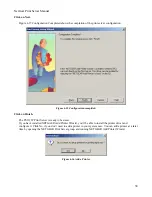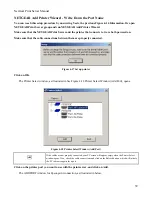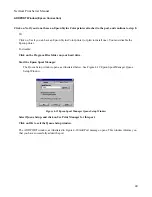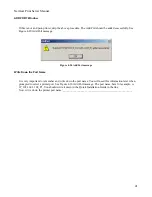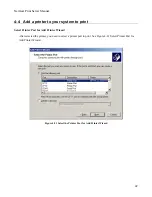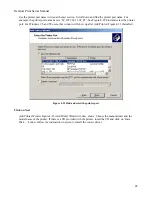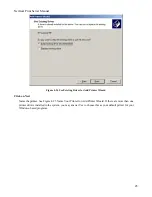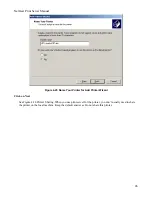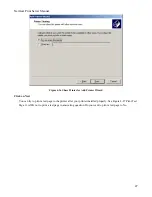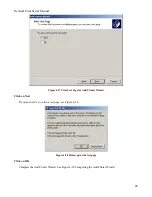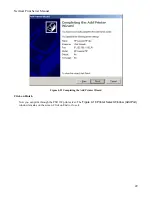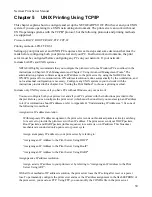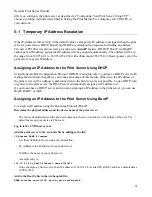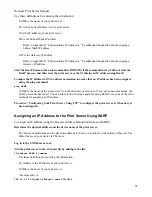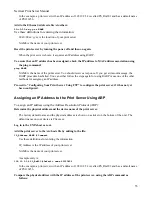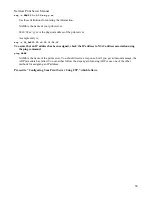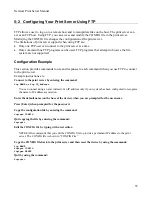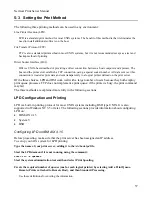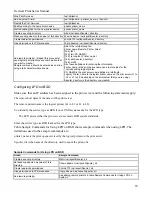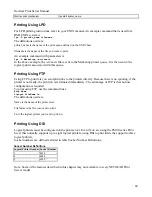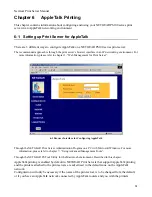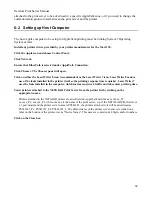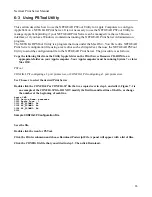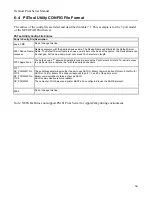NetGear Print Server Manual
Use these definitions for entering the information:
NAME is the name of your print server.
PA is the physical address of your print server.
IP is the IP address of your print server.
SM is the Subnet Mask IP address.
Refer to Appendix B “Understanding IP Addresses,” for additional information about assigning a
Subnet Mask IP address.
GW is the Gateway IP address.
Refer to Appendix B “Understanding IP Addresses,” for additional information about assigning a
Gateway IP address.
Start the BootP daemon (the usual command is BOOTPd) if the command in step 2 did not start the
BootP process, and then reset the print server so that it obtains an IP address using BootP.
Compare the IP address to MAC address association to assure that an IP address has been assigned,
using the ping command:
ping NAME
NAME is the name of the print server. You should receive a response. If you get a timeout message, the
BootP procedure has failed. You can either follow the steps again for using BootP or use one of the other
methods for assigning an IP address.
Proceed to “Configuring Your Print Server Using FTP” to configure the print server, if it has not yet
been configured.
Assigning an IP Address to the Print Server Using RARP
To assign an IP address using the Reverse Address Resolution Protocol (RARP):
Determine the physical address and the device name of the print server.
The factory default name and the physical address are shown on a sticker on the bottom of the unit. The
default name on your device is PSxxxxxx.
Log in to the UNIX host as root.
Add the print server to the /etc/hosts file by adding to the file:
IP_Address NAME # Comment
Use these definitions for entering the information:
IP_Address is the IP address of your print server.
NAME is the name of your print server.
A sample entry is:
192.10.2.54 PS_Rm203 #Default name PS123456
52
Содержание PS111W - Print Server - Parallel
Страница 36: ...NetGear Print Server Manual The next screen shows you the progress of the installation Figure 4 6 27 ...
Страница 38: ...NetGear Print Server Manual You can open and access the group from your desktop as well See Figure 4 9 29 ...
Страница 44: ...NetGear Print Server Manual Figure 4 13 Set up TCP IP for Print Server to get an IP address 35 ...
Страница 46: ...NetGear Print Server Manual Figure 4 14 Wireless Configuration 37 ...