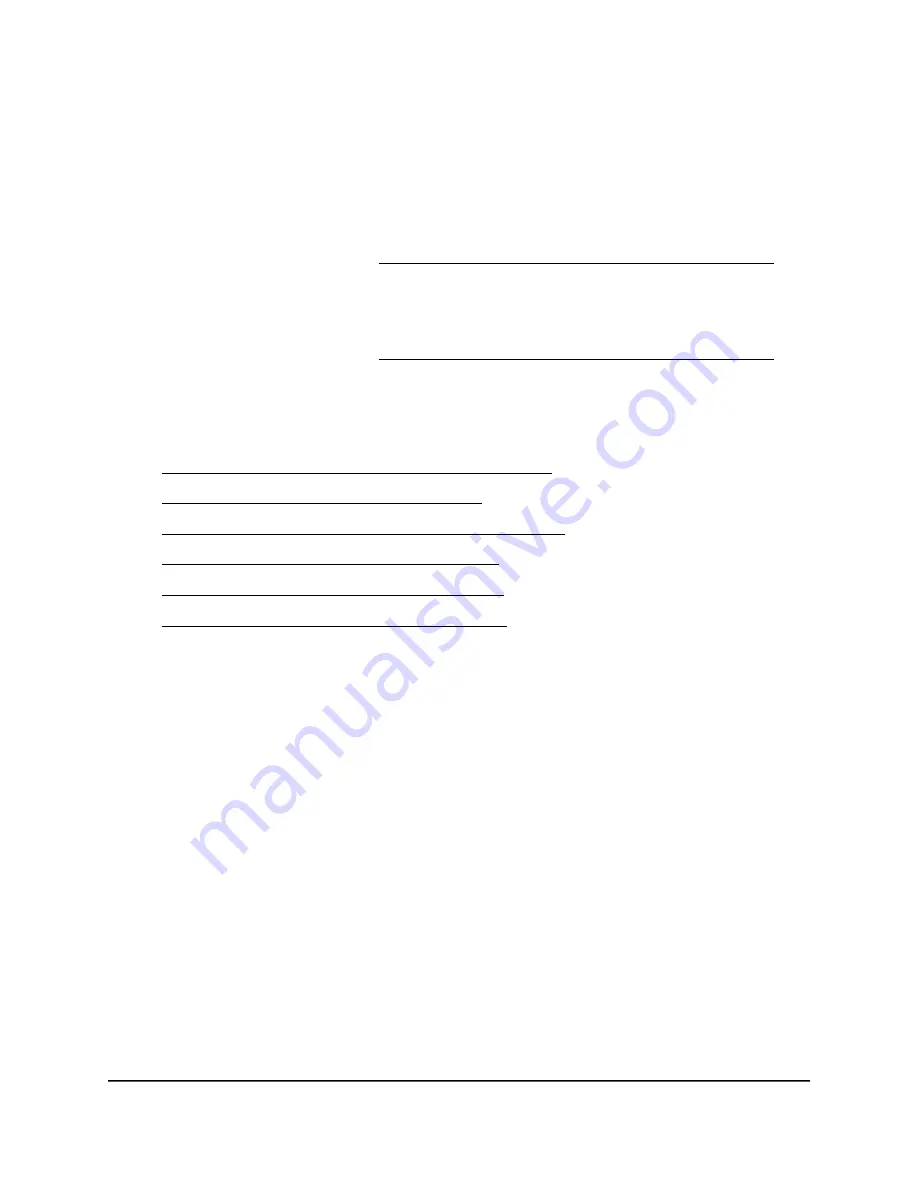
4. Select Settings > Advanced Settings > IPv6.
The IPv6 page displays.
5. From the Internet Connection Type menu, select the IPv6 connection type:
•
If you are not sure, select Auto Detect so that the router detects the IPv6 type
that is in use.
For more information, see Use Auto Detect for an IPv6 Internet Connection on
page 33.
•
If your Internet connection does not use PPPoE or DHCP, or is not fixed, but is
IPv6, select Auto Config.
For more information, see Use Auto Config for an IPv6 Internet Connection on
page 34.
For information about the other IPv6 connection types that the router supports, see
the following sections:
•
Set Up an IPv6 6to4 Tunnel Internet Connection on page 35
•
Set Up an IPv6 6rd Internet Connection on page 37
•
Set Up an IPv6 Pass Through Internet Connection on page 39
•
Set Up an IPv6 Fixed Internet Connection on page 39
•
Set Up an IPv6 DHCP Internet Connection on page 41
•
Set Up an IPv6 PPPoE Internet Connection on page 42
6. Click the Apply button.
Your settings are saved.
Requirements for Entering IPv6 Addresses
IPv6 addresses are denoted by eight groups of hexadecimal quartets that are separated
by colons. You can reduce any four-digit group of zeros within an IPv6 address to a
single zero or omit it. The following errors invalidate an IPv6 address:
•
More than eight groups of hexadecimal quartets
•
More than four hexadecimal characters in a quartet
•
More than two colons in a row
User Manual
32
Specify Your Internet Settings
XR500 Nighthawk Pro Gaming Router
















































