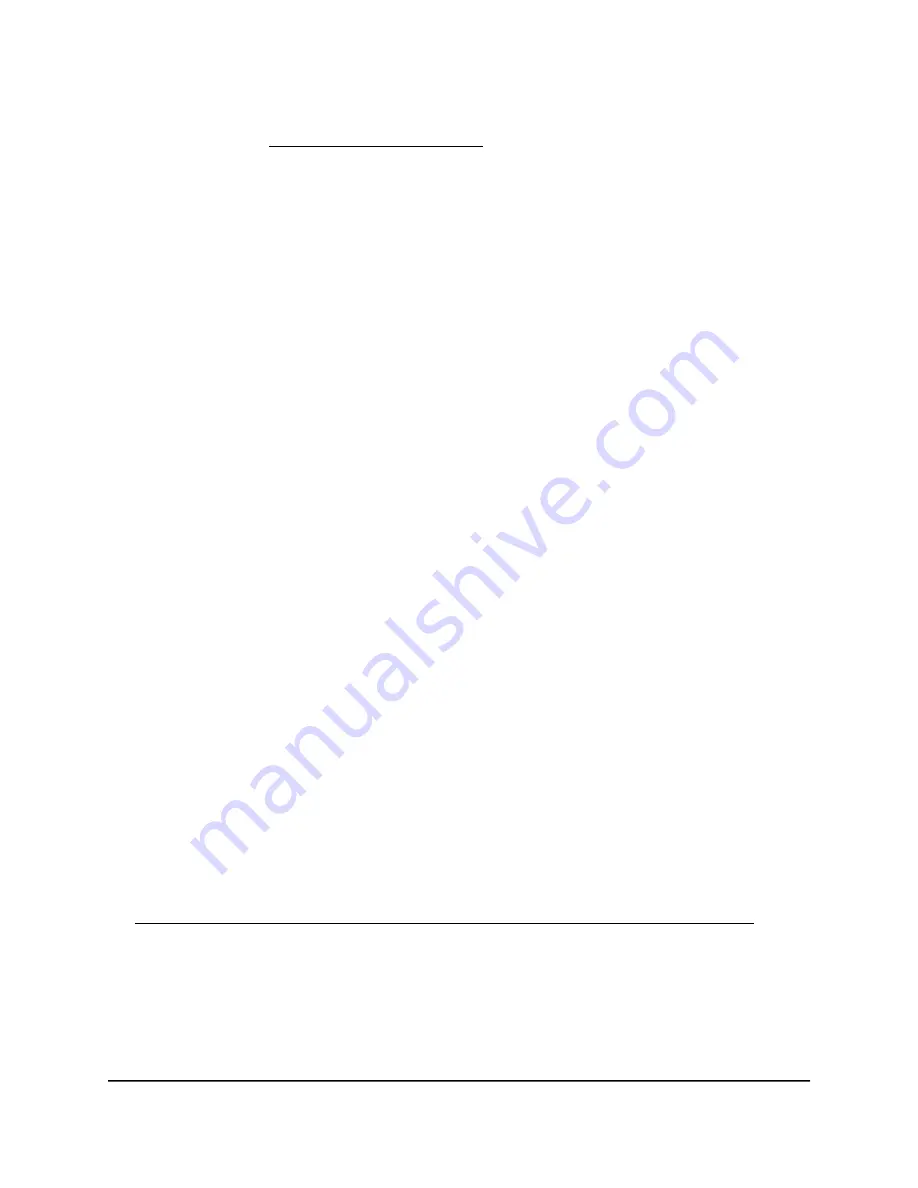
For information about how you can change the panes that are shown on the
Dashboard, see Customize the Dashboard on page 69.
Change the Language
By default, the language is set to Auto.
To change the language:
1. Launch a web browser from a computer or mobile device that is connected to the
network.
2. Enter http://www.routerlogin.net.
A login window opens.
3. Enter the router user name and password.
The user name is admin. The default password is password. The user name and
password are case-sensitive.
The Dashboard displays.
4. In the upper right corner, click the globe icon and select a language from the
Language menu.
The page refreshes with the language that you selected.
Manage Your Router With the NETGEAR
Nighthawk App
With the NETGEAR Nighthawk app, you can easily manage your router. With the app,
you can update your router's firmware, change your WiFi network settings, register your
router with NETGEAR, and more.
The Nighthawk app is available for iOS and Android mobile devices.
To manage your router using the Nighthawk app:
1. To download the app, visit
https://www.netgear.com/home/apps-services/nighthawk-app/default.aspx.
2. On your mobile device, tap Settings > Wi-Fi and find and connect to your router’s
WiFi network.
Your router’s WiFi network name (SSID) and network key (password) are on the router
label.
3. Launch the Nighthawk app on your mobile device.
User Manual
25
Connect to the Network and
Access the Router
XR500 Nighthawk Pro Gaming Router






























