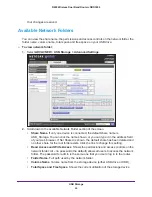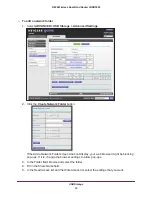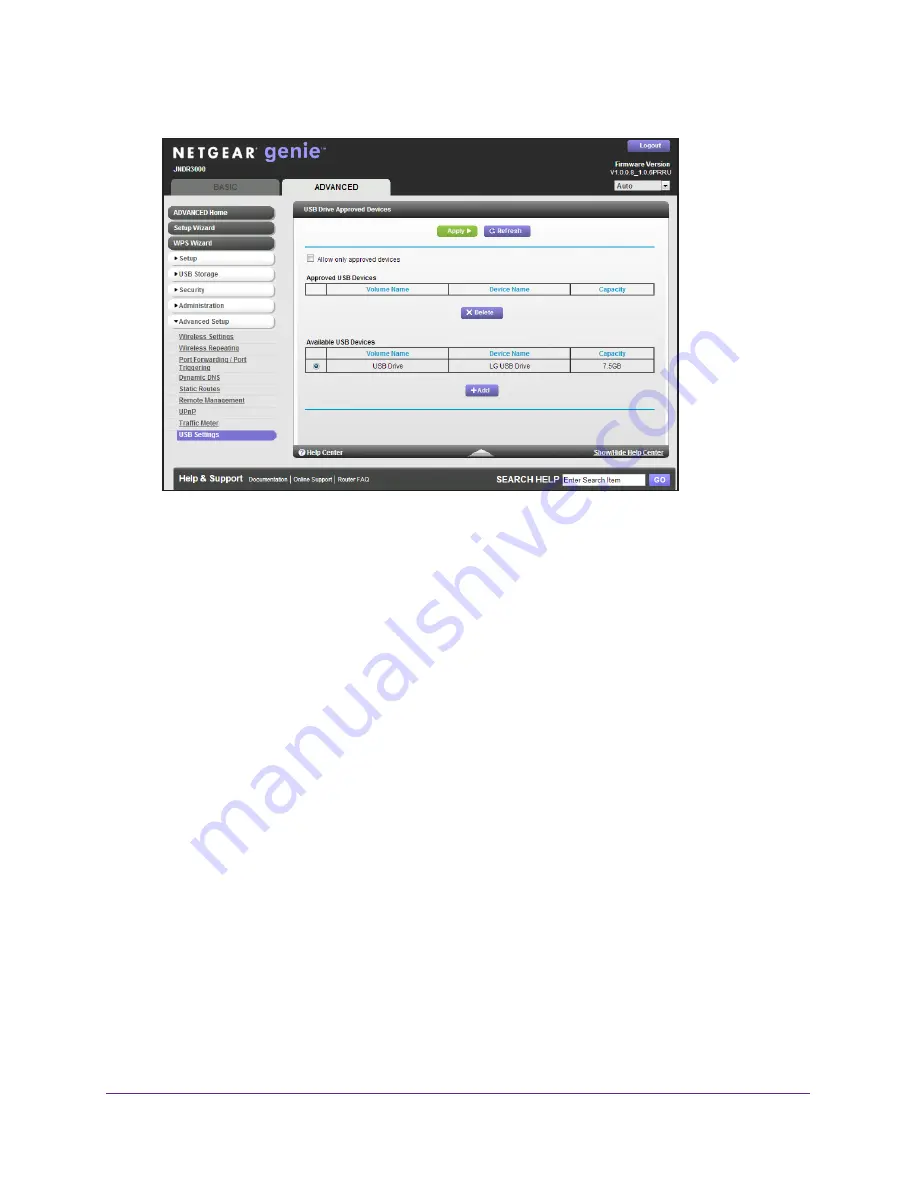
USB Storage
67
N600 Wireless Dual Band Router JNDR3000
The USB Drive Approved Devices screen displays:
This screen shows the approved USB devices and the available USB devices. You can
remove or add approved USB devices.
3.
To add an approved USB device, select it from the Available USB Devices list.
4.
Click the
Add
button.
5.
Select the
Allow only approved devices
check box.
6.
Click the
Apply
button.
Your changes are saved.
If you want to work with another USB device, click the
Safely Remove USB Device
button
for the currently connected USB device. Connect the other USB device and repeat this
process.
Connect to the USB Drive from a Remote Computer
To connect to the USB drive from remote computers with a web browser, you have to use the
router’s Internet port IP address. If you are using Dynamic DNS, you can type the DNS
name, rather than the IP address. You can view the router’s Internet IP address from the
dashboard on the BASIC Home screen or the ADVANCED Home screen.
To connect to the router’s USB drive using a web browser:
1.
Connect to the router by typing
ftp://
and the Internet port IP address in the address
field of Internet Explorer or Netscape Navigator, for example:
ftp://10.1.65.4
If you are using Dynamic DNS, you can type the DNS name rather than the IP address.