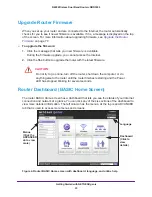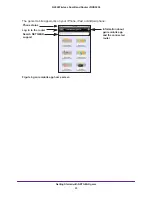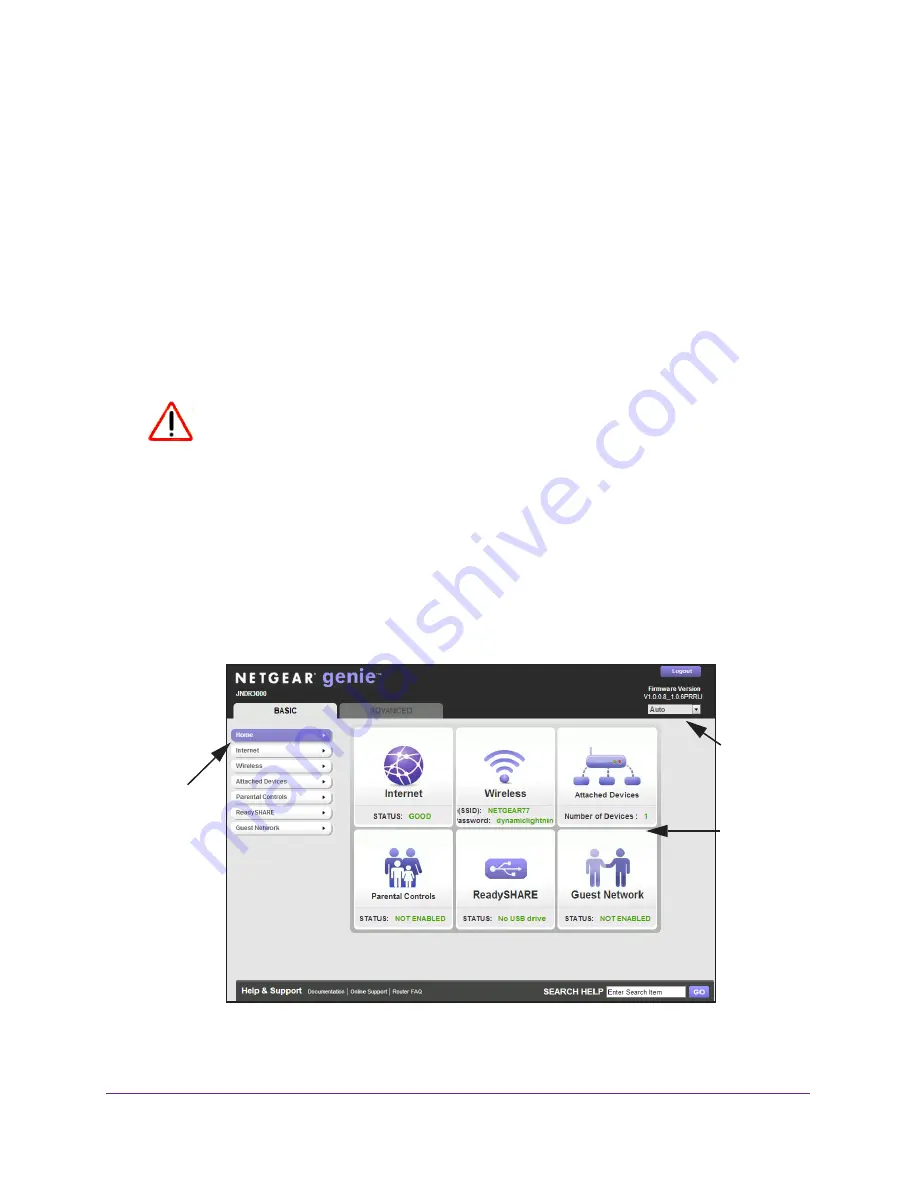
Getting Started with NETGEAR genie
20
N600 Wireless Dual Band Router JNDR3000
Upgrade Router Firmware
When you set up your router and are connected to the Internet, the router automatically
checks for you to see if newer firmware is available. If it is, a message is displayed on the top
of the screen. For more information about upgrading firmware, see
Upgrade the Router
Firmware
on page
77.
To upgrade the firmware:
1.
Click the message that tells you new firmware is available.
During the firmware upgrade, you cannot access the Internet.
2.
Click the
Yes
button to upgrade the router with the latest firmware.
CAUTION:
Do not try to go online, turn off the router, shut down the computer, or do
anything else to the router until the router finishes restarting and the Power
LED has stopped blinking for several seconds.
Router Dashboard (BASIC Home Screen)
The router BASIC Home screen has a dashboard that lets you see the status of your Internet
connection and network at a glance. You can click any of the six sections of the dashboard to
view more detailed information. The left column has the menus. At the top is an ADVANCED
tab that is used to access more menus and screens.
Language
Dashboard
(Click to
view
details)
Menus
(Click the
ADVANCED
ab to view
more)
Figure 4. Router BASIC Home screen with dashboard, language, and online help