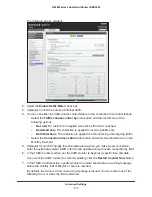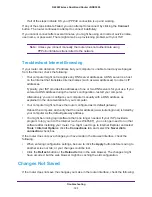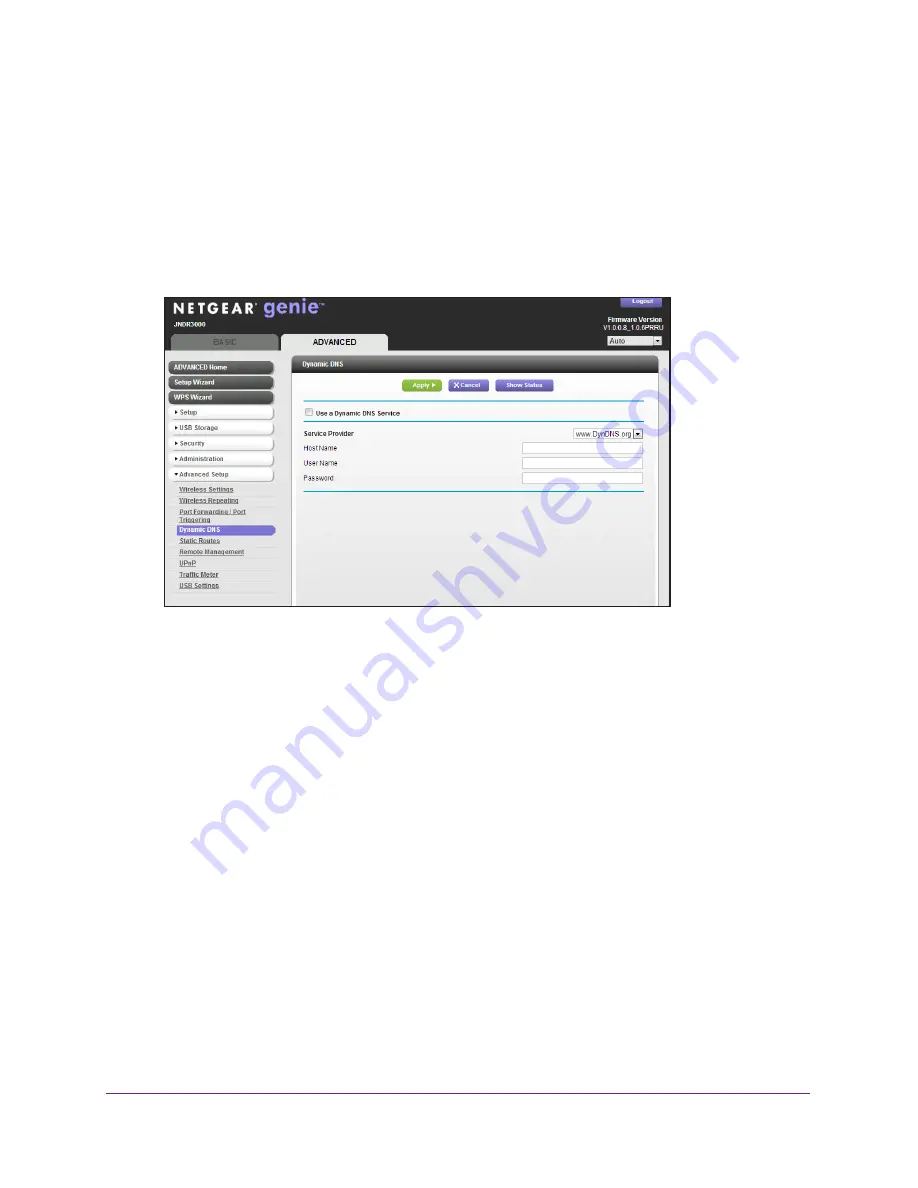
Advanced Settings
109
N600 Wireless Dual Band Router JNDR3000
Your router contains a client that can connect to the Dynamic DNS service provided by
DynDNS.org. First visit their website at
http://www.dyndns.org
and obtain an account and
host name that you configure in the router. Then, whenever your ISP-assigned IP address
changes, your router automatically contacts the Dynamic DNS service provider, logs in to
your account, and registers your new IP address. If your host name is hostname, for
example, you can reach your router at
http://hostname.dyndns.org
.
To set up Dynamic DNS:
1.
Select
ADVANCED > Advanced Setup > Dynamic DNS
.
2.
Register for an account with one of the Dynamic DNS service providers whose URLs
appear in the Service Provider list.
3.
Select the
Use a Dynamic DNS Service
check box.
4.
Select the URL of your Dynamic DNS service provider.
For example, for DynDNS.org, select
www.DynDNS.org
.
5.
Type the host name (or domain name) that your Dynamic DNS service provider gave you.
6.
Type the user name for your Dynamic DNS account.
This is the name that you use to log in to your account, not your host name.
7.
Type the password (or key) for your Dynamic DNS account.
8.
Click the
Apply
button to save your configuration.
Static Routes
Static routes provide additional routing information to your router. Under usual
circumstances, the router has adequate routing information after it has been configured for
Internet access, and you do not need to configure additional static routes. You have to
configure static routes only for unusual cases such as multiple routers or multiple IP subnets
located on your network.