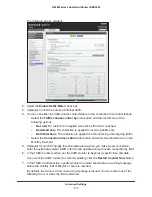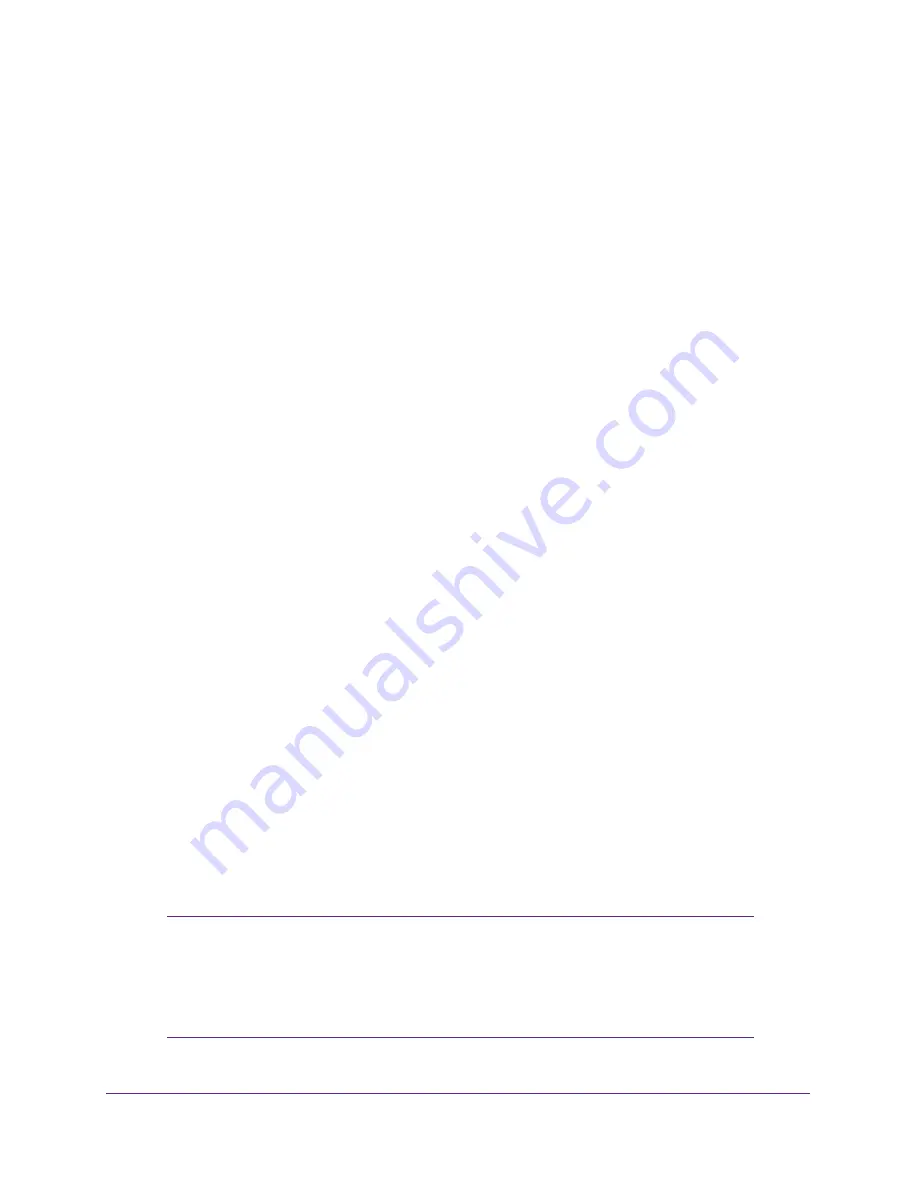
Advanced Settings
106
N600 Wireless Dual Band Router JNDR3000
Application Example: Making a Local Web Server Public
If you host a web server on your local network, you can use port forwarding to allow web
requests from anyone on the Internet to reach your web server.
To make a local web server public:
1.
Assign your web server either a fixed IP address or a dynamic IP address using DHCP
address reservation.
In this example, your router always gives your web server an IP address of 192.168.1.33.
2.
In the Port Forwarding screen, configure the router to forward the HTTP service to the local
address of your web server at
192.168.1.33
.
HTTP (port 80) is the standard protocol for web servers.
3.
(Optional) Register a host name with a Dynamic DNS service, and configure your router to
use the name.
For more information, see
Dynamic DNS
on page
108.
To access your web server from the Internet, a remote user has to know the IP address
assigned by your ISP. However, if you use a Dynamic DNS service, the remote user can
reach your server by a user-friendly Internet name, such as mynetgear.dyndns.org.
Set Up Port Triggering
Port triggering is a dynamic extension of port forwarding that is useful in these cases:
•
More than one local computer needs port forwarding for the same application (but not
simultaneously).
•
An application needs to open incoming ports that are different from the outgoing port.
When port triggering is enabled, the router monitors outbound traffic looking for a specified
outbound “trigger” port. When the router detects outbound traffic on that port, it remembers
the IP address of the local computer that sent the data. The router then temporarily opens the
specified incoming port or ports, and forwards incoming traffic on the triggered ports to the
triggering computer.
Port forwarding creates a static mapping of a port number or range to a single local computer.
Port triggering dynamically opens ports to any computer that needs them and can close the
ports when they are no longer needed.
Note:
If you use applications such as multiplayer gaming, peer-to-peer
connections, real-time communications such as instant messaging,
or remote assistance (a feature in Windows XP), you should also
enable Universal Plug and Play (UPnP). For more information, see
Universal Plug and Play
on page
113.