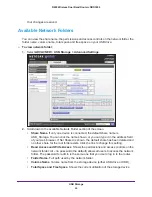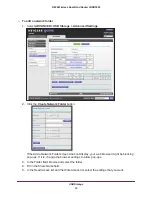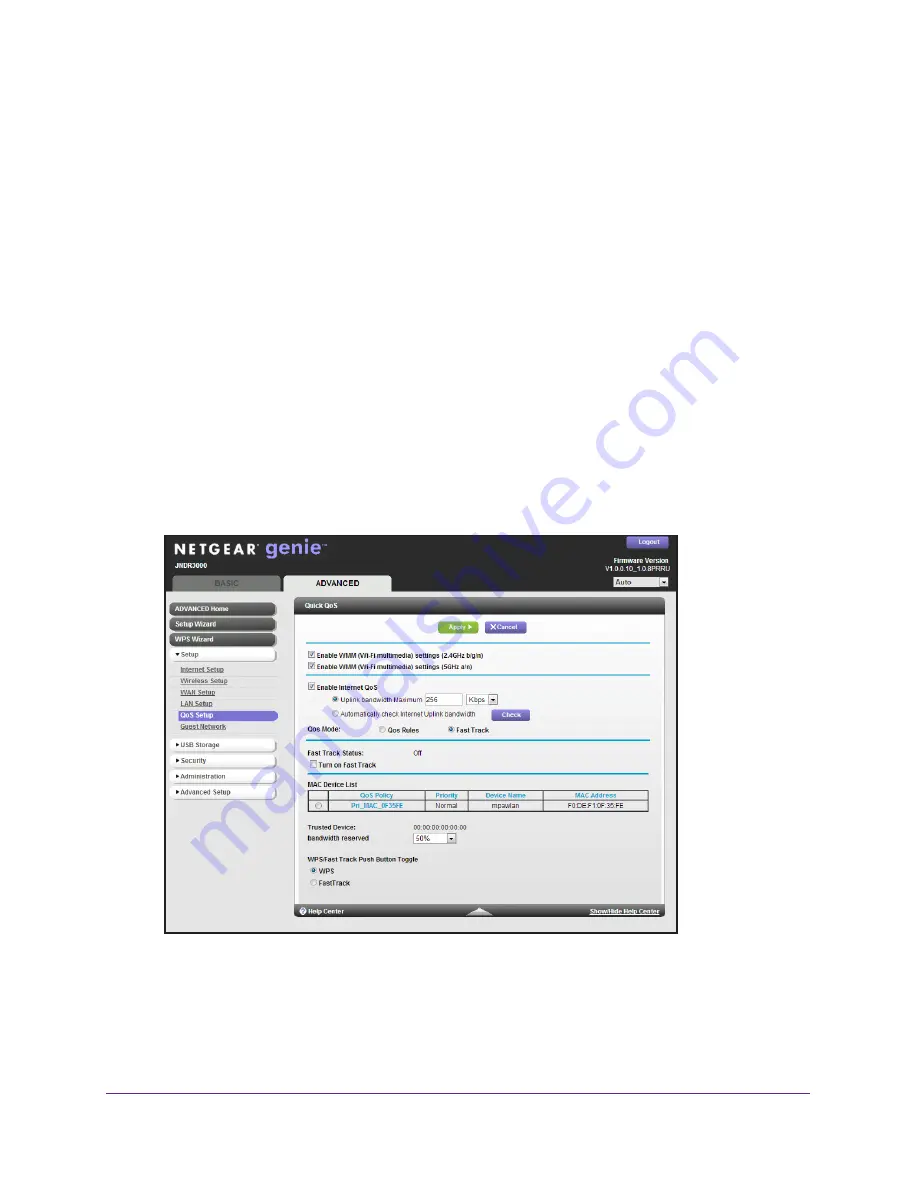
NETGEAR genie ADVANCED Home
54
N600 Wireless Dual Band Router JNDR3000
•
Automatically check Internet Uplink bandwidth
. If you do not know the Internet
uplink bandwidth, select this radio button and click the
Check
button.
4.
Select the
QoS Rules
radio button.
5.
Select the
QoS by Service
radio button.
6.
Select an application from the Applications drop-down menu.
7.
Select the Priority from the Priority drop-down menu.
Select the priority that this traffic should receive relative to other applications and traffic
when accessing the Internet. The options are Low, Normal, High, and Highest.
8.
Click the
Add
button.
9.
Click the
Apply
button.
Fast Track
Fast Track allows you to prioritize traffic to devices that are currently connected to the router.
To prioritize traffic using Fast Track:
1.
Select
ADVANCED > Setup > QoS Setup
.
2.
Select the
Enable Internet QoS
check box.
3.
Select one of the following radio buttons:
•
Uplink bandwidth Maximum
. If you know the maximum uplink bandwidth, select this
radio button and fill in the Uplink bandwidth Maximum field.
•
Automatically check Internet Uplink bandwidth
. If you do not know the Internet
uplink bandwidth, select this radio button and click the
Check
button.