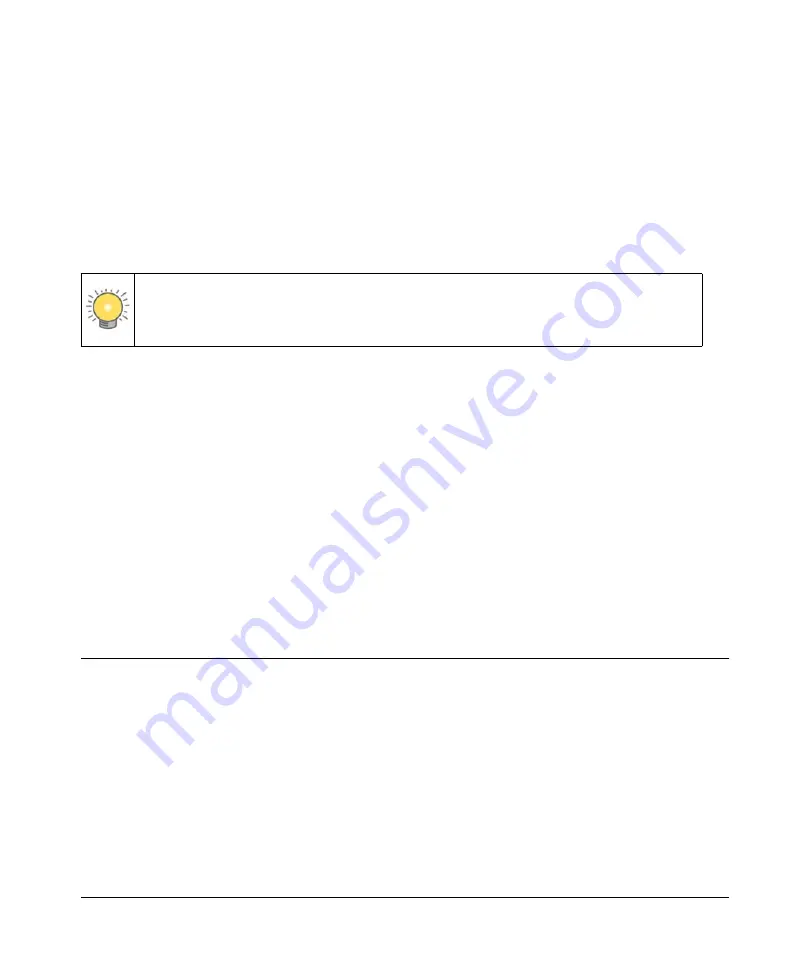
6-1
v1.0, August 2009
Chapter 6
Troubleshooting
This chapter gives information about troubleshooting your DOCSIS 2.0 Advanced Cable Gateway
CGD24N v2. For the common problems listed, go to the section indicated.
•
Have I connected the gateway correctly?
•
I cannot access the gateway configuration with my browser.
“Connecting to the Gateway’s Main Menu” on page 6-3
.
•
I have configured the gateway but I cannot access the Internet.
Go to
“Troubleshooting the ISP Connection” on page 6-4
.
•
I cannot remember the gateway’s configuration password or I want to clear the configuration
and start over again.
“Backing Up and Restoring Your Settings” on page 4-5
Basic Functions
After you have turned on power to the gateway, you should do the following:
1.
When power is first applied, verify that the Power LED is on.
2.
Verify that the numbered Ethernet LEDs come on momentarily.
3.
After approximately 30 seconds, verify that:
•
The Local port Link LEDs are lit for any local ports that are connected.
•
The Internet Link port LED is lit.
If any of these conditions does not occur, refer to the appropriate following section.
Tip:
NETGEAR provides helpful articles, documentation, and the latest software
updates at
Содержание CGD24N
Страница 10: ...DOCSIS 2 0 Advanced Cable Gateway CGD24N v2 User Manual x Contents v1 0 August 2009...
Страница 40: ...DOCSIS 2 0 Advanced Cable Gateway CGD24N v2 User Manual 3 6 Content Filtering v1 0 August 2009...
Страница 48: ...DOCSIS 2 0 Advanced Cable Gateway CGD24N v2 User Manual 4 8 Managing Your Network v1 0 August 2009...
Страница 68: ...DOCSIS 2 0 Advanced Cable Gateway CGD24N v2 User Manual 5 20 Customizing Your Network v1 0 August 2009...
Страница 74: ...DOCSIS 2 0 Advanced Cable Gateway CGD24N v2 User Manual 6 6 Troubleshooting v1 0 August 2009...
Страница 80: ...DOCSIS 2 0 Advanced Cable Gateway CGD24N v2 User Manual B 6 Related Documents v1 0 August 2009...
Страница 84: ...DOCSIS 2 0 Advanced Cable Gateway CGD24N v2 User Manual Index 4 v1 0 August 2009...






























