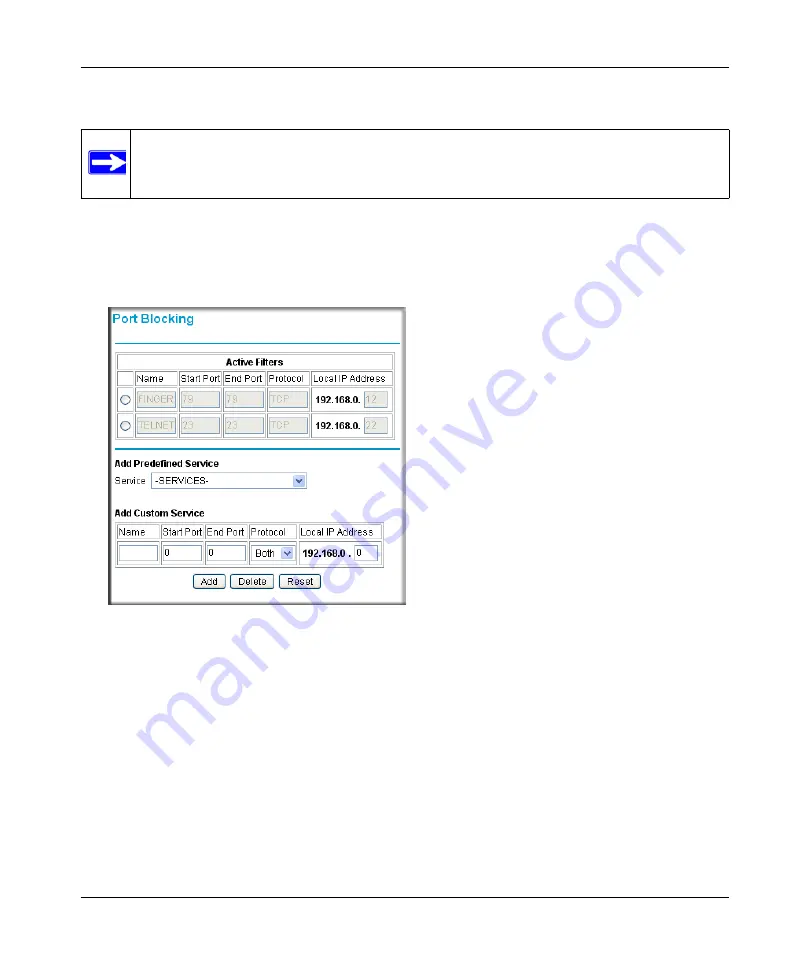
DOCSIS 2.0 Advanced Cable Gateway CGD24N v2 User Manual
Customizing Your Network
5-7
v1.0, August 2009
You can use port blocking to block outbound traffic on specific ports.
To configure port blocking and services to block specific outbound traffic:
1.
Log in to the gateway as described in
“Logging in to the Gateway” on page 1-5
2.
In the main menu, under Advanced, select Port Blocking. The Port Blocking screen displays.
3.
Under Add Predefined Service, select a predefined service from the Services pull-down menu.
(For example, FTP, which uses TCP ports 20 and 21.)
4.
As an option, you can also specify a custom rule that is not in the list of predefined services by
specifying the following settings in the Add Custom Service table:
•
Name
. Enter a name for the service.
•
Start Port
. Enter the start port for the service.
•
End Port
.Enter the end port for the service.
•
Protocol
. Select the protocol for the ports:
Note:
Any outbound traffic that is not blocked by rules that you have created is allowed
by the default rule.
Figure 5-4
Содержание CGD24N
Страница 10: ...DOCSIS 2 0 Advanced Cable Gateway CGD24N v2 User Manual x Contents v1 0 August 2009...
Страница 40: ...DOCSIS 2 0 Advanced Cable Gateway CGD24N v2 User Manual 3 6 Content Filtering v1 0 August 2009...
Страница 48: ...DOCSIS 2 0 Advanced Cable Gateway CGD24N v2 User Manual 4 8 Managing Your Network v1 0 August 2009...
Страница 68: ...DOCSIS 2 0 Advanced Cable Gateway CGD24N v2 User Manual 5 20 Customizing Your Network v1 0 August 2009...
Страница 74: ...DOCSIS 2 0 Advanced Cable Gateway CGD24N v2 User Manual 6 6 Troubleshooting v1 0 August 2009...
Страница 80: ...DOCSIS 2 0 Advanced Cable Gateway CGD24N v2 User Manual B 6 Related Documents v1 0 August 2009...
Страница 84: ...DOCSIS 2 0 Advanced Cable Gateway CGD24N v2 User Manual Index 4 v1 0 August 2009...






























