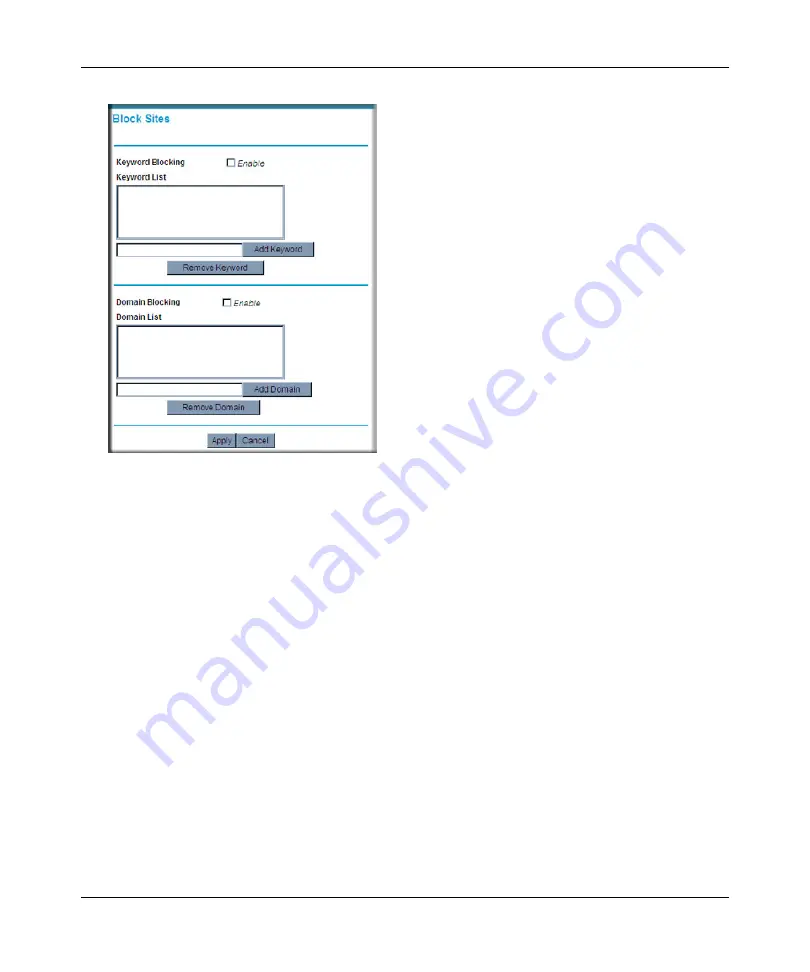
DOCSIS 2.0 Advanced Cable Gateway CGD24N v2 User Manual
Content Filtering
3-3
v1.0, August 2009
2.
To use keyword blocking, select the
Keyword Blocking Enable
check box. You can enter up
to eight keywords. After you have entered a keyword in the field to the left of the Add
Keyword button, click
Add Keyword
. The keyword will be shown in the Keyword List.
Note the following:
•
If the keyword
XXX
is specified, the URL www.zzzyyqq.com/xxx.html is blocked.
•
If the keyword
.com
is specified, only websites with other domain suffixes (such as .edu,
.org, or .gov) can be viewed.
•
Enter the keyword “
.
” to block all Internet browsing access.
To remove a keyword from the Keyword List, select the keyword, and then click
Remove
Keyword
.
3.
You can use the Domain List to create a list of allowed domains, or to create a list of denied
domains. To use domain blocking, select the
Domain Blocking Enable
check box. After you
have entered a domain in the field to the left of the Add Domain button, click
Add Domain
.
The domain will be shown in the Domain List.
If the domain www.zzzyyqq.com is specified, the URL <http://www.zzzyyqq.com/xxx.html>
is blocked, along with all other URLs in the www.zzzyyqq.com site.
Figure 3-2
Содержание CGD24N
Страница 10: ...DOCSIS 2 0 Advanced Cable Gateway CGD24N v2 User Manual x Contents v1 0 August 2009...
Страница 40: ...DOCSIS 2 0 Advanced Cable Gateway CGD24N v2 User Manual 3 6 Content Filtering v1 0 August 2009...
Страница 48: ...DOCSIS 2 0 Advanced Cable Gateway CGD24N v2 User Manual 4 8 Managing Your Network v1 0 August 2009...
Страница 68: ...DOCSIS 2 0 Advanced Cable Gateway CGD24N v2 User Manual 5 20 Customizing Your Network v1 0 August 2009...
Страница 74: ...DOCSIS 2 0 Advanced Cable Gateway CGD24N v2 User Manual 6 6 Troubleshooting v1 0 August 2009...
Страница 80: ...DOCSIS 2 0 Advanced Cable Gateway CGD24N v2 User Manual B 6 Related Documents v1 0 August 2009...
Страница 84: ...DOCSIS 2 0 Advanced Cable Gateway CGD24N v2 User Manual Index 4 v1 0 August 2009...






























