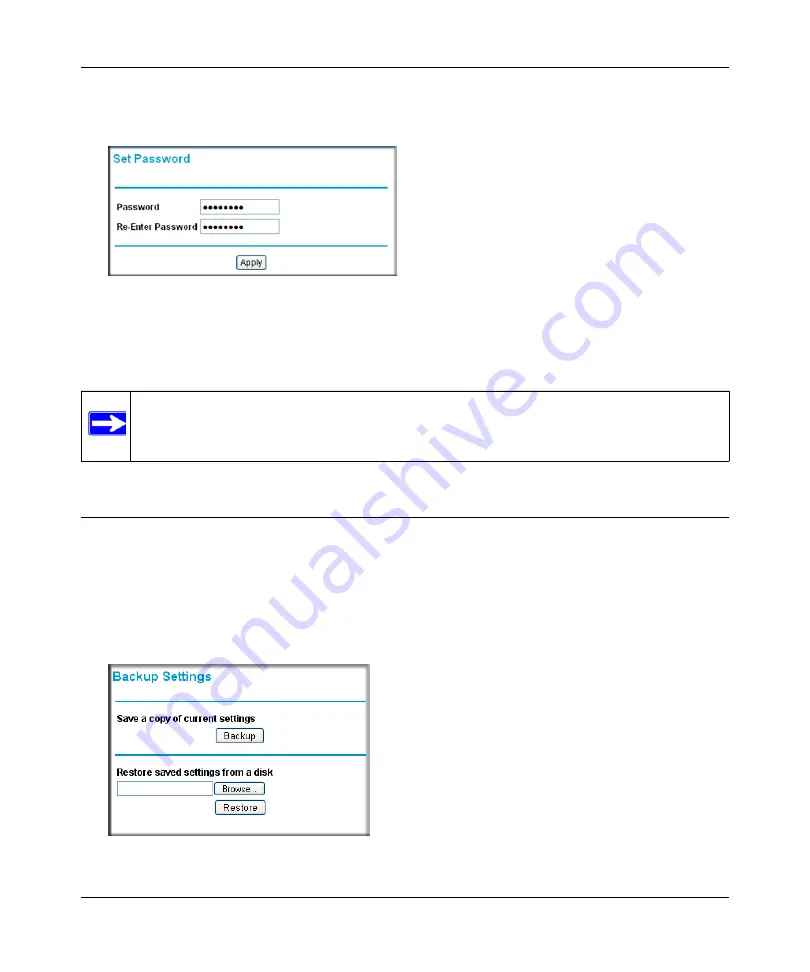
DOCSIS 2.0 Advanced Cable Gateway CGD24N v2 User Manual
Managing Your Network
4-5
v1.0, August 2009
2.
In the main menu, under Maintenance, select
Set Password
. The Set Password screen
displays.
3.
To change the password, first enter the old password, and then enter the new password twice.
4.
Click
Apply
to save your changes.
Backing Up and Restoring Your Settings
The configuration settings of the gateway are stored in a configuration file in the gateway. To see
the backup settings:
1.
Log in to the gateway as described in
“Logging in to the Gateway” on page 1-5
2.
In the main menu, under Maintenance, select
Backup
. The Backup Settings screen displays.
Figure 4-3
Note:
After changing the password, you will be required to log in again to continue the
configuration. If you have backed up the gateway settings previously, you should
do a new backup so that the saved settings file includes the new password.
Figure 4-4
Содержание CGD24N
Страница 10: ...DOCSIS 2 0 Advanced Cable Gateway CGD24N v2 User Manual x Contents v1 0 August 2009...
Страница 40: ...DOCSIS 2 0 Advanced Cable Gateway CGD24N v2 User Manual 3 6 Content Filtering v1 0 August 2009...
Страница 48: ...DOCSIS 2 0 Advanced Cable Gateway CGD24N v2 User Manual 4 8 Managing Your Network v1 0 August 2009...
Страница 68: ...DOCSIS 2 0 Advanced Cable Gateway CGD24N v2 User Manual 5 20 Customizing Your Network v1 0 August 2009...
Страница 74: ...DOCSIS 2 0 Advanced Cable Gateway CGD24N v2 User Manual 6 6 Troubleshooting v1 0 August 2009...
Страница 80: ...DOCSIS 2 0 Advanced Cable Gateway CGD24N v2 User Manual B 6 Related Documents v1 0 August 2009...
Страница 84: ...DOCSIS 2 0 Advanced Cable Gateway CGD24N v2 User Manual Index 4 v1 0 August 2009...
















































