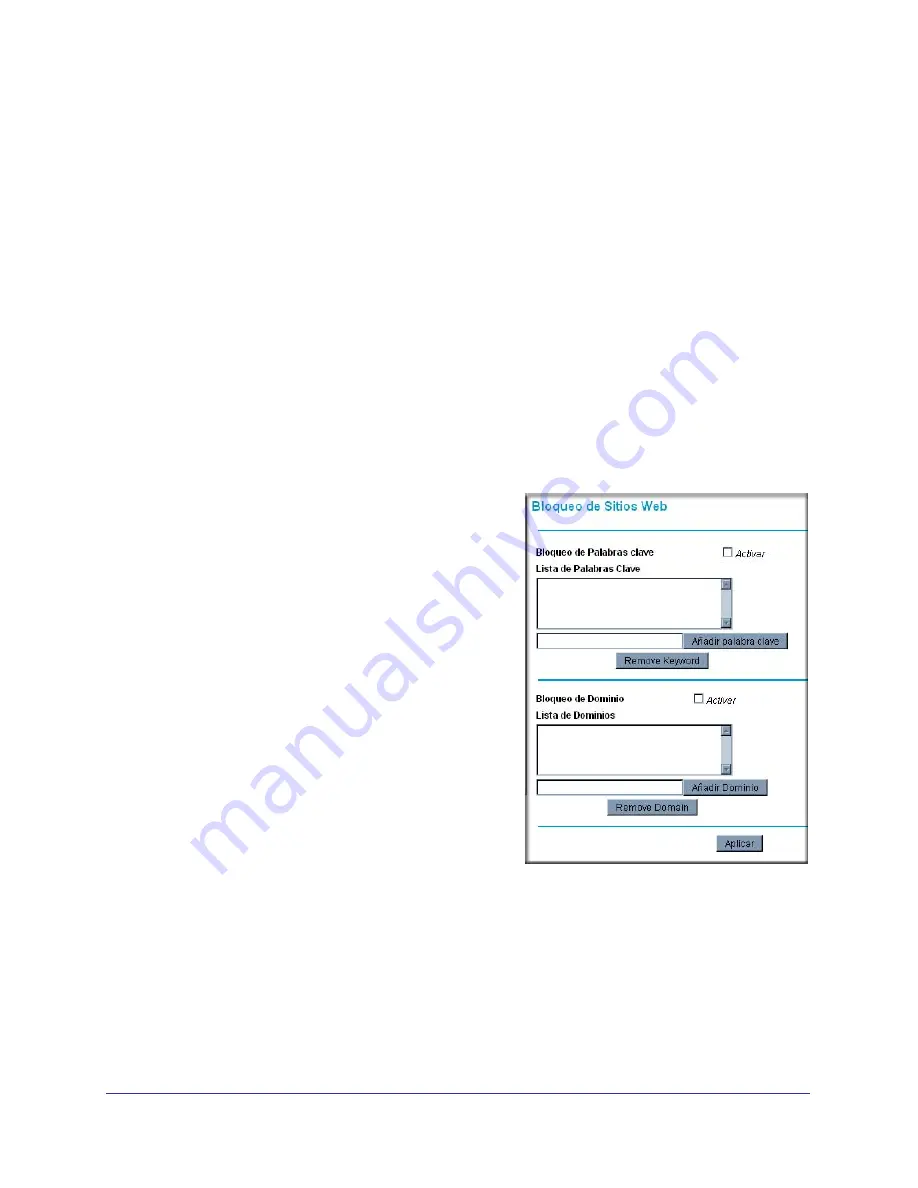
Content Filtering
23
NETGEAR Wireless Cable Gateway CG3100Dv3
for keywords within Web addresses. It can also block access to all sites except those that are
explicitly allowed. For example, you can set up the gateway to do the following:
•
Block access from to Internet locations that contain keywords that you specify.
•
Block access to websites that you specify as off-limits.
•
Allow access to only websites that you specify as allowed.
Blocking Keywords and Domains
The gateway allows you to restrict access to Internet content based on functions such as
Web address keywords and Web domains. A domain name is the name of a particular
website. For example, for the address www.NETGEAR.com, the domain name is
NETGEAR.com.
To block keywords or domains:
1.
Log in to the gateway as described in
Logging Into Your Gateway
on page
9.
2.
In the main menu, under Content Filtering, select Block Sites.
3.
To block keywords, select the
Keyword Blocking
Enable
checkbox. Type the keyword and then
click
Add Keyword
.
•
If the keyword
XXX
is specified, the URL
www.zzzyyqq.com/xxx.html is blocked.
•
If the keyword
.com
is specified, only
websites with other domain suffixes (such as
.edu, .org, or .gov) can be viewed.
•
Enter the keyword “
.
” to block all Internet
browsing access.
•
To remove a keyword from the Keyword List,
select it, and click
Remove Keyword
.
4.
To block domains, select the
Domain Blocking
Enable
checkbox. Enter a domain and click
Add
Domain
.
•
If the domain www.zzzyyqq.com is specified,
the URL <http://www.zzzyyqq.com/xxx.html>
is blocked, along with all other URLs in the
www.zzzyyqq.com site.
•
To remove a domain from the Domain List, select the domain, and then click
Remove
Domain
.
5.
Click
Apply
to save your settings.
Services
You can use the Services screen to disable certain gateway features.






























