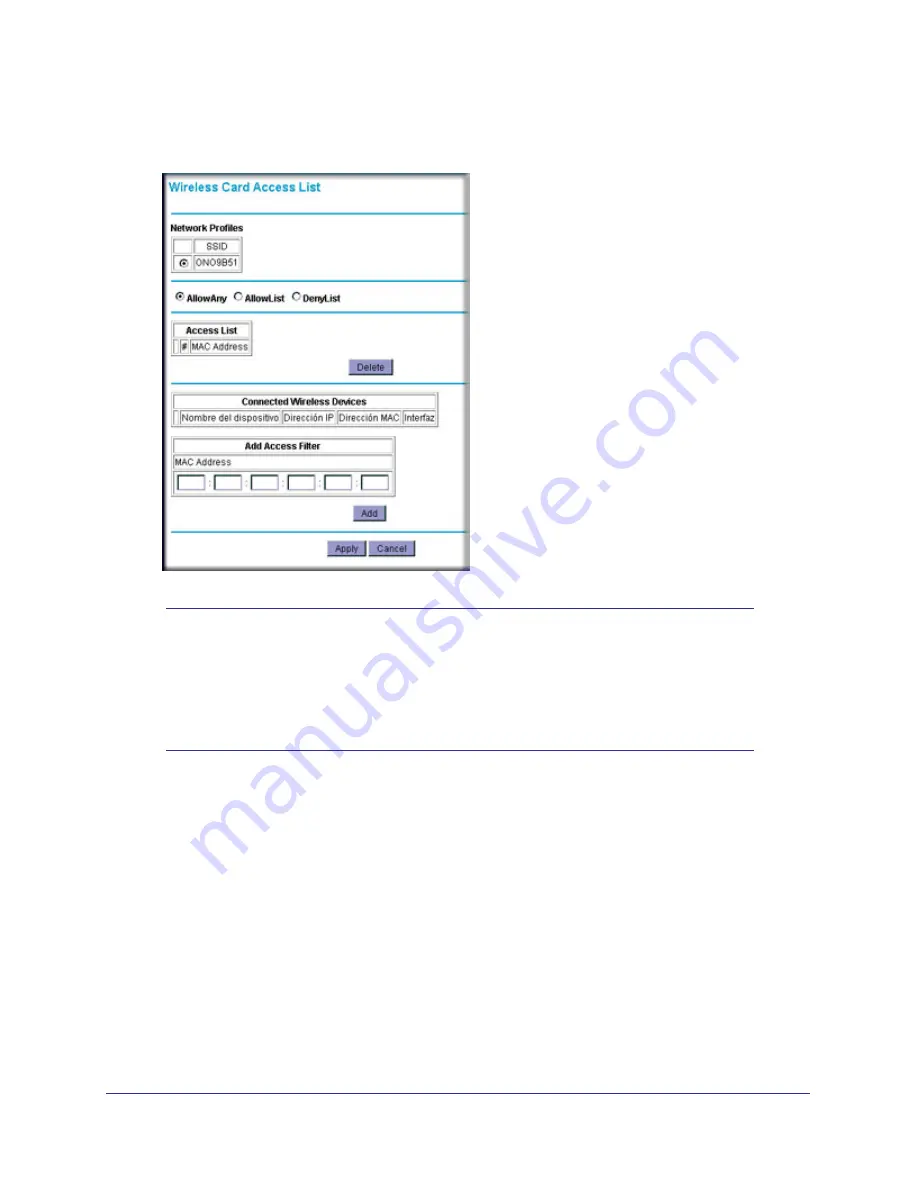
Wireless Configuration
21
NETGEAR Wireless Cable Gateway CG3100Dv3
2.
In the main menu, under Advanced, select Wireless Settings.
3.
Click the
Setup Access List
button to display the Wireless Card Access List screen.
Note:
If you are configuring the gateway from a wireless computer, make
sure to add your computer’s MAC address to the Access List.
Otherwise you will lose your wireless connection when you click
Apply. You must then access the gateway from a wired computer, or
from a wireless computer that is on the access control list, to make
any further changes.
4.
In the Network Profiles section, select the radio button for a wireless network.
5.
By default the
Allow Any
radio button is selected. You can either allow computers to
connect to the network based on their MAC addresses, or deny connections based on MAC
address. Select either the
Allow List
or
Deny List
radio button.
6.
Add devices to the Access List using either of these methods:
•
If the computer is in the Connected Wireless Devices table, click its radio button to
capture its MAC address. Then click
Add
.
•
Enter the MAC address of the device in the
Add Access Filter
fields. The MAC
address can usually be found on the bottom of the wireless device. Then click
Add
.
7.
Click
Apply
to save these settings.






























