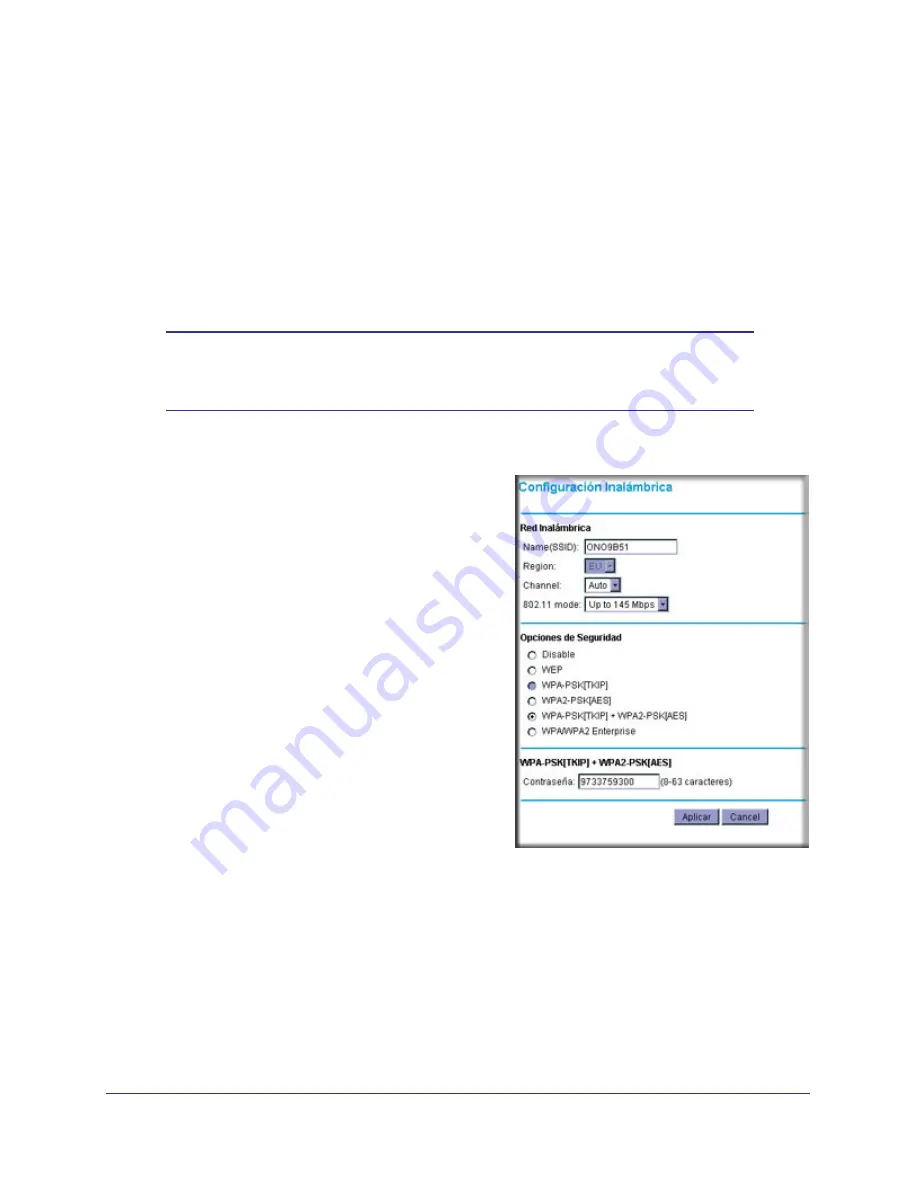
Wireless Configuration
13
NETGEAR Wireless Cable Gateway CG3100Dv3
Manually Configuring Wireless Settings
You can manually configure the wireless settings and security for your gateway from the
Wireless Settings screen.
To view or configure the wireless settings:
1.
If you are located near the gateway, use an Ethernet cable to connect your computer to
the gateway while you are changing the wireless settings.
Note:
If you connect wirelessly to the gateway and then change its
wireless network name (SSID) or wireless security, you will be
disconnected after you click
Apply
.
2.
Log in to the gateway as described in
Logging Into Your Gateway
on page
9.
3.
In the main menu, under Setup, select Wireless
Settings to display this screen.
4.
Specify the Wireless Network settings.
•
Name (SSID)
: The name of the wireless
network.
•
Region
: The location where the gateway
will operate.
•
Channel
: The available channels depend
on the region. Some countries have laws
specifying which channels should be used.
•
802.11 Mode
: This is set to Up to 145 Mbps
by default. You can specify the mode to
support faster equipment or legacy
equipment.
5.
For help with Security Options, see the following
sections
6.
If you made changes, click
Apply
so that they
take effect.
WPA or WPA2 Wireless Security
By default the gateway is set up to work with both WPA and WPA2 wireless security. (This
security option is already selected.) You can specify the Network Key, which works like a
password to access the wireless network.




























