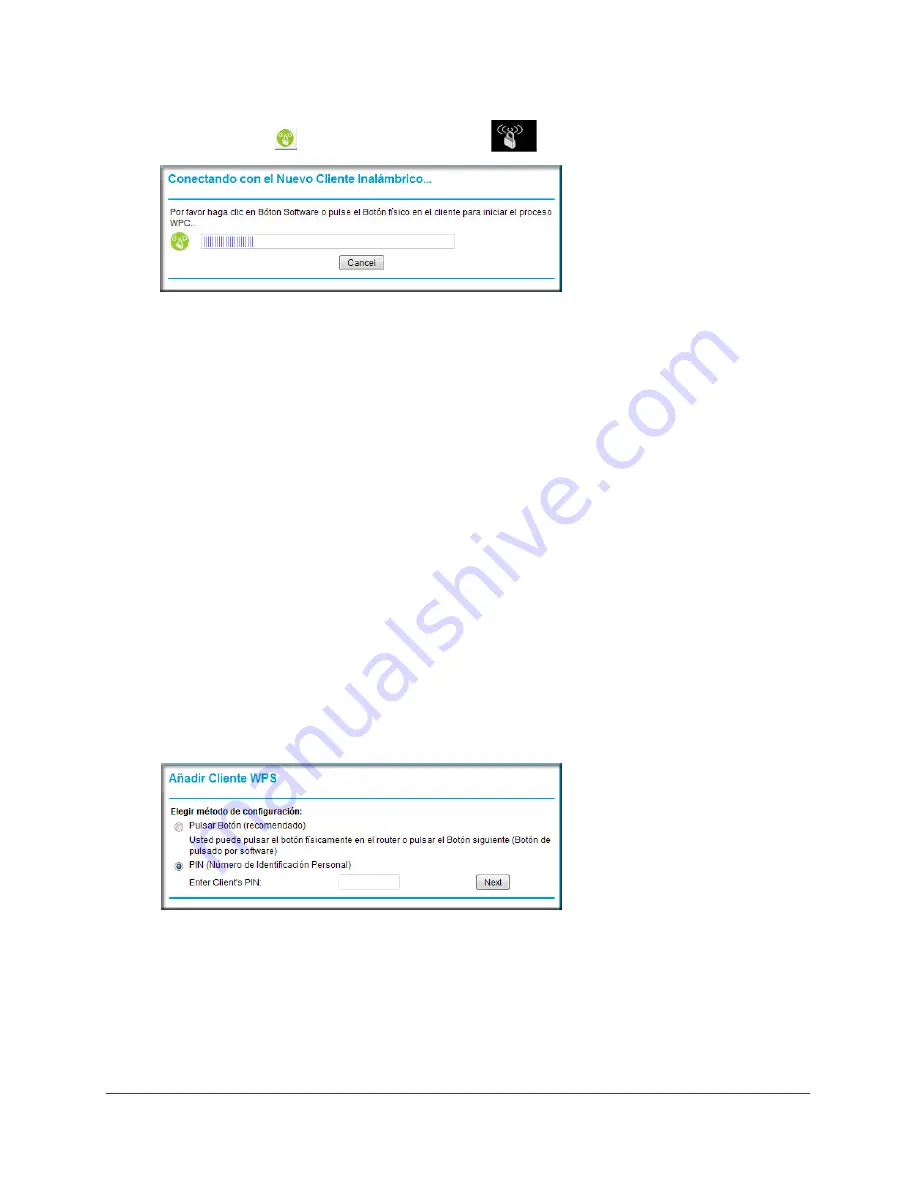
Wireless Configuration
17
NETGEAR Wireless Cable Gateway CG3100Dv3
4.
Either click the
WPS button, or press the
button
on the front of the gateway.
•
The WPS LED on the front of the gateway begins to blink.
•
The gateway tries to communicate with the wireless computer or device for 2 minutes.
•
If the Security Option in the Wireless Settings screen was set to Disabled, it is
automatically changed to WPA-PSK [TKIP] + WPA2-PSK [AES] including a random
wireless security password.
5.
Go to the wireless computer, and run its WPS configuration utility. Follow the utility’s
instructions to click a WPS button.
When the computer connects to the wireless network, the gateway sends its SSID and
WPA-PSK or WPA2-PSK configuration to that computer.
6.
On the computer that just joined the wireless network, make sure you can connect to the
Internet. You should see the gateway’s Internet LED blink, showing that its Internet
connection is in use.
Using a PIN
1.
First, make sure you know how WPS works on your computer or wireless device. If it
works with WPS, it has a WPS utility. Use this utility to determine the PIN for your
wireless computer or device.
2.
Log in to the gateway as described in
Logging Into Your Gateway
on page
9.
3.
In the main menu, select WPS Settings. The Add WPS Client screen displays.
Any computer or wireless device that will wirelessly connect to the gateway is a client.
After it is added as a client, it will be able to automatically connect to the gateway.
4.
Select the
PIN
radio button.
5.
Type the PIN that you located in Step 1 in the
Enter Client’s PIN
field, and then click
Next
.
•
The WPS LED on the front of the gateway begins to blink.






























