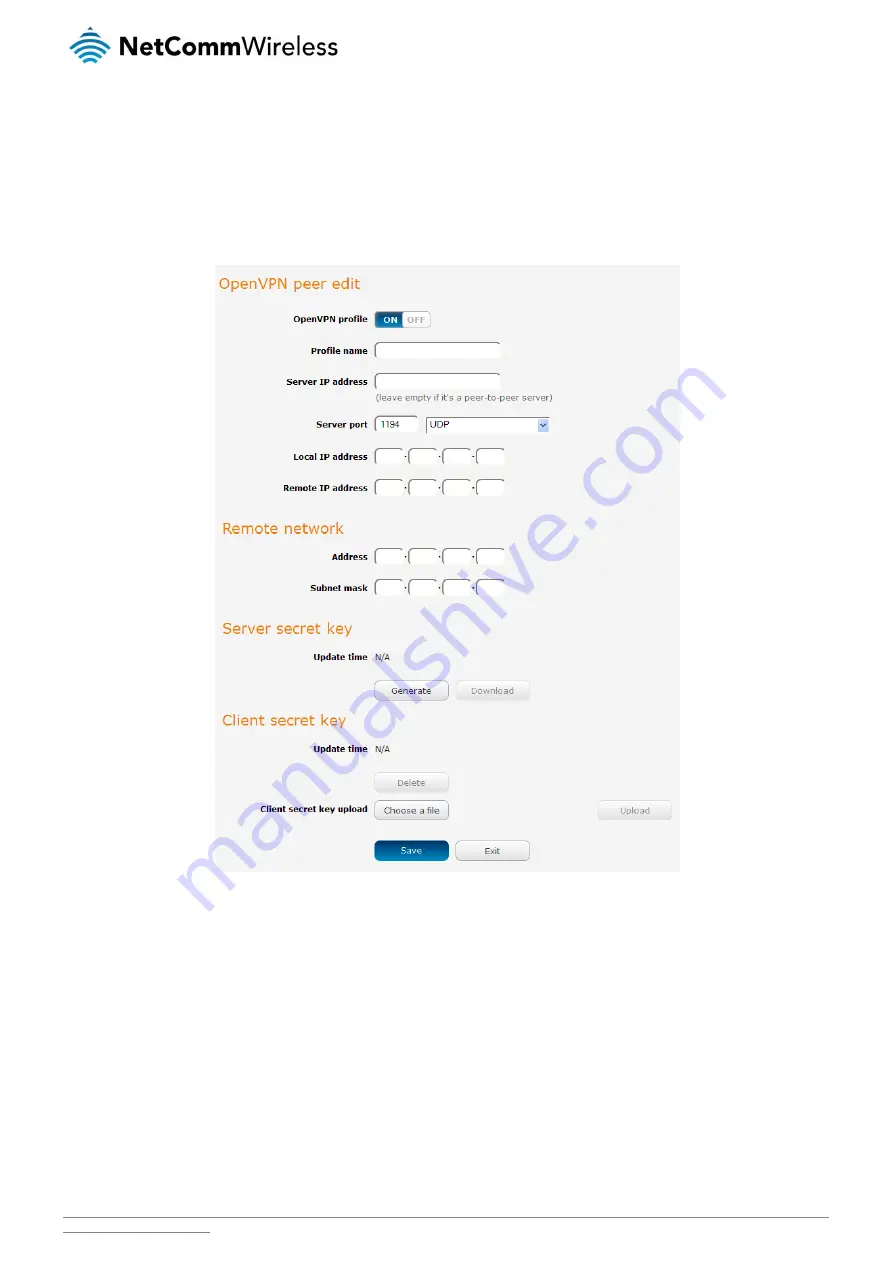
NetComm Wireless NTC-40WV Industrial Indoor 3G Router with Voice
/
59
Configuring an OpenVPN P2P Connection
To configure an OpenVPN peer-to-peer connection:
1.
Set the OpenVPN profile toggle key to switch it to the ON position.
2.
In the Profile name field, type a name for the OpenVPN P2P profile you are creating.
3.
On the router designated as the server, leave the Server IP address field empty. On the router designated as the client,
enter the WAN IP address/host domain name of the server.
Figure 61 - OpenVPN P2P mode settings
4.
Use the Server port field to select a port number and then use the drop down list to select a packet type to use for the
OpenVPN server. The default OpenVPN port is 1194 and default packet type is UDP.
5.
In the Local IP Address and Remote IP Address fields, enter the respective local and remote IP addresses to use for the
OpenVPN tunnel. The slave should have the reverse settings of the master.
6.
Under the Remote network section, enter the network Address and network Subnet mask. The Network Address and
Network Mask fields inform the Master node of the LAN address scheme of the slave.
7.
Press the Generate button to create a secret key to be shared with the slave. When the timestamp appears, you can click
the Download button to save the file to exchange with the other router.
8.
When you have saved the secret key file on each router, use the Browse button to locate the secret key file for the master
and then press the Upload button to send it to the slave. Perform the same for the other router, uploading the slave’s
secret key file to master.
9.
When they are uploaded click the Save button to complete the peer-to-peer OpenVPN configuration.






























