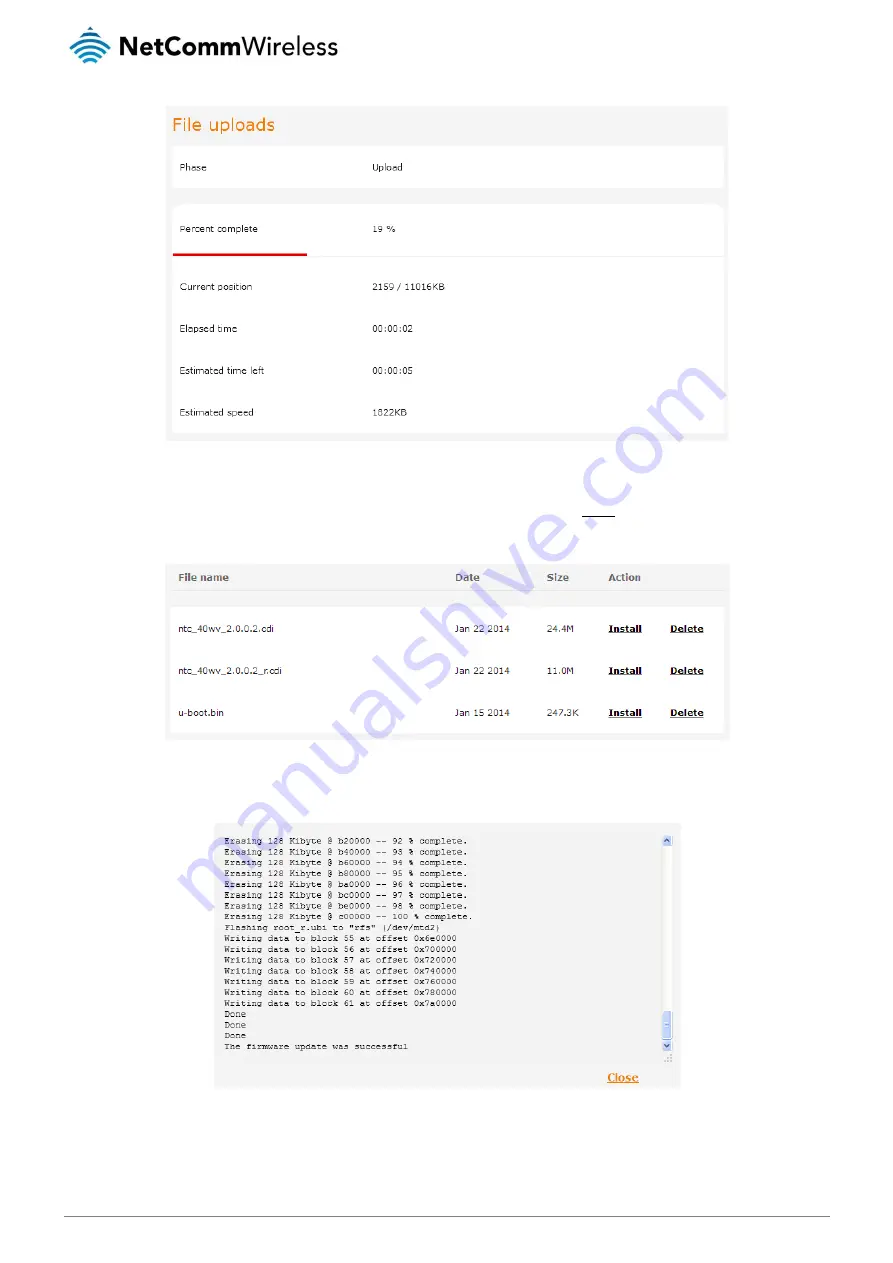
104
NetComm Wireless NTC-40WV Industrial Indoor 3G Router with Voice
www.netcommwireless.com
Ver 1.4
Figure 103 - File upload
6.
Repeat steps 4 and 5 for the main system firmware image.
7.
The uploaded firmware images are listed in the Uploaded files section. Click the Install link next to the recovery image to
begin installing the recovery firmware image and then click OK on the confirmation window that appears.
Figure 104 - Uploaded files
8.
The recovery firmware image is flashed and when it is complete, the router displays “The firmware update was successful”
and returns to the main Upload screen.
Figure 105 - Recovery firmware flash process






























