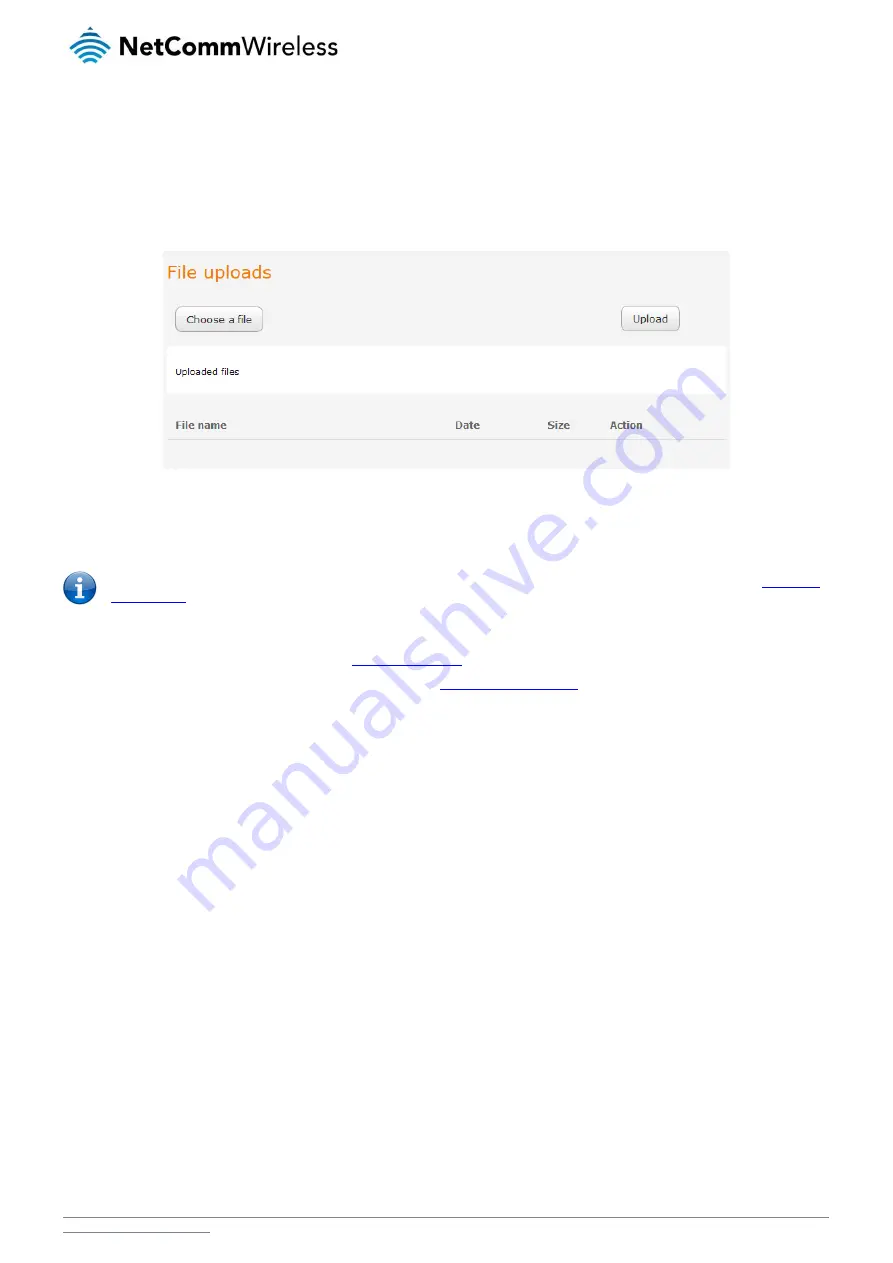
NetComm Wireless NTC-40WV Industrial Indoor 3G Router with Voice
/
103
Upload
To access the Upload page, click on the System menu, then System Configuration and then Upload.
The Upload page allows you to upload firmware files, HTTPS certificates or user created application packages to the NTC-40WV
router. When firmware files have been uploaded, they can also be installed from this page. PDF files, such as this user guide may
also be uploaded for access on the router’s help page.
For more information on application development, contact NetComm Wireless about our Software Development Kit.
Figure 102 - Upload page
Updating the Firmware
The firmware update process involves first updating the recovery image firmware and then updating the main firmware image.
Note: In order to perform an update, you must be logged into the router with the root manager account (see the
To update the NTC-40WV router’s firmware:
1.
Power on the router as described in the
2.
Log in to the router with the root user account (See the
3.
Select the System item from the top menu bar, select the System configuration item from the menu on the left and then
select the Upload menu item.
4.
Under the File uploads section, click the Choose a file button. Locate the recovery firmware image file on your computer
and click Open. The recovery image is named ntc_40wv_x.x.x.x_r.cdi while the main system firmware image is named
ntc_40wv_x.x.x.x.cdi.
5.
Click the Upload button. The firmware image is uploaded to the storage on the router.






























