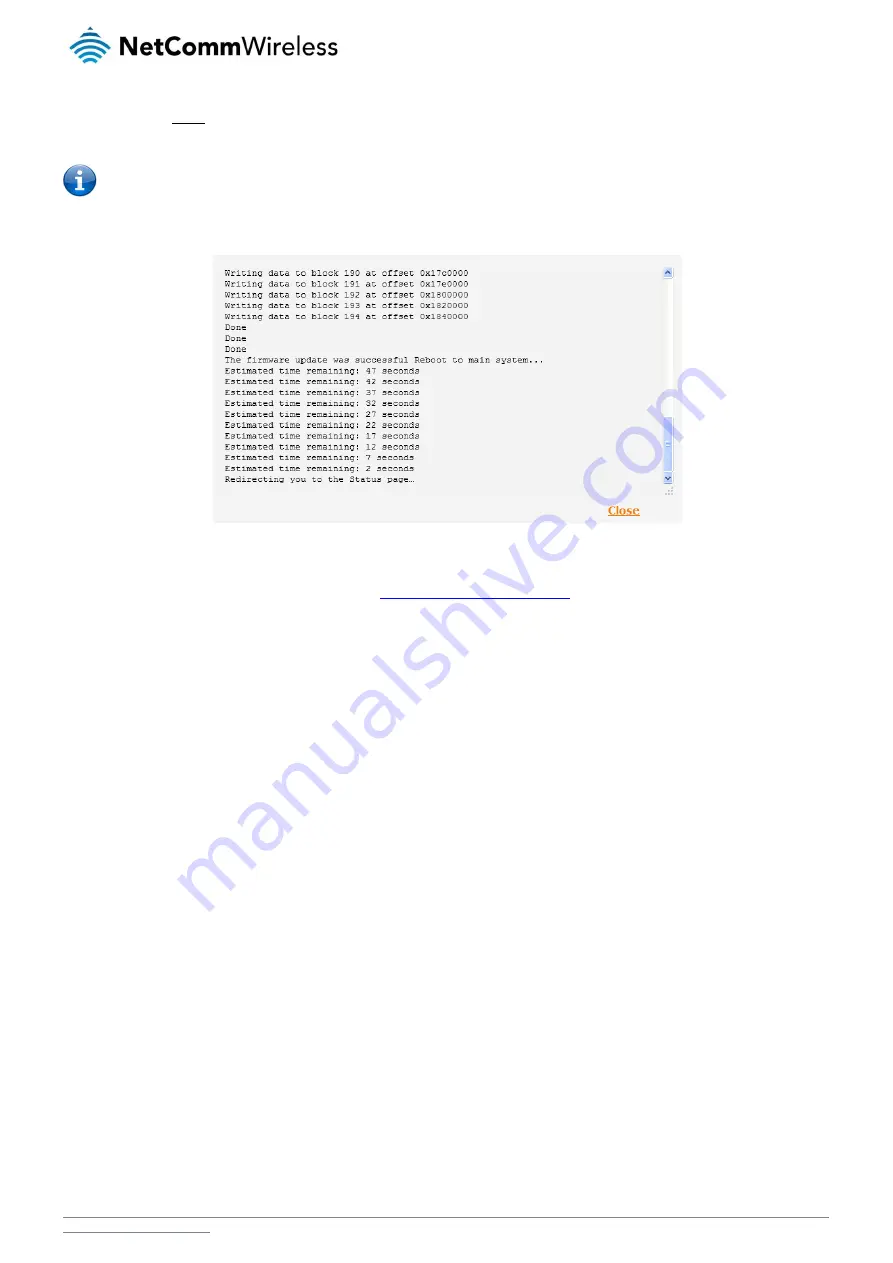
NetComm Wireless NTC-40WV Industrial Indoor 3G Router with Voice
/
105
9.
Click the Install link to the right of the main firmware image you uploaded and then click OK to confirm that you want to
continue with the installation.
Note: Do not remove the power when the router’s LEDs are flashing as this is when the firmware update is in process.
10.
The installation is complete when the countdown reaches zero. The router attempts to redirect you to the Status page.
Figure 106 -– Installing main firmware image
11.
Hold down the reset button on the router for more than 15 seconds (when all LEDs stop flashing) to reboot and restore the
factory default settings of the router. See the
Restoring factory default settings
section for more information.






























