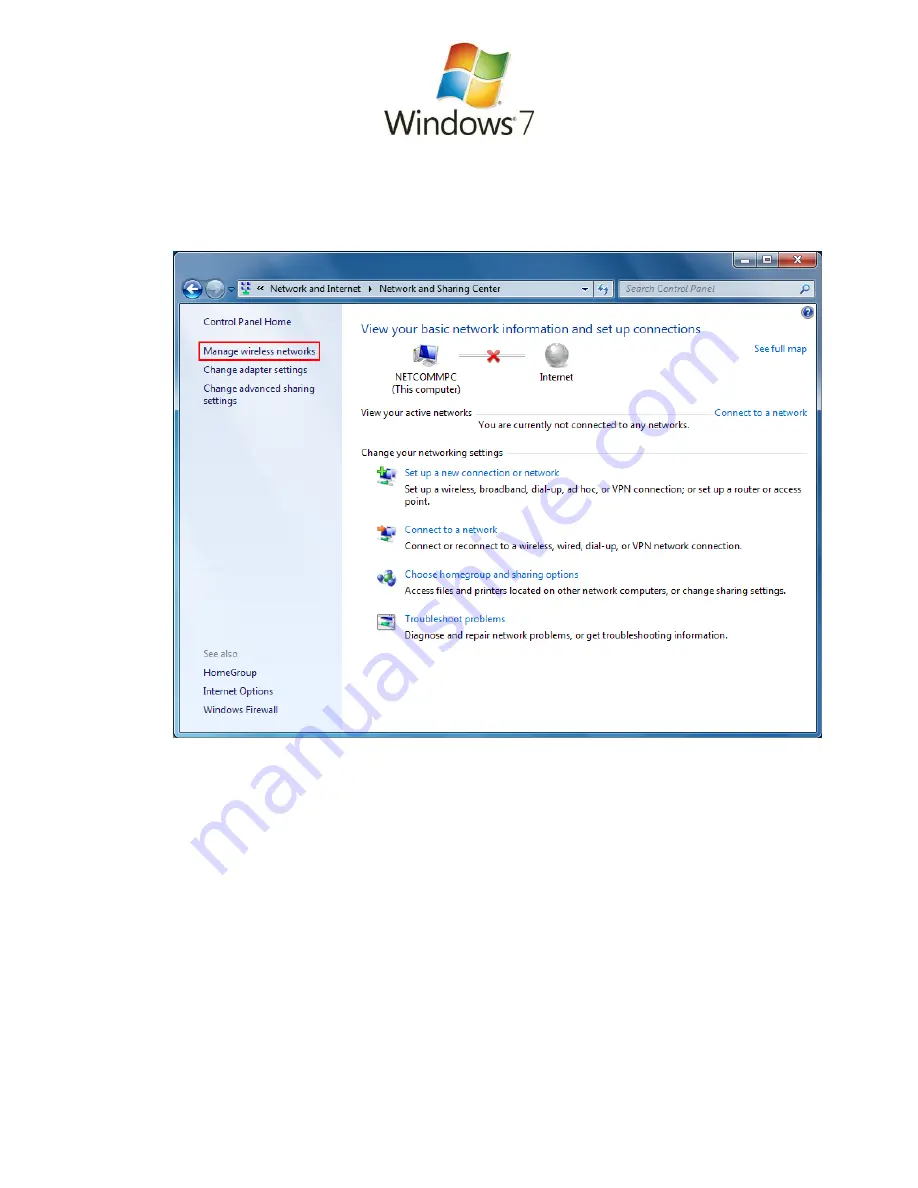
1.
Click on the
Start Menu
, and go to “
Control Panel
”.
2.
Click on “
Network and Sharing Centre
”.
(If you only see "
Network and Internet
", open that first, and then click on "
Network and
Sharing Centre
".)
3.
You should then see the following window:
If it is there, c
lick on "
Manage wireless networks
"
on the left-hand side. If it is not
shown,
please proceed to Step 5
.
Содержание WSG-NF5
Страница 1: ...Wireless Setup Guide for Windows XP Windows Vista Windows 7 Windows 8 and Mac OSx...
Страница 7: ...This page intentionally left blank...
Страница 12: ...This page intentionally left blank...
Страница 19: ...This page intentionally left blank...
Страница 28: ...This page intentionally left blank...
Страница 37: ...This page intentionally left blank...
Страница 41: ...This page intentionally left blank...
















































