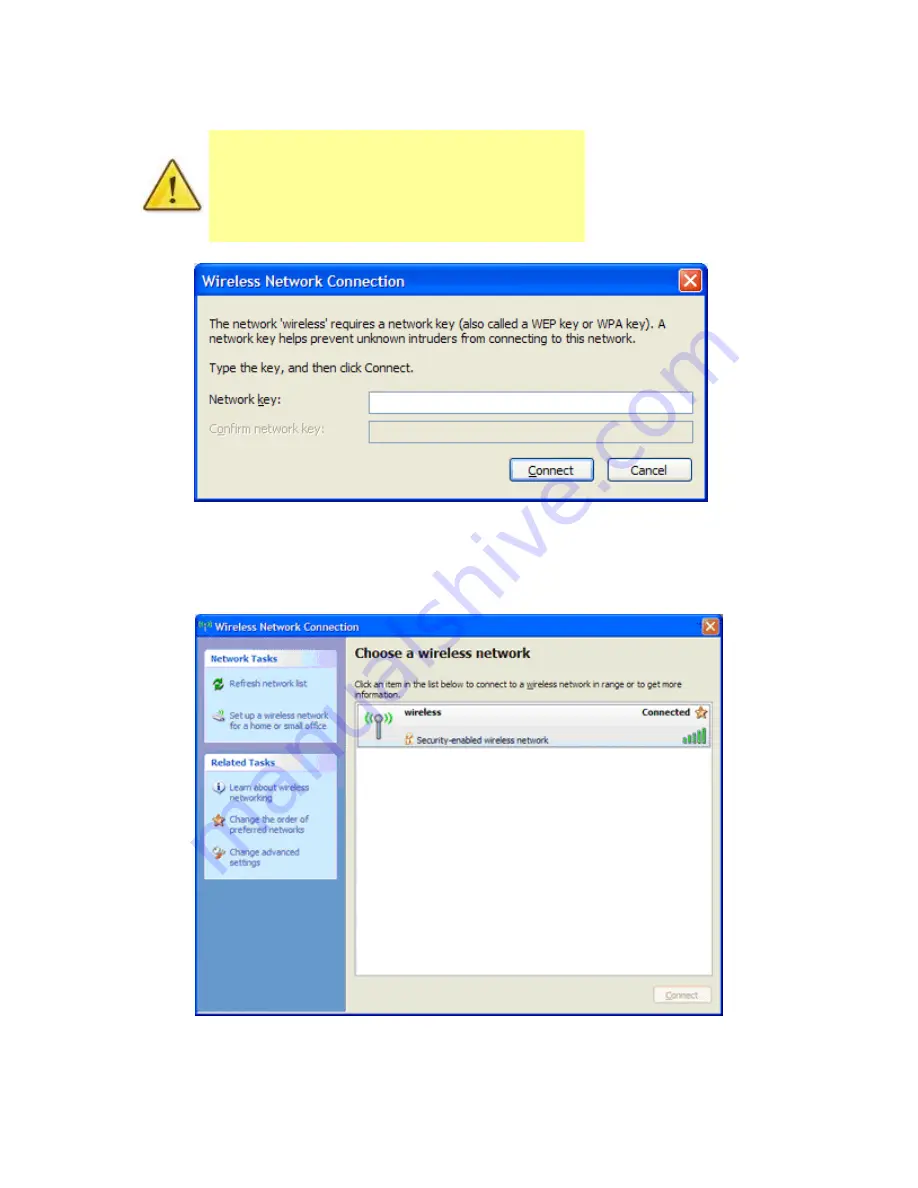
6.
If you are prompted to enter a “
Network key
” (also known as a
WEP
or
WPA
key),
please type the following into the “
Network key
” and “
Confirm network key
”
sections:
a1b2c3d4e5 (all in lowercase)
and click "
Connect
".
The default WEP key for most NetComm products is:
a1b2c3d4e5
If you have changed this key, you will need to enter
this new key instead of the one above.
7.
You should now see the following window listing your network with "
Connected
"
showing:
(If you do not, you may have entered an incorrect security key, please try following these steps again.)
After completing the steps above, you should now be connected to your wireless network and
able to surf the internet.
Please remember to disconnect your ethernet cable.
Содержание WSG-NF5
Страница 1: ...Wireless Setup Guide for Windows XP Windows Vista Windows 7 Windows 8 and Mac OSx...
Страница 7: ...This page intentionally left blank...
Страница 12: ...This page intentionally left blank...
Страница 19: ...This page intentionally left blank...
Страница 28: ...This page intentionally left blank...
Страница 37: ...This page intentionally left blank...
Страница 41: ...This page intentionally left blank...


























