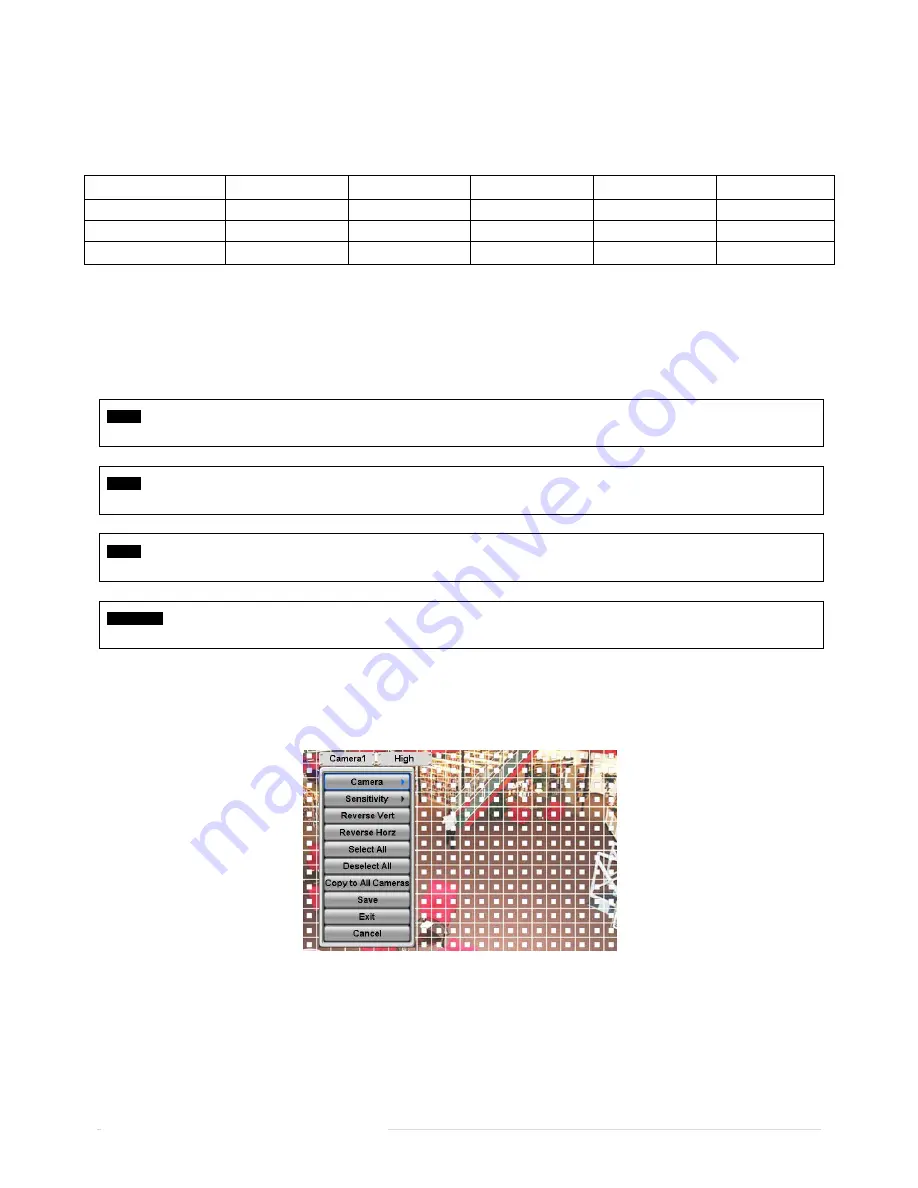
44 |
P a g e
Ness IQ-SDI Users Manual
Click (
) each frame on Resolution column to select recording resolution of a corresponding camera. User may select one
of 360x 240(288), 720x240(288), 720x480(576), 1280x720 and 1920x1080
Click (
) each frame on Frames column to select recording rate of a corresponding camera. Recording rate varies by
camera. Below lists the maximum recording rate of each camera.
Ness IQ-SDI Model
360x 240(288)
720x240(288)
720x480(576)
1280 x 720
1920 x 1080
4 Channel DVR
Max. 25 fps per Channel
Max. 25 fps per Channel
Max. 25 fps per Channel
Max. 12 fps per Channel
Max. 7 fps per Channel
8 Channel DVR
Max. 25 fps per Channel
Max. 25 fps per Channel
Max. 25 fps per Channel
Max. 12 fps per Channel
Max. 7 fps per Channel
16 Channel DVR
Max. 12 fps per Channel
Max. 12 fps per Channel
Max. 12 fps per Channel
Max. 7 fps per Channel
Max. 7 fps per Channel
Click (
) each frame on ‘Quality’ column to select recording quality of a corresponding camera. User may select its
recording quality from Super, High and Std.
Click (
) each frame on ‘Duration’ column to select recording duration (i.e., 1 second ~3 hours) of a corresponding camera.
User may change the setting values of Resolution, Frames, Quality and Duration at a time by clicking the menu tab.
Choose ‘OK’ to confirm the setting.
NOTE
The maximum recording frame is varied from different types of HD-SDI signal which can be input in to a DVR
NOTE
A, B Types of DVR will detect 1080i, 1080p or 720p HD-SDI input signals automatically while it is booting. (Auto Detection).
NOTE
For 1080i signal input, it cannot be used together with 720p and/or 1080p. Also Live zoom function is not supported.
CAUTION
IF USER CONNECTS DIFFERENT TYPES OF HD-SDI SIGNALS WHILE DVR IS OPERATING. IT MAY CAUSE MALFUNCTIONS OF DVR.
4.5.4 Motion Detection
Please
click (
) RECORD>Motion Detection
and the following screen will appear.
The Motion Detection menu will allow user to set Motion detection alarm.
Press SETUP key (or right mouse button) and the SETUP menu will appear.
SETUP menu descriptions.
-
Camera: select camera for setup.
-
Sensitivity: select sensitivity (Low, Normal and High)
-
Reverse Vert: activate the entire column at the cursor’s position.
-
Reverse Horz: activate the entire row at the cursor’s position.
-
Select All: active all blocks.














































