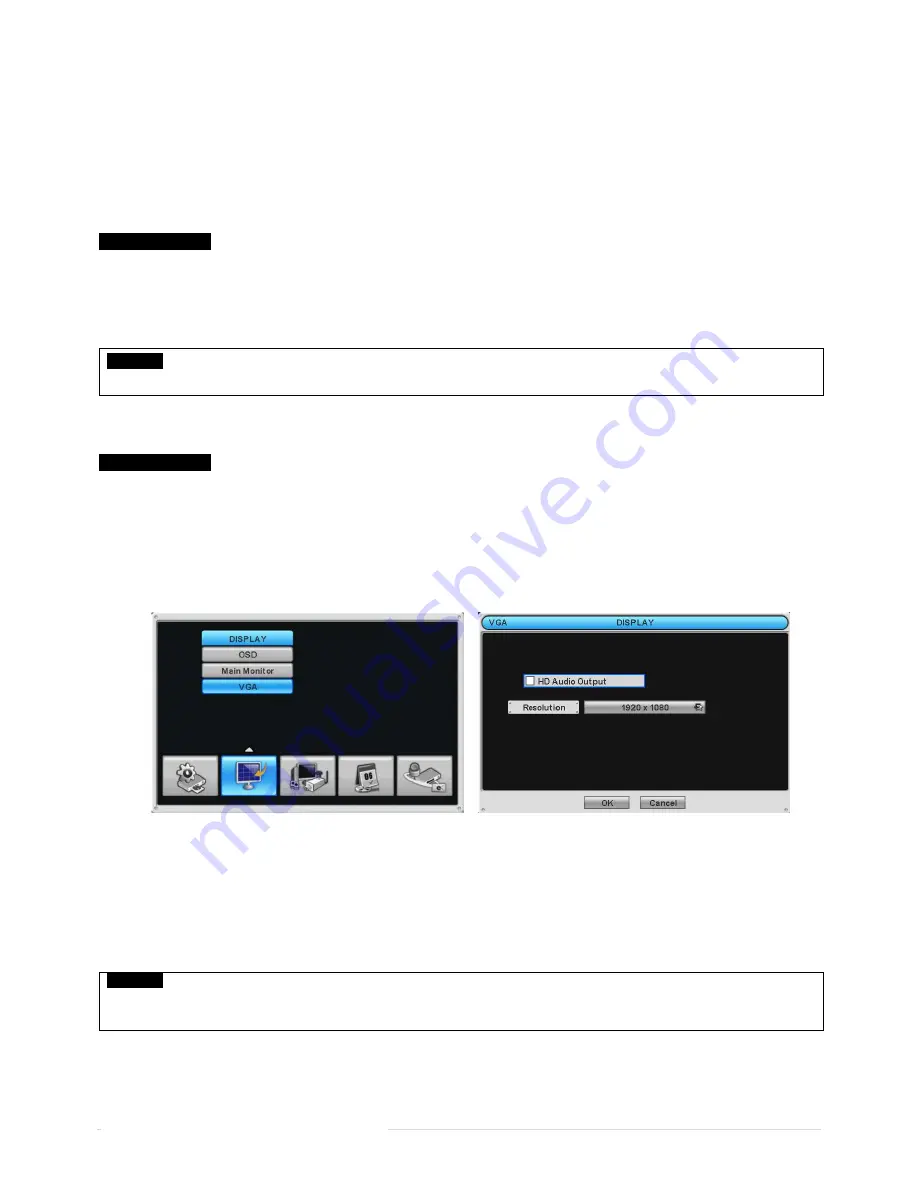
13 |
P a g e
Ness IQ-SDI Users Manual
Connect cameras to ‘HD-SDI IN’ to channel 1 to 16.
2.2.2 HD-SDI Camera Input Format
HD-SDI recorder shall recognize following HD-SDI signals
-
720P 24, 720P 25, 720P 30, 720P 50, 720P 60, 1080I 50, 1080I 60, 1080P 24, 1080P 25, 1080P 30, 1080P 50 and 1080P 60.
2.2.3 HD-SDI Input Signal detection
Ness IQ-SDI 8/16
These type of DVRs will automatically detect the input signals from 720P 24, 720P 25, 720P 30, 720P 50, 720P 60, 1080I 50,
1080I 60, 1080P 24, 1080P 25, 1080P 30, 1080P 50, 1080P 60 (Auto Detection) when the system starts.
720P and 1080P HD-SDI inputs can be used simultaneously without any restriction on different channel.
1080I input cannot be used simultaneously with 720P and/or 1080P.
CAUTION
WHEN 1080I IS CONNECTED TO DVR, DIGITAL ZOOM IS NOT SUPPORTED ON THE LIVE SCREEN.
2.2.4 Monitor Connections (Video Out, VGA, HDMI and Spot)
Ness IQ-SDI 8/16
Use computer monitor. Connect the computer monitor to ‘VGA’ or ‘HDMI’, respectively.
2.2.5 HDMI connections
Connect HDMI cable to HD out port of rear panel and HDMI port of HD output device.
Please
click (
) SETUP> DISPLAY> VGA
and the following screen will appear.
If user wishes to hear audio via HDMI cable, check the box HD Audio Output
Click the box below to select resolution.
-
User can select the resolution among ‘1920x1080 RB’, ‘1920x1080’,
‘1920x1080 30p’, ‘1680x1050 RB’, ‘1680x1050’,
‘1280x1024’, and ‘1024x768’
-
The default setting of DVR is ‘1280 x 1024’.
CAUTION
HDMI connection may not be compatible with certain output device.
Video noise may occur depending on the type of HDMI cable used. Make sure to use an HDMI-certified cable.
2.2.6 Audio Connections
Connect an audio device to ‘AUDIO IN’ and a speaker system to ‘AUDIO OUT’. Please use a speaker system with volume
adjustable.




























