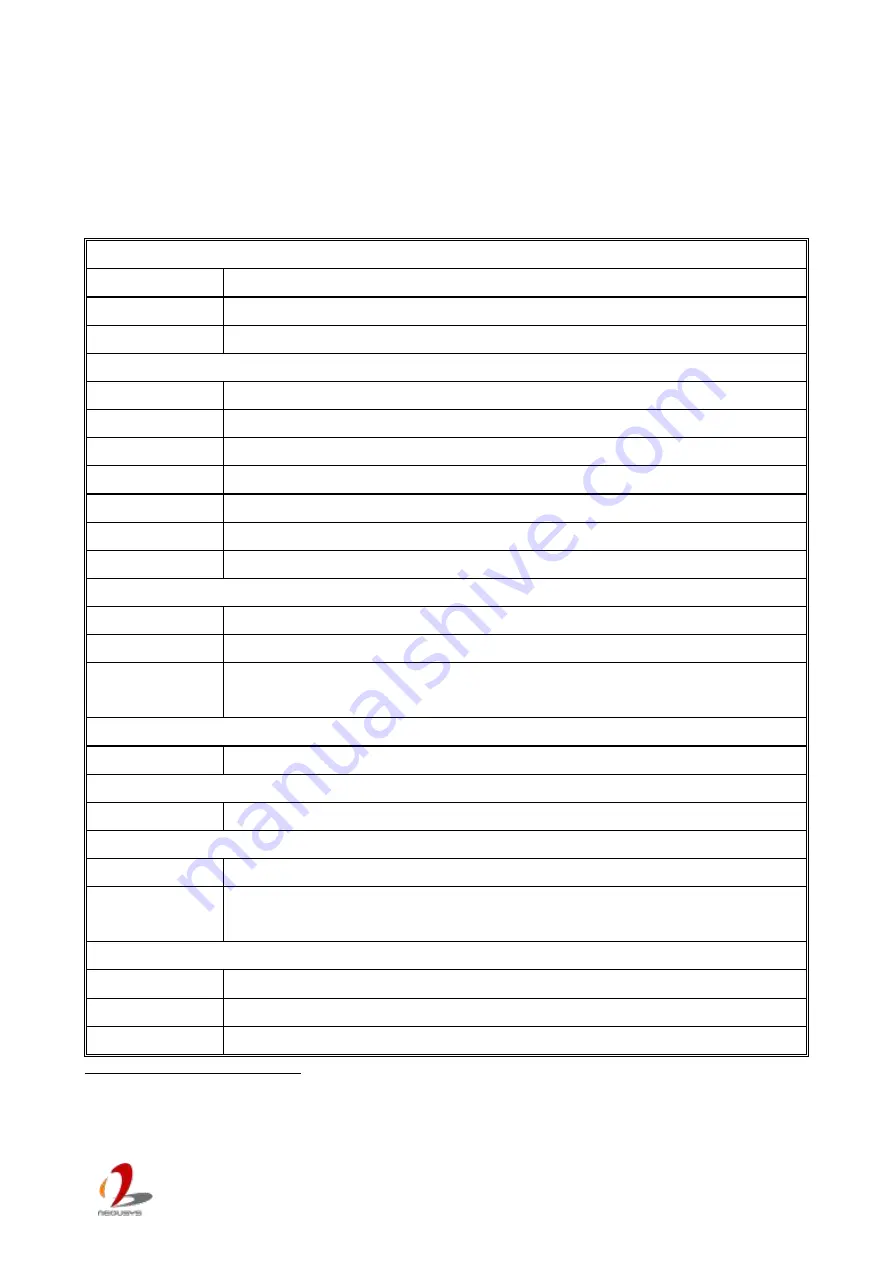
Nuvo-2400
User’s Manual
Copyright © 2015 Neousys Technology Inc. All Right Reserved.
Page 11 of 81
1.2 Product Specification
1.2.1 Specification of Nuvo-2430
Table 1: Specification of Nuvo-2430
System Core
Processor
Intel
®
Celeron
®
Bay Trail J1900 Quad-core processor (2.42GHz, 2MCache)
Graphic
Integrated Intel
®
HD graphics
Memory
1x 204-pin SO-DIMM Socket up to 8GB DDR3L-1333MHz SDRAM
Front-panel I/O Interface
Ethernet
2x Gigabit Ethernet by Intel
®
Ethernet Controller I210
Video Port
1x DVI-I connector for VGA and DVI dual independent display outputs
Serial Port
2x BIOS-Configurable RS-232/422/485 (COM1 & COM2)
USB
1x USB3.0 and 3x USB2.0
Audio
1x Speaker-out and 1x Mic-in
Isolated DIO
Optional 8-CH DI and 8-CH DO (Polling Mode Only)
Power Input
1x 3-pin pluggable terminal block for DC input
Internal I/O Interface
Serial Port
2x RS-232 (COM3 & COM4)
Parallel Port
1x Parallel Port
Remote Control &
Status Output
1x 3-pin 2.0mm wafer connector for remote on/off control
1x 2x6-pin 2.0mm pin-header connector for status output
Storage Interface
SATA 2.0
2x internal SATA ports for 2.5” HDD/SSD installation
Expansion Bus
PCI
3x PCI slot with 33MHz, 32-bit PCI signal
Power Supply
DC Input
8~25V DC
Max. Power
Consumption
17.04W (0.71A@24V)
*
Mechanical
Dimension
139mm (W) x 160mm (H) x 225mm (D)
Weight
2.2Kg
Mounting
Wall-mount (Standard) or DIN-rail mount (Optional)
*
Maximal power consumption is measured with 100% CPU and 3D loading applied using
Passmark® BurnInTest
™
v8.0. No Ethernet connection and external PoE devices are
connected.












































