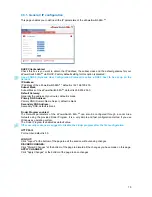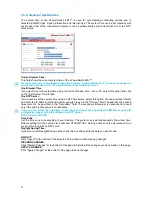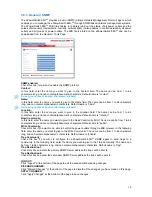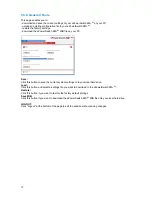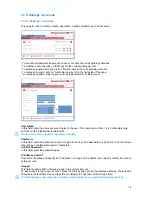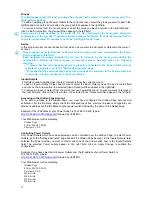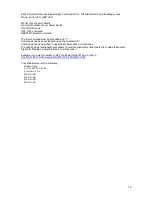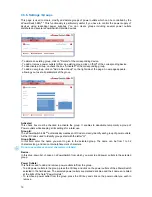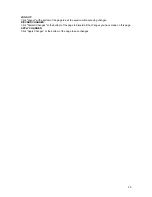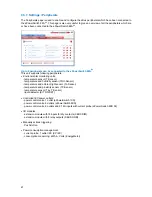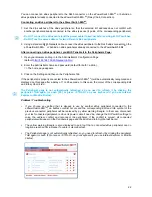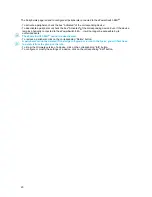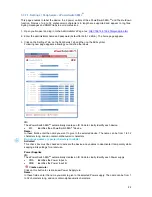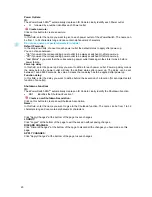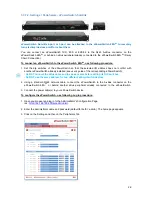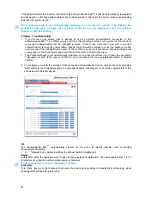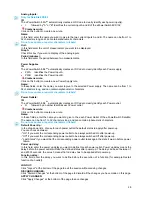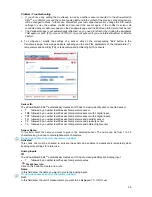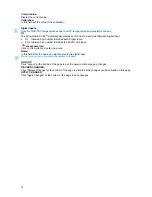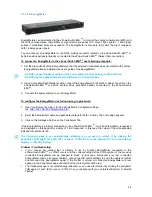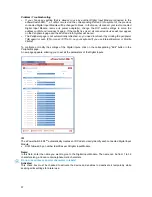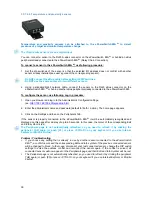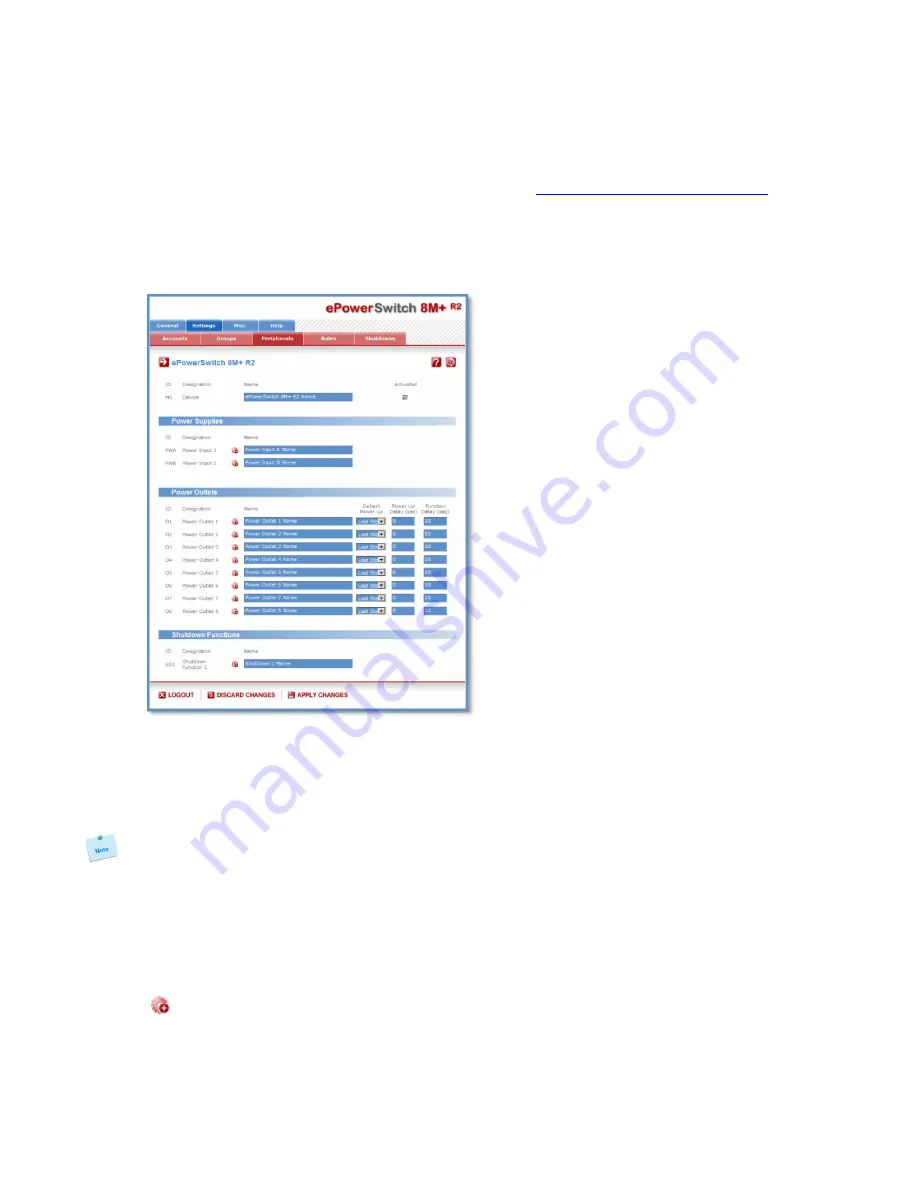
24
3.3.7.1. Settings / Peripherals - ePowerSwitch 8M+
R2
This page enables to label the device, the 8 power outlets of the ePowerSwitch 8M+
R2
and the shutdown
function. Names of up to 32
alphanumeric characters in length are supported and appear in log files,
Syslog messages and SNMP traps to avoid confusions.
1. Open you browser and log in to the Administrator's Page, (ex.
http://192.168.100.200/sysadmin.htm
).
2. Enter the administrator name and password (default for both = admin). The home page appears.
3. Click on the Settings Tab, on the Peripherals Tab and then on the Edit symbol.
Following new page appears, allowing you to define the labels.
ID:
The ePowerSwitch 8M+
R2
automatically creates an ID Code to clearly identify each device.
•
M0
identifies the ePowerSwitch 8M+
R2
device,
Name:
In these fields, enter the name you want to give to the selected device. The name can be from 1 to 32
characters long, and can contain alphanumeric characters.
Do not use quotes or special characters in labels!
Activated
This check box must be checked to activate the device and enables to deactivate it temporarily while
keeping all its settings for a later use.
Power Supplies
ID:
The ePowerSwitch 8M+
R2
automatically creates an ID Code to clearly identify each Power supply.
•
PWA
identifies the Power Input A,
•
PWB
identifies the Power Input B.
Create new rule:
Click on this button to create a new Power Supply rule.
Name:
In these fields, enter the name you want to give to the selected Power supply. The name can be from 1
to 32 characters long, and can contain alphanumeric characters.