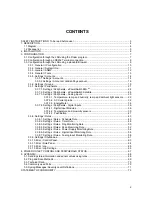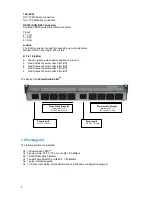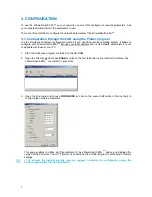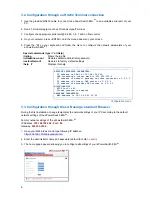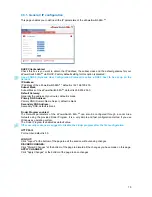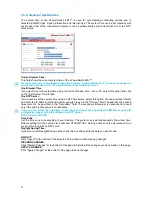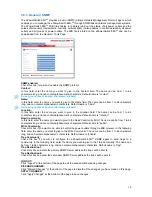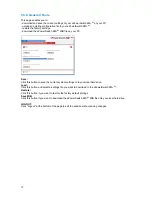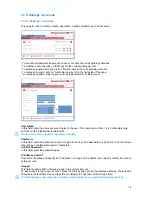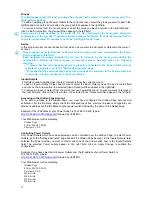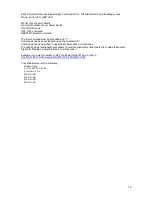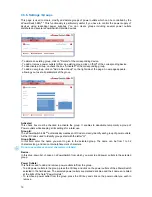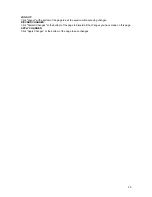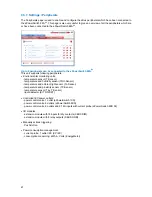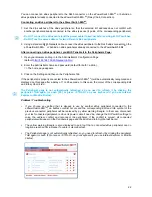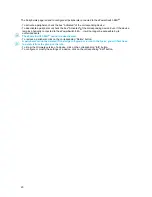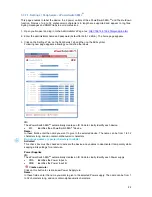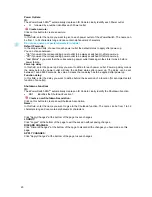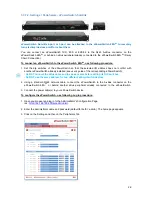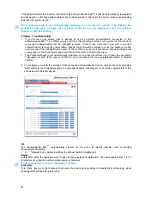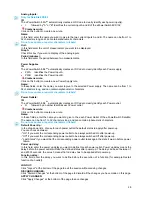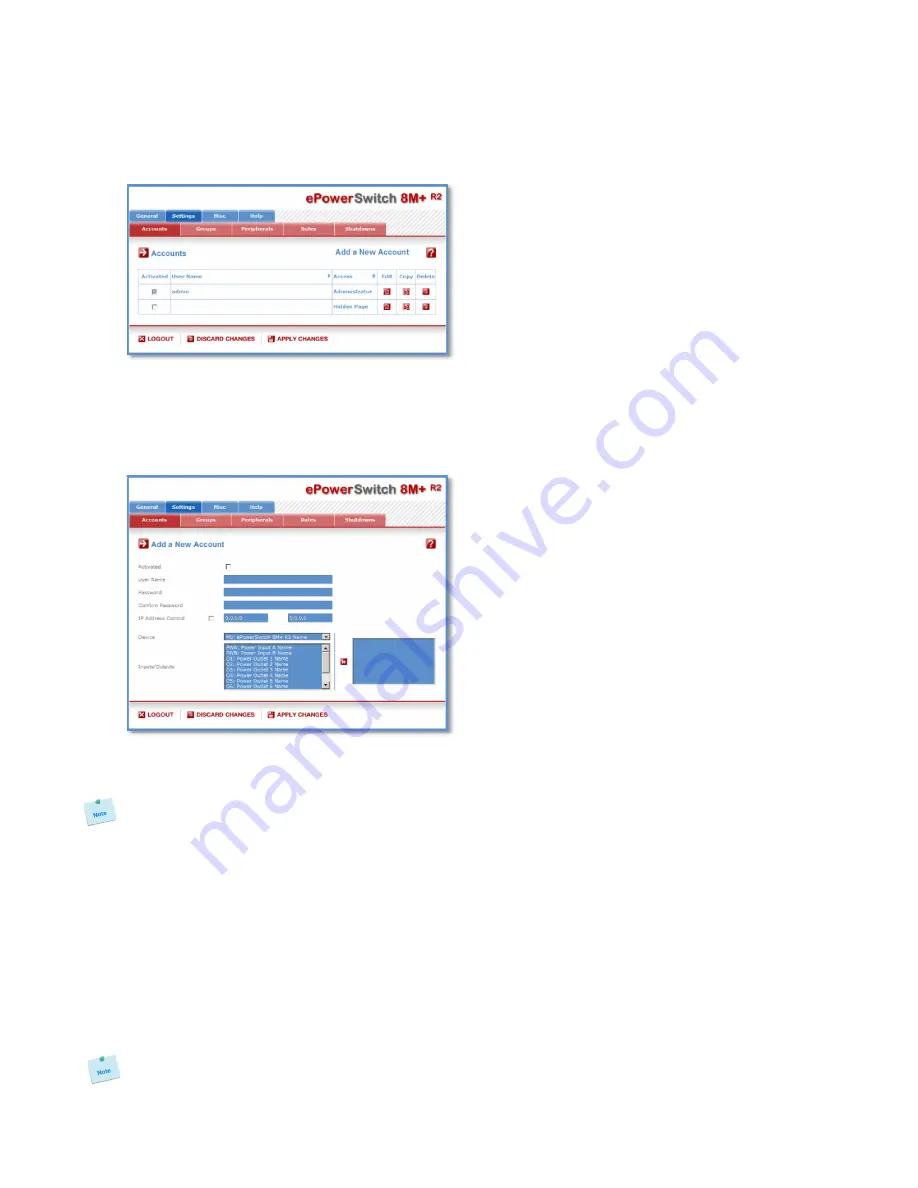
14
3.3.5. Settings / Accounts
3.3.5.1 Settings / Accounts
This page is used to create, activate, deactivate, modify and delete up to 40 accounts.
- To activate or deactivate an account, check or uncheck the corresponding checkbox.
- To modify an account, click on "Edit" next to the corresponding account.
- To delete an existing account, click on "Delete" next to the corresponding account.
- To create an account, click on "Add a New Account" on the right side of the page.
A new page appears, allowing you to set all the parameters of the account.
User Name:
In this field, enter the name you want to give to the user. The name can be from 1 to 32 characters long,
and can contain alphanumeric characters.
Do not use quotes or special characters in labels!
Password:
In this field, enter the password you want to give to the user. The password can be from 4 to 32 characters
long, and can contain alphanumeric characters.
Confirm Password:
In this field, enter the password again.
IP Address Control:
Check this checkbox and specify an IP address or a range of IP address if you want to restrict the access
of this account.
Groups:
This field is used to add or remove groups to the current account.
To add Groups to the current account, press the Ctrl key and click on the displayed Groups. The selected
Groups are marked dark blue and their IDs are listed at the right side of the Groups field.
This field appears only if you have already created at least one group (Settings/Groups Tab).