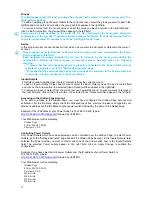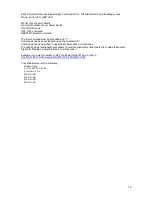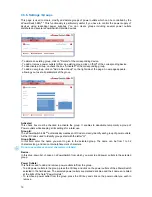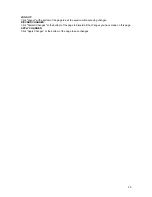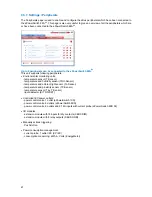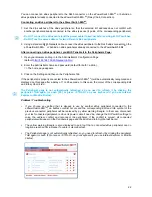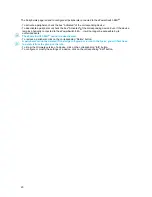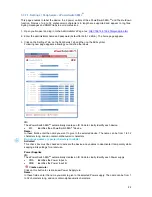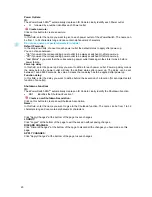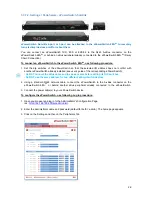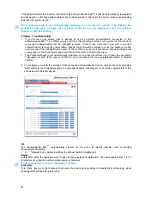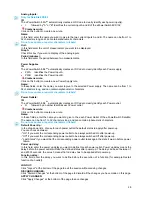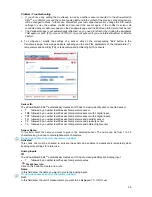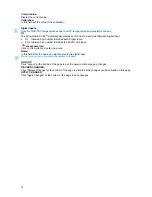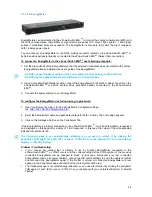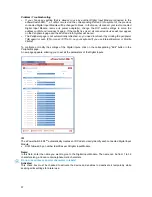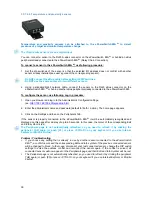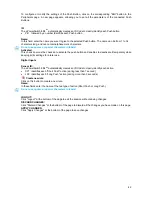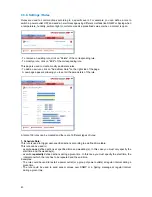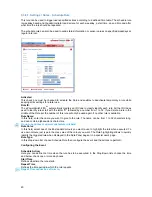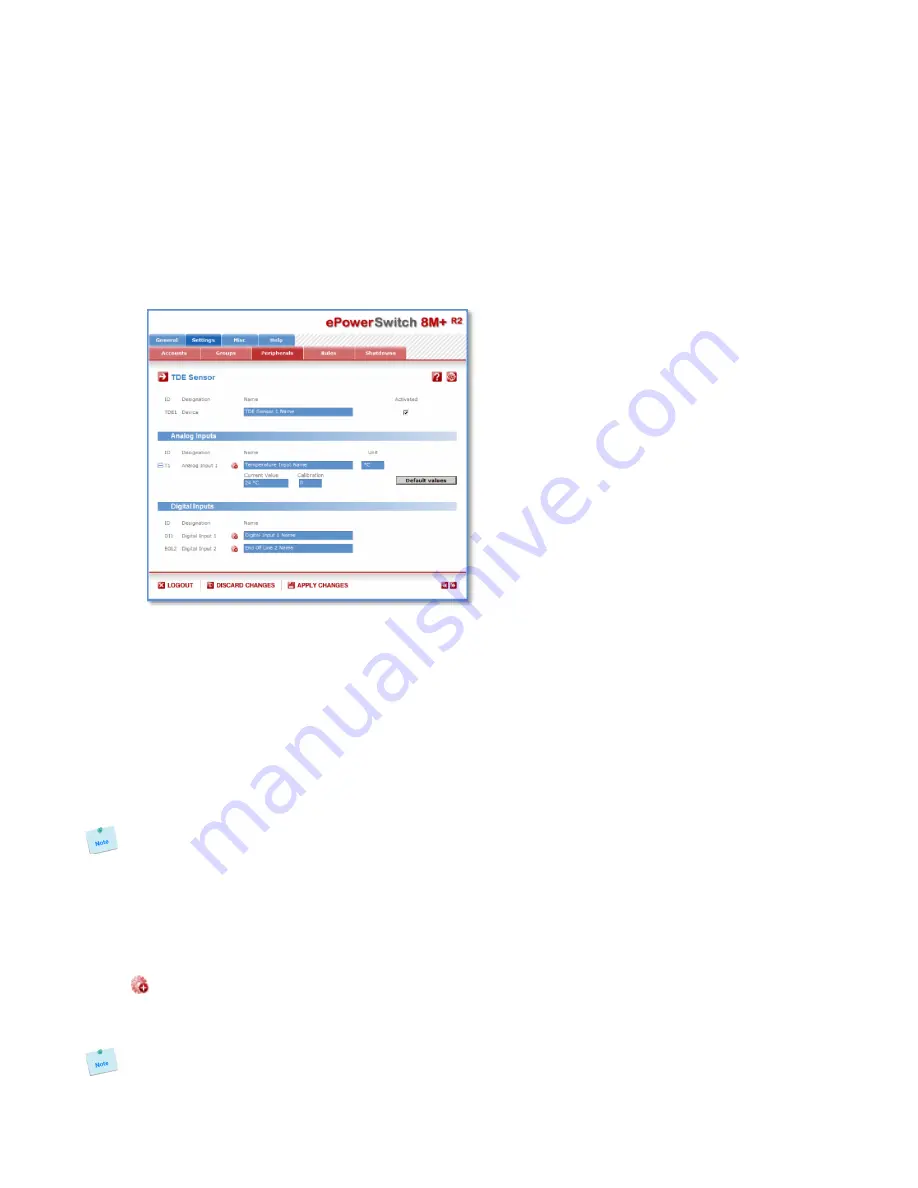
30
Problem / Troubleshooting
y
If you choose any setting that is already in use by another sensor connected to the ePowerSwitch
8M+
R2
, a conflict occurs and the corresponding Edit and Info symbol of the previous connected sensor
will be changed to black. In that case, disconnect your last connected sensor, change the DIP switch
settings to solve the address conflict and reconnect the sensor again. If the conflict is solved, all
connected sensors will now appear on the Peripherals page and their Edit and Info Symbol will be red.
y
The Peripheral page is not automatically refreshed, so you need to refresh it by clicking the peripheral
TAB again (or push [F5] or press <CTRL-R> on your keyboard if you use Internet Explorer or Mozilla
Firefox).
4. To configure or modify the settings of a sensor, click on the corresponding "Edit" button in the
Peripherals page. A new page appears, allowing you to set all the parameters of the temperature (T),
temperature and humidity (TH) or temperature and ambient light (TA) sensors.
Sensor ID:
The ePowerSwitch 8M+
R2
automatically creates an ID Code to clearly identify each connected sensor.
•
T
followed by a number identifies each temperature sensor,
•
TDE followed by a number identifies each temperature sensor with 1 digital input,
•
TDT followed by a number identifies each temperature sensor with 2 digital inputs,
•
TH followed by a number identifies each temperature and humidity sensor,
•
TP followed by a number identifies each temperature and proximity sensor,
•
TA followed by a number identifies each temperature and ambient light sensor.
Sensor Name:
In this field, enter the name you want to give to the selected sensor. The name can be from 1 to 32
characters long, and can contain alphanumeric characters.
Do not use quotes or special characters in labels!
Activated
This check box must be checked to activate the sensor and enables to deactivate it temporarily while
keeping all its settings for a later use.
Analog Inputs
ID
The ePowerSwitch 8M+
R2
automatically creates an ID Code to clearly identify each Analog input.
•
T
followed by a number identifies each temperature value
Create new rule:
Click on this button to create a new rule.
Name:
In this field enter the name you want to give to the analog inputs.
Do not use quotes or special characters in labels!
Unit:
In this field enter the unit of measurement you want to be displayed (°C, %RH, Lux).